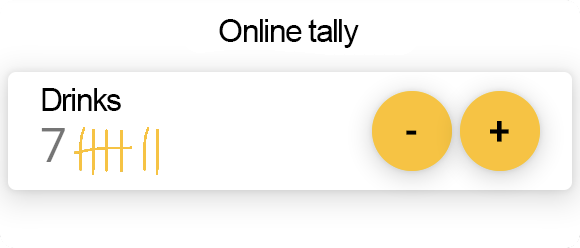
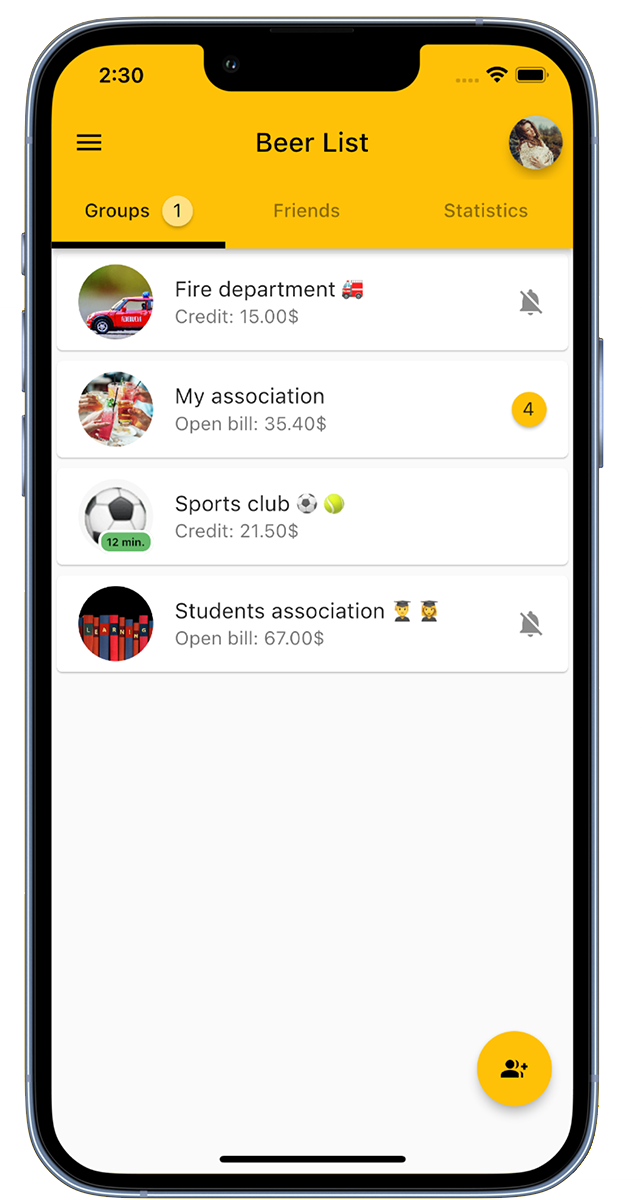
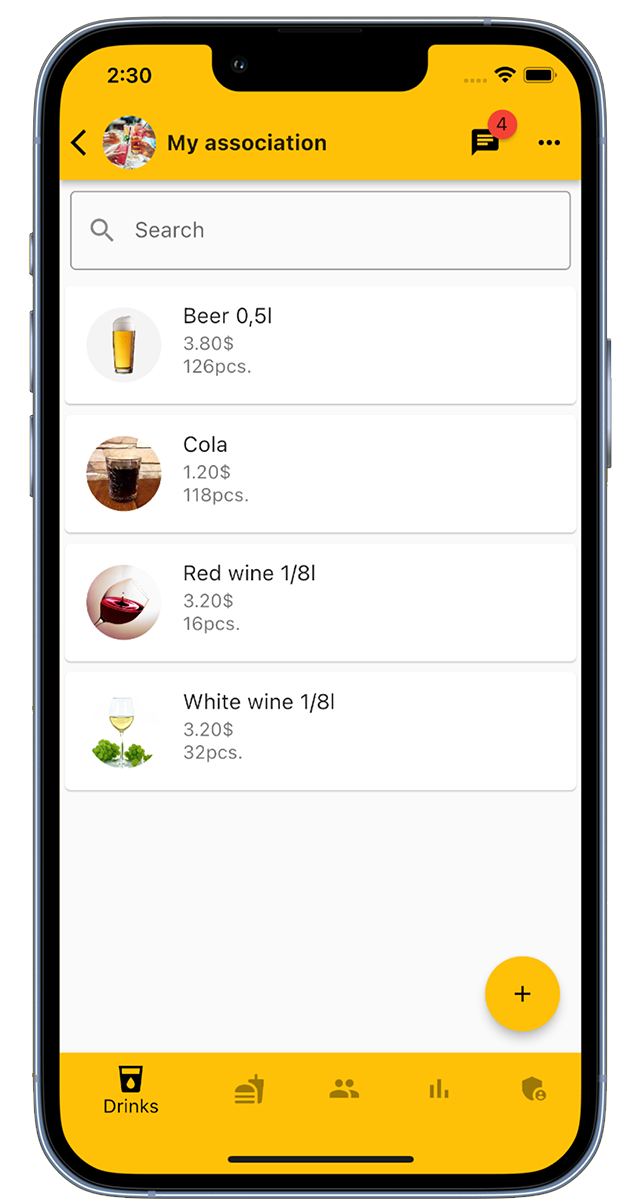
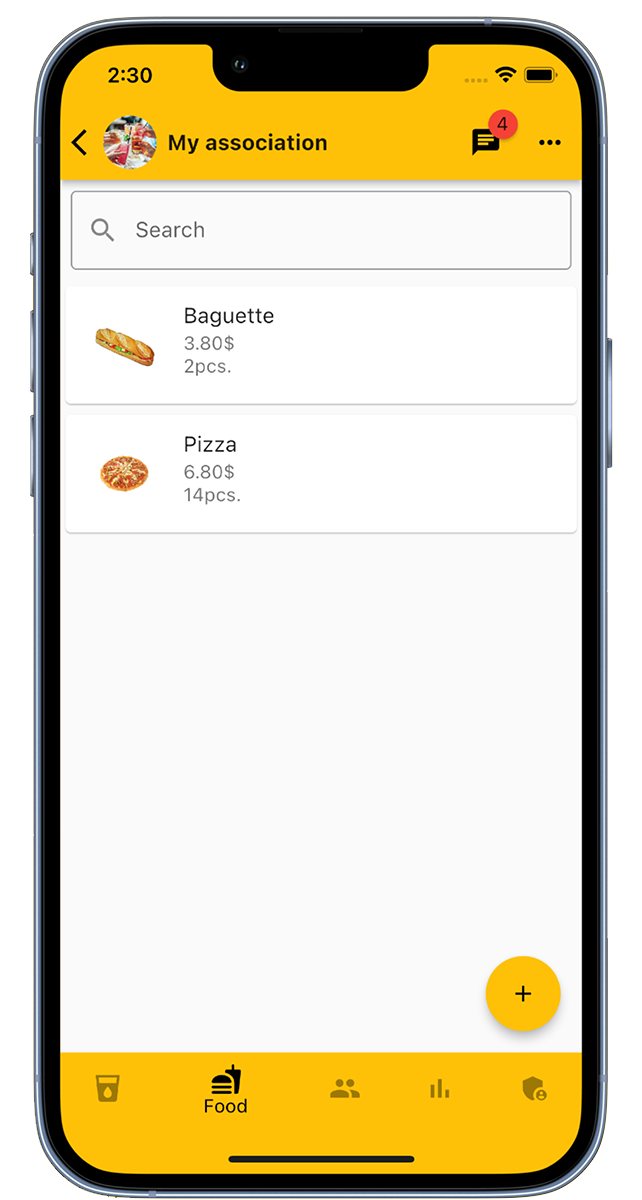
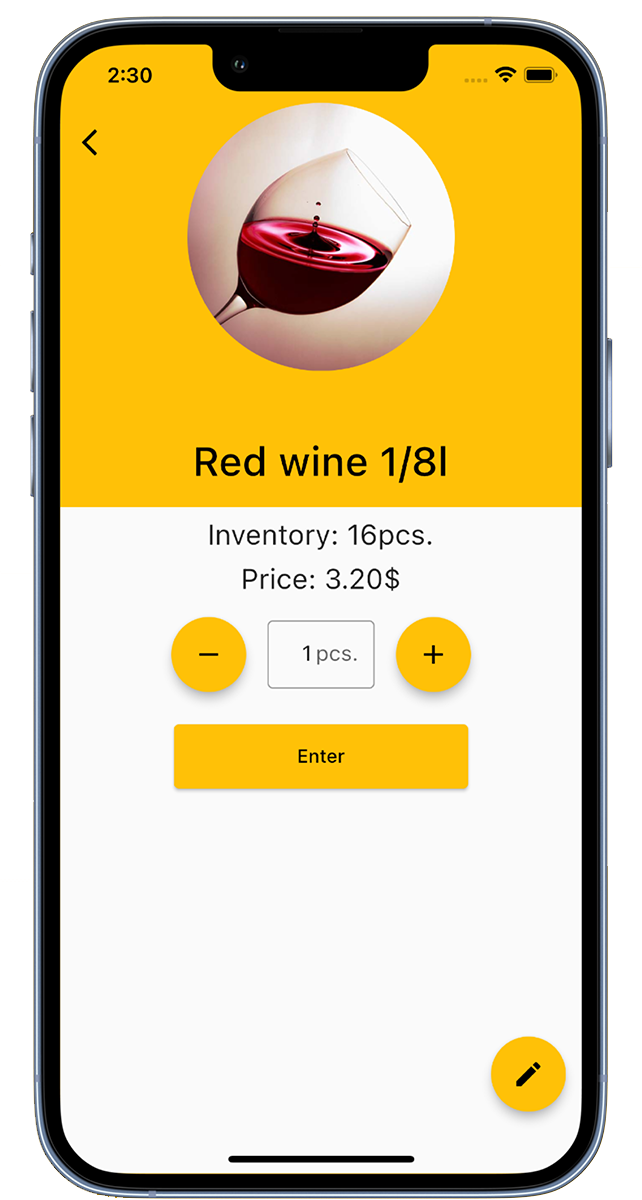
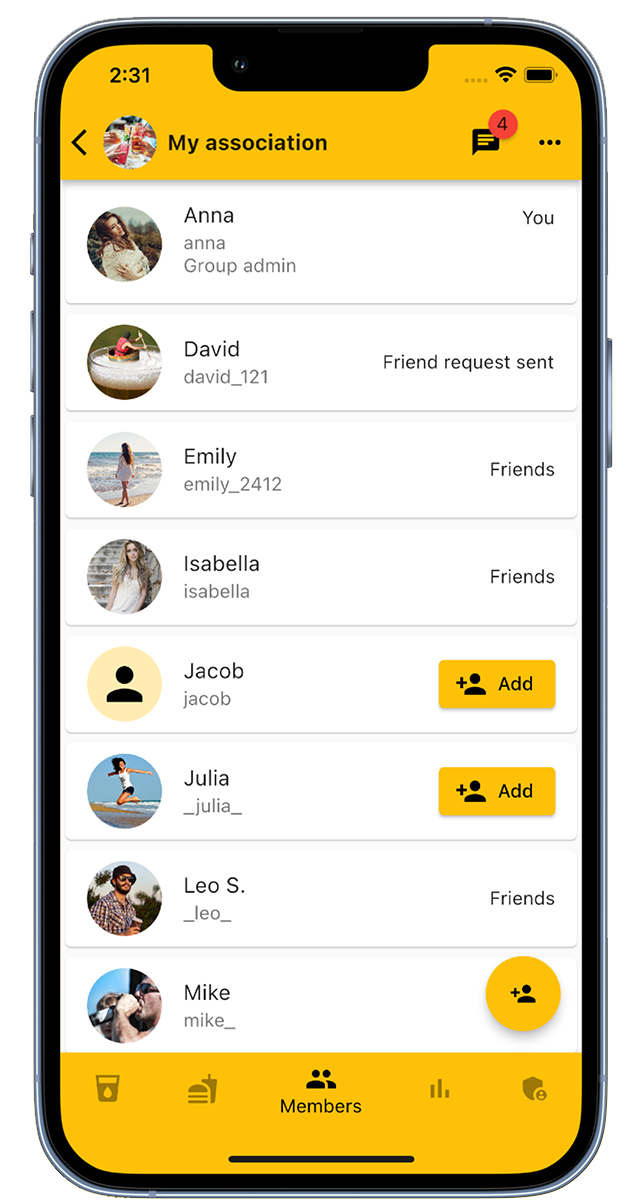
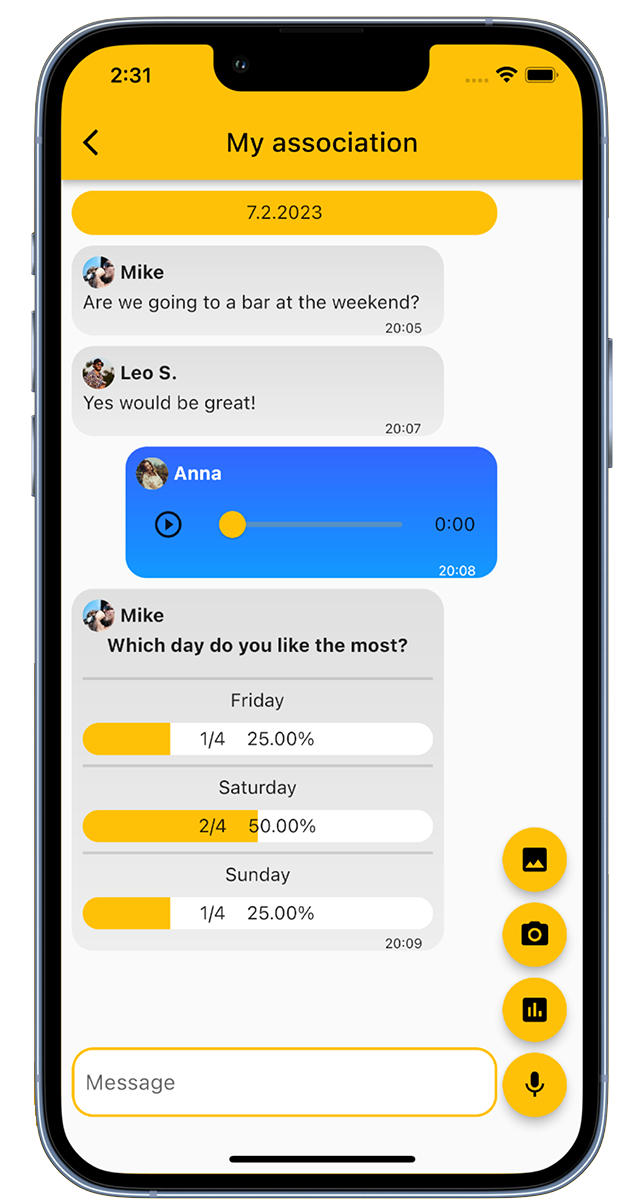
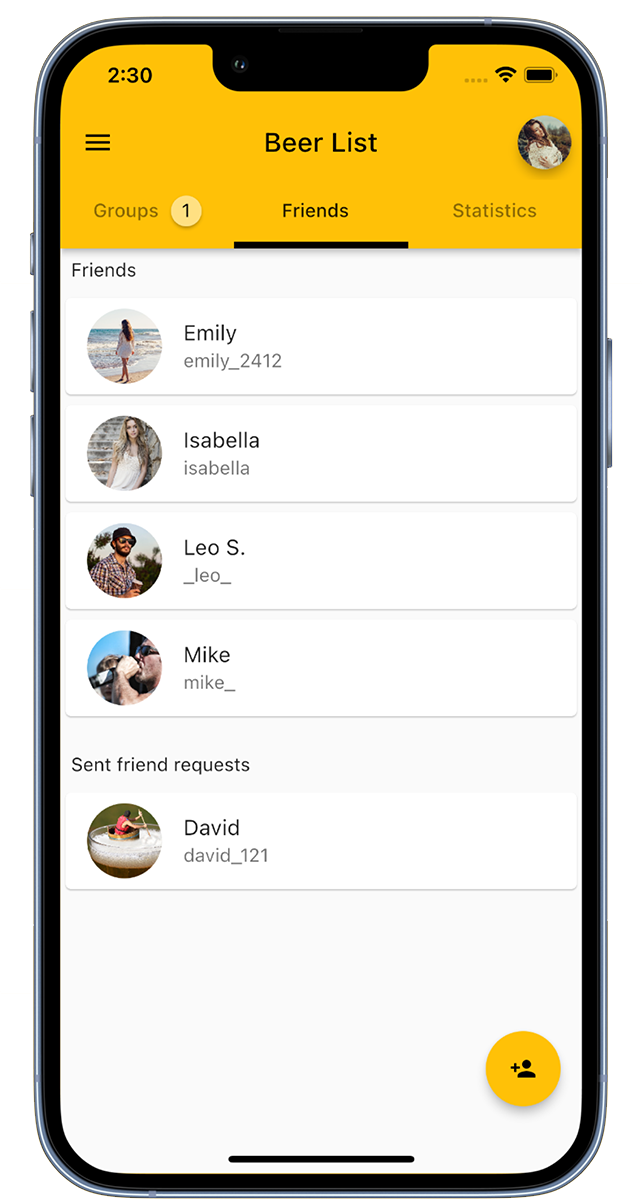
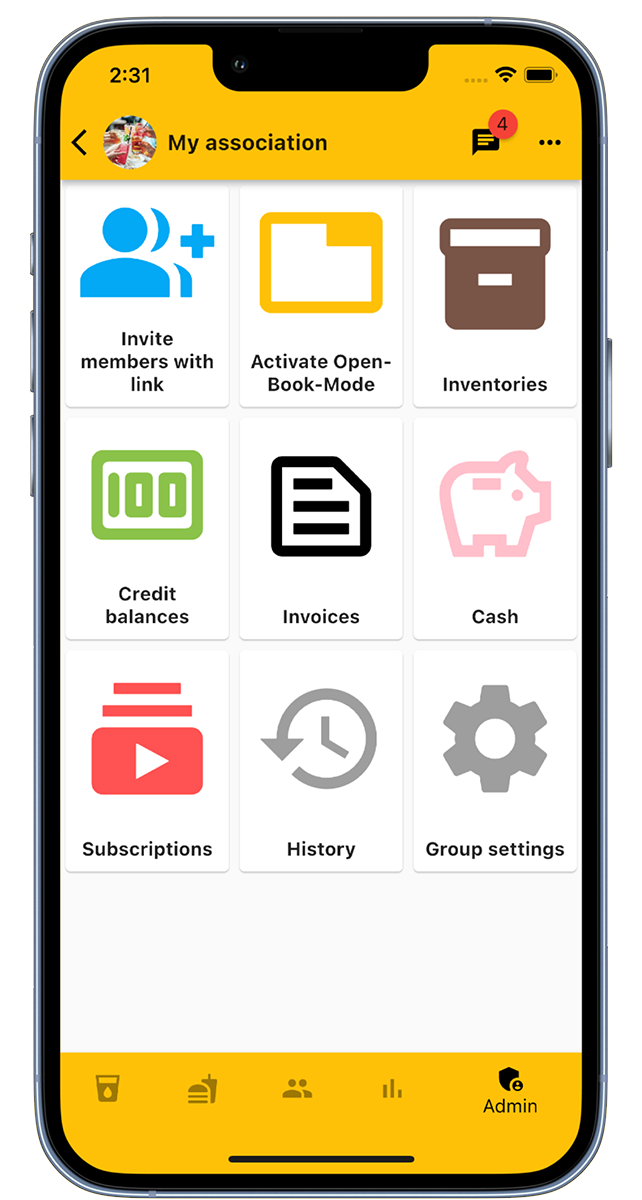
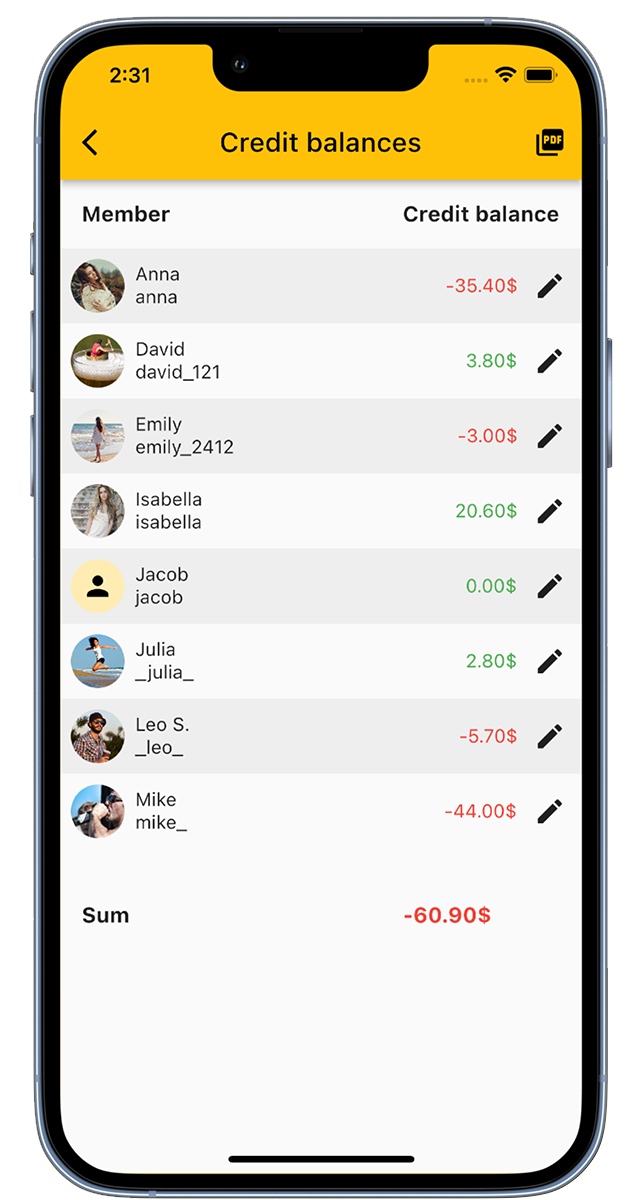
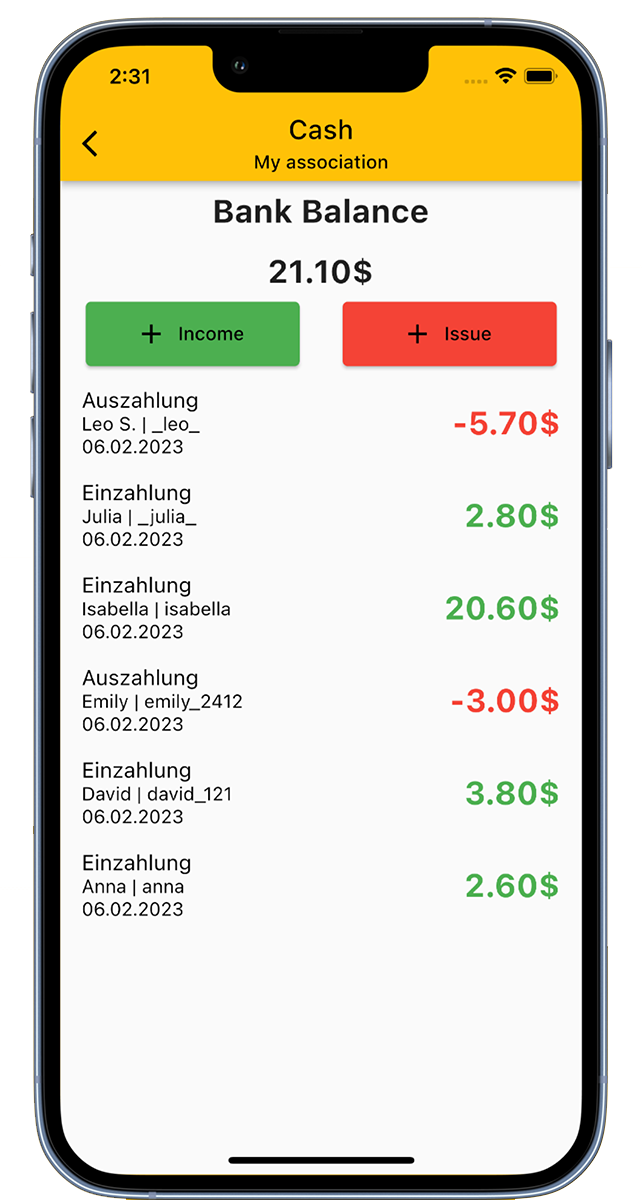
The Club App is a software solution for managing drinks in clubs, companies, student dormitories, or simply as a personal drink counter.
Here's how you can use the app:
Create special groups for different clubs such as sports clubs, music clubs, fire departments, student organizations, or companies. Or use the app as a private drink counter.
Add drinks to the list, invite members to the group, and then members can book or count the drinks.
For the person in charge of drinks and snacks, our digital tally sheet offers several advantages:
The app also includes a cash register function that makes managing the club's cash box easier.
In the admin area, purchases of drinks and food can be entered. This updates the stocks and adjusts the cash register statistics.
The Club App can also be used as an individual drink counter. Create your own drink list and use the counter function. You can configure the list according to your preferences, and the counter can also be used for other things, such as a beer or water tracker.
The app is the perfect addition to enjoying an after-work beer and works as a counter for your bar, club fridge, or as your personal drink tracker.
With the Club App, you no longer need beer coasters to monitor your drink consumption.
Download the app for free now!
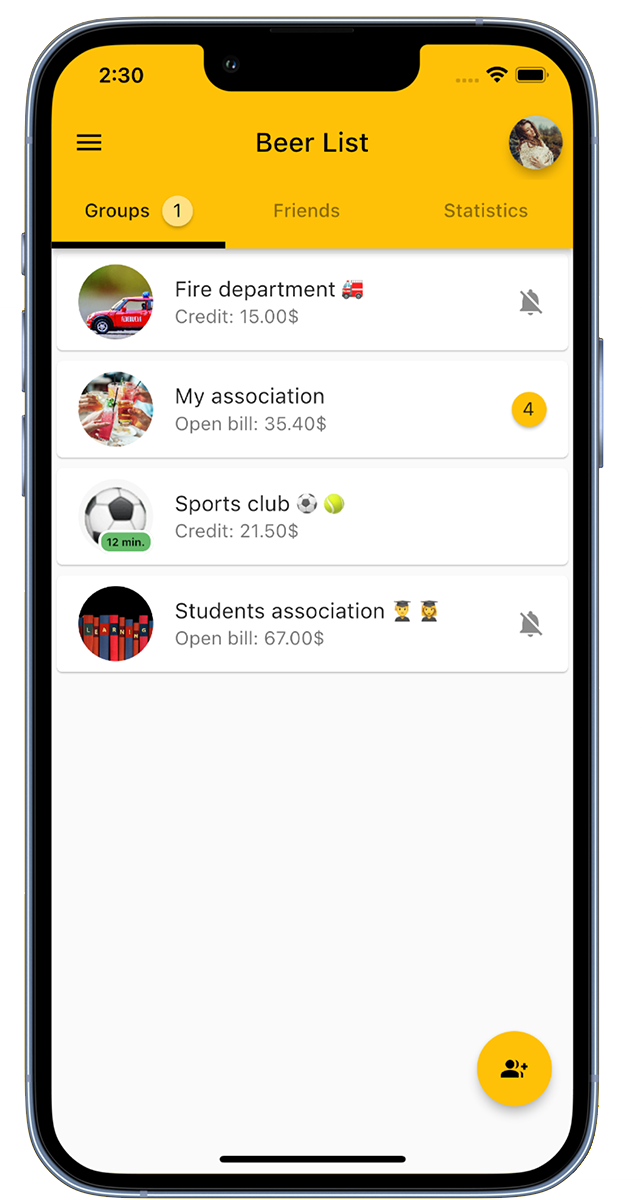
Create a group for your club.
At the bottom right, you will find the option 'Add group' to create a new group. Name the group and add a group picture if necessary.
In the overview, you can see all the groups that you are a member of as a user.
If your club already has a group that is not displayed to you, you can ask the group administrator to add you to the group. Alternatively, you can also join the group via an invitation link.
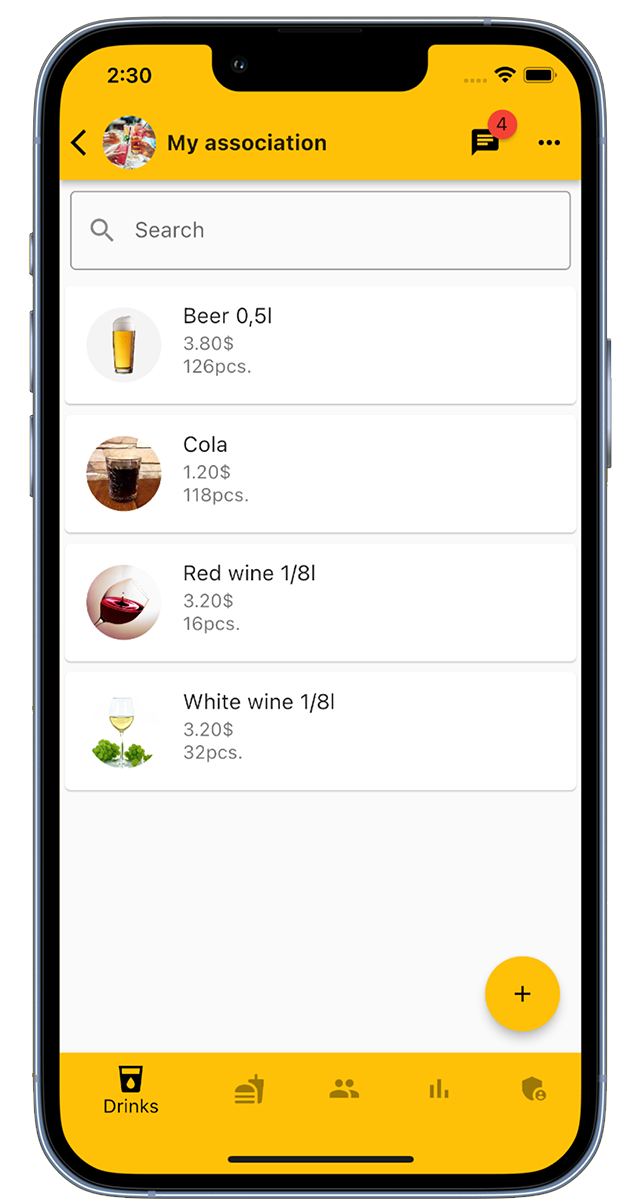
Group administrators have the option to add drinks to the list. To do this, click on 'Add drink' in the bottom right corner and enter the name of the drink, the price, the current stock and optionally an image.
There is no limit to the number of drinks that can be added to a group.
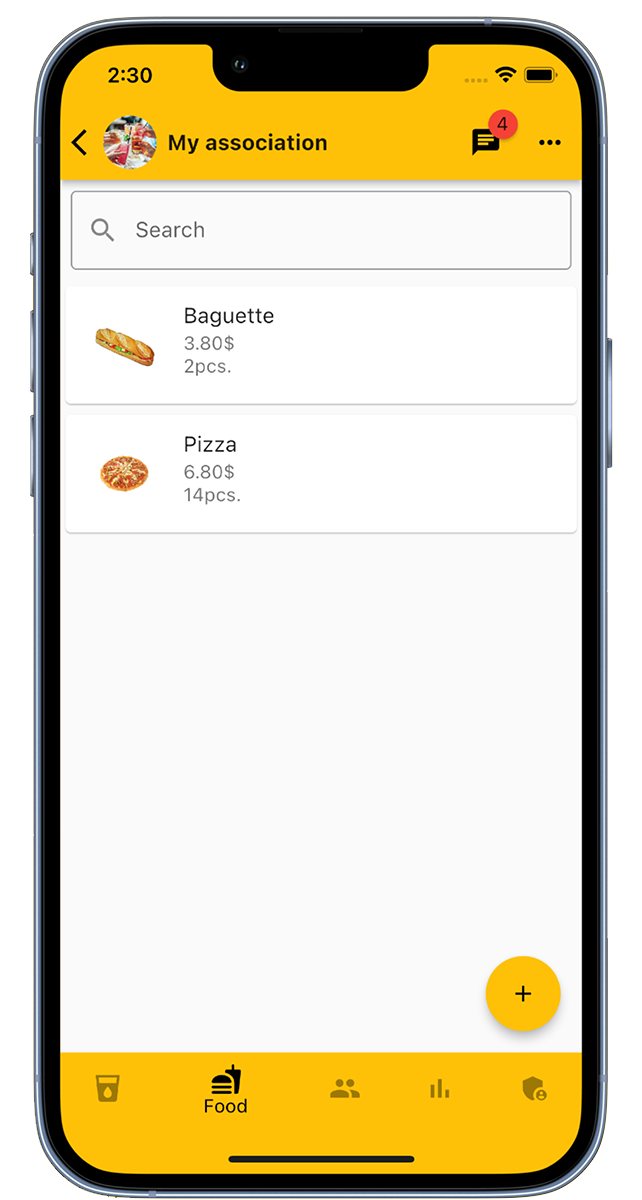
As a group administrator, you can also add food to the list. To do this, click on the 'Add food' option in the bottom right corner and enter the name of the food, its price, the current stock, and optionally an image.
There is no limit to the number of foods that can be added to a group.
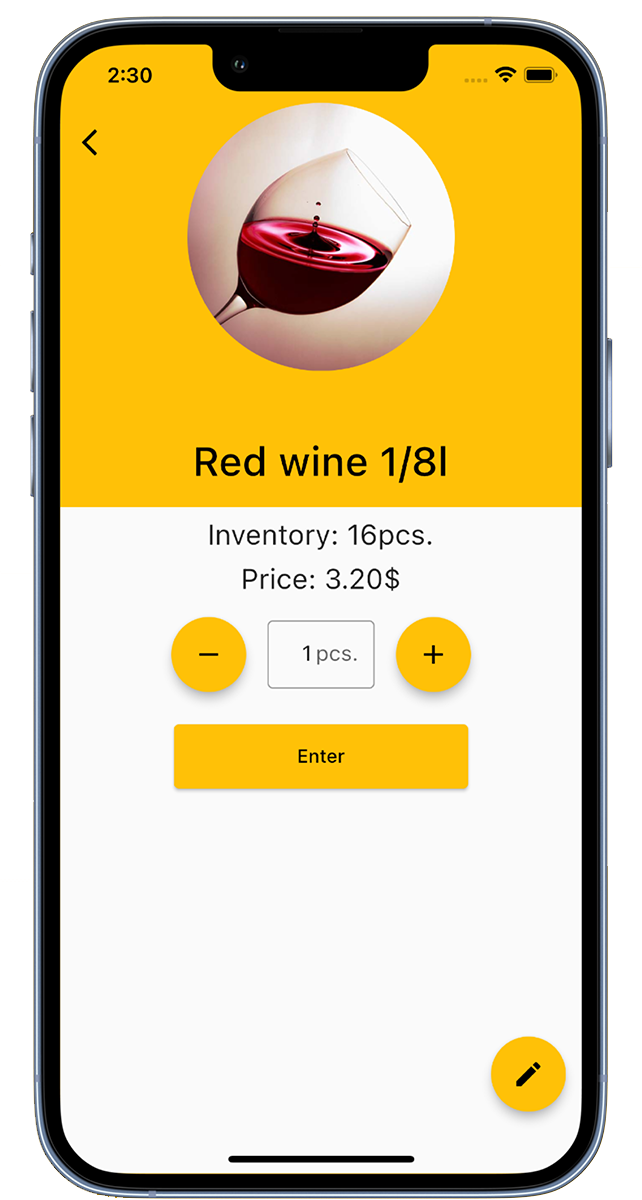
Members have the option to book drinks. Simply select the desired drink from the drink list, specify the number of drinks, and click 'Submit'. A green checkmark indicates a successful booking.
Booking a drink will add the price to the member's account and update the drink's inventory.
Group administrators can also book drinks on behalf of other members and have the ability to edit drink information.
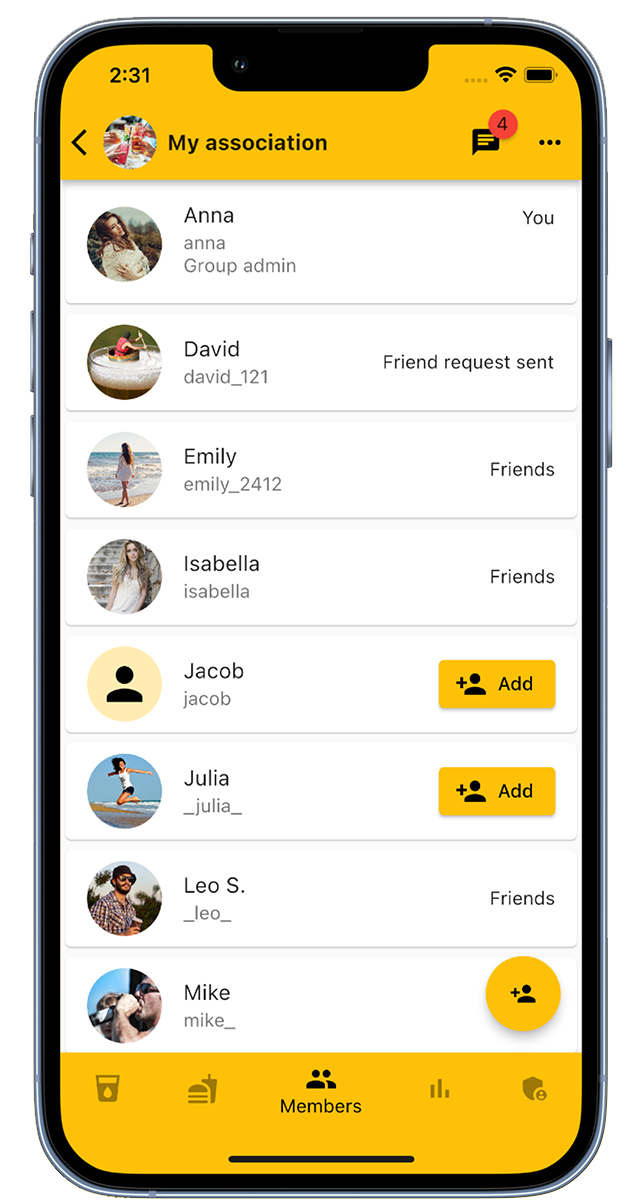
In the 'Members' tab, group administrators have the option to add or remove members.
Adding members can also be done through an invitation link that you can find in the group's admin area.
In this 'Members' tab, all group members are listed, and there is the option to mark members as friends.
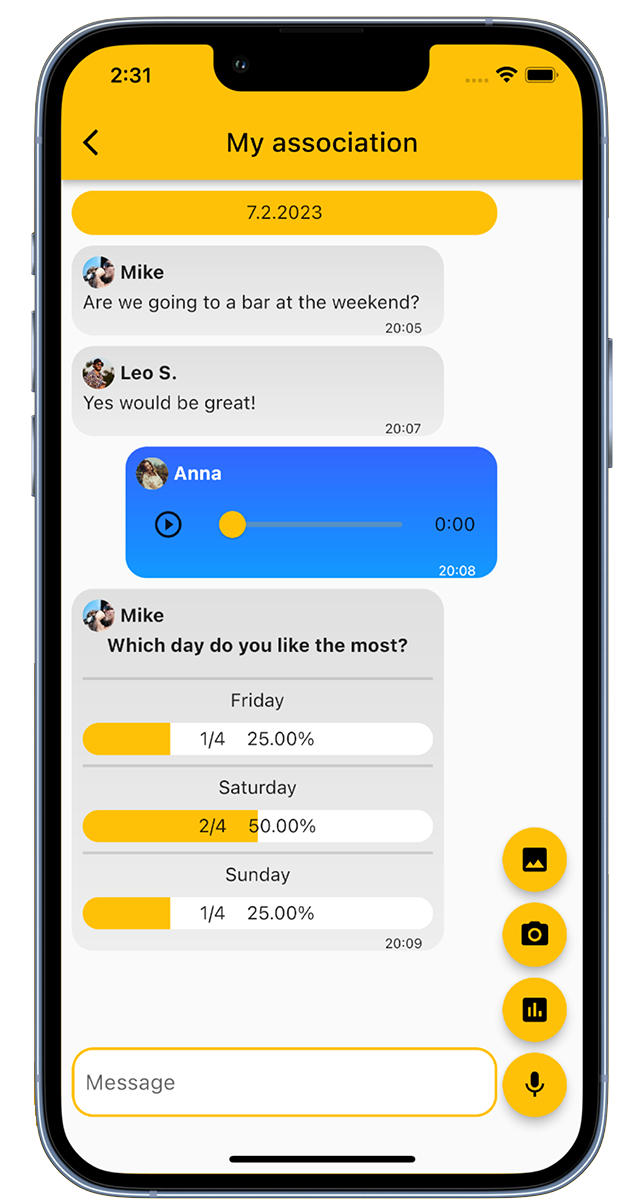
In the group chat, members have the opportunity to communicate with each other. In addition to text messages, voice messages and pictures can also be shared. It is also possible to initiate polls and surveys within the chat.
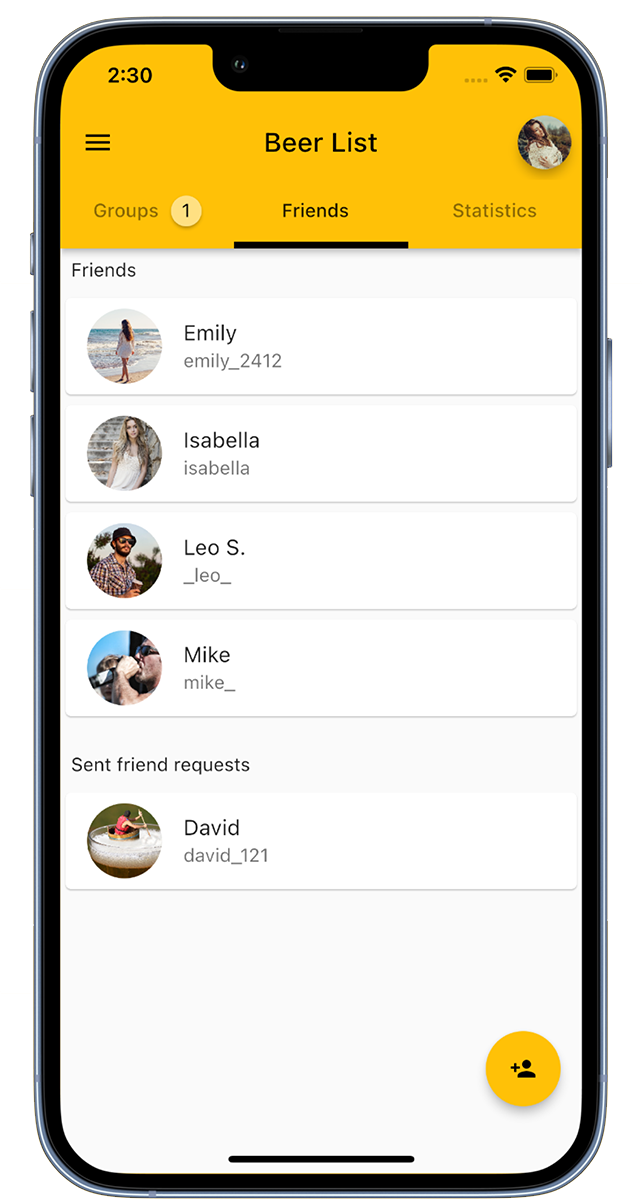
In our app, you can add friends to invite them to groups.
You can add friends either by clicking on 'Add friend' in the bottom right area or by scanning a QR code.
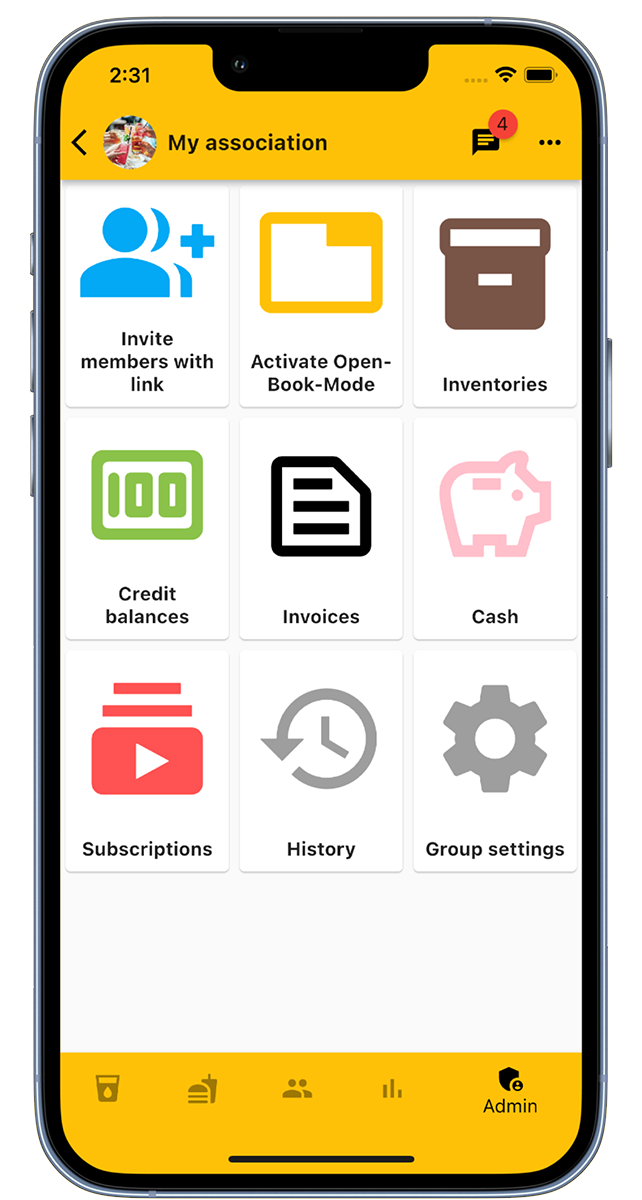
Administrators have access to numerous functions in the admin area of the group.
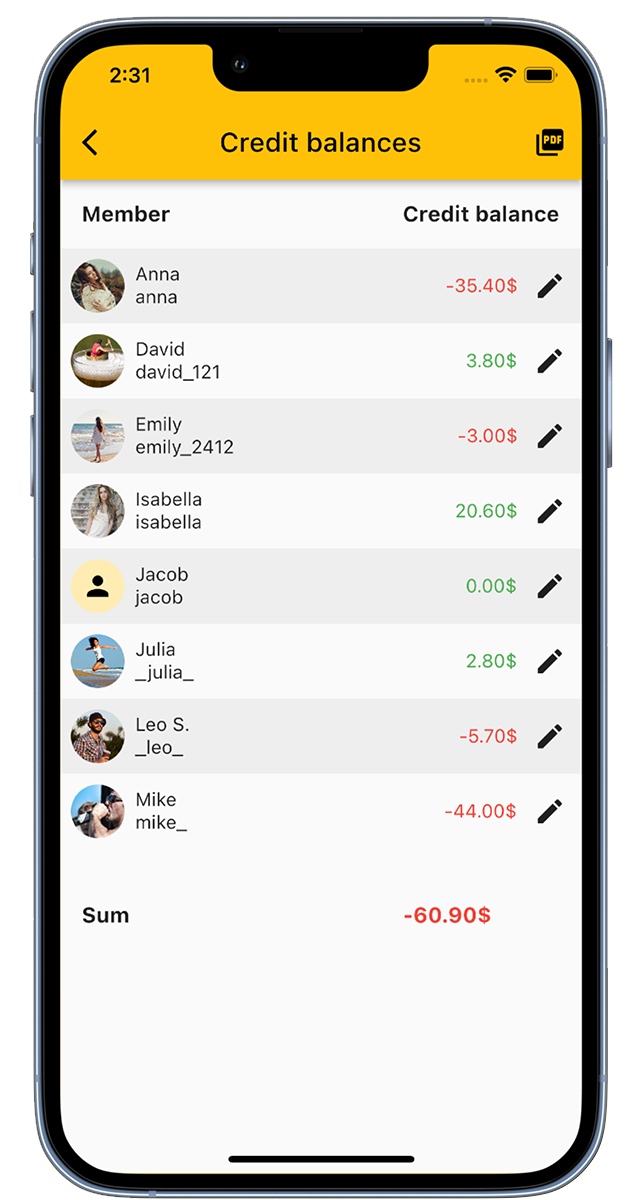
On the 'Account balances' page, you have an overview of the account balances of all members.
Here you can adjust account balances and make deposits for the members.
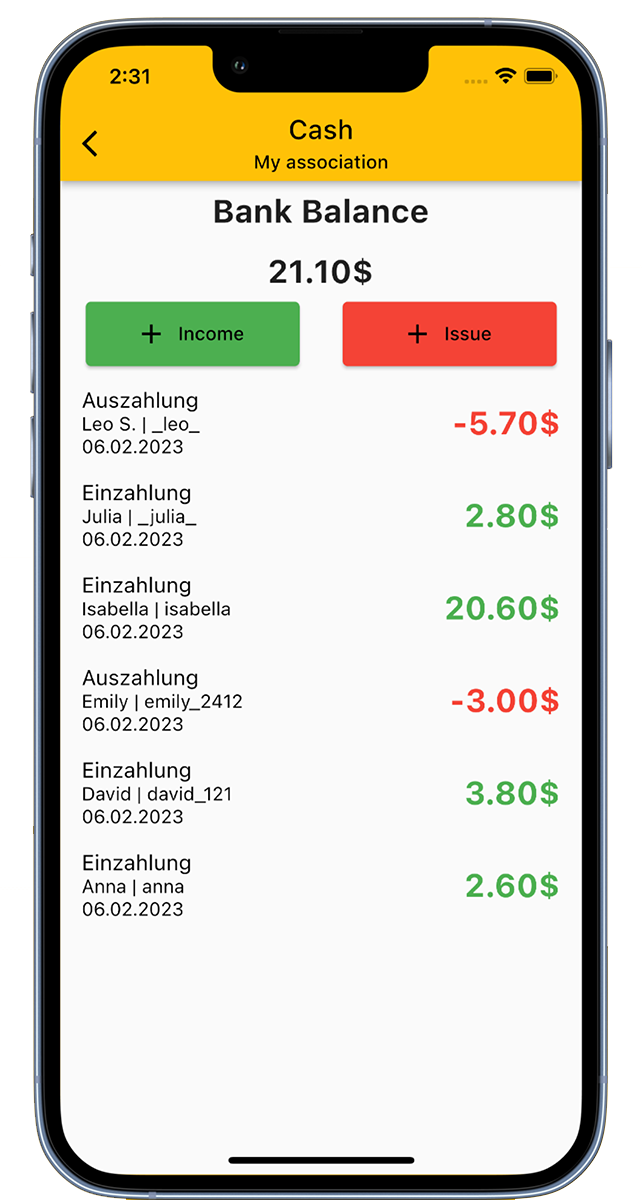
The cash register function in our app allows you to display the club's cash register.
Thanks to this function, you always have an overview of the financial inflows and outflows in the club.
The Open-Book-Mode serves as a kiosk mode and is specifically designed for devices that are accessible to all members.
This mode includes three steps:
Each member has the option to set a PIN for the Open-Book-Mode in their personal settings. With a set PIN, bookings can only be made after entering this PIN.
By default, logging out is done when leaving the Open-Book-Mode. If this function is not desired, it can be deactivated in the group settings.
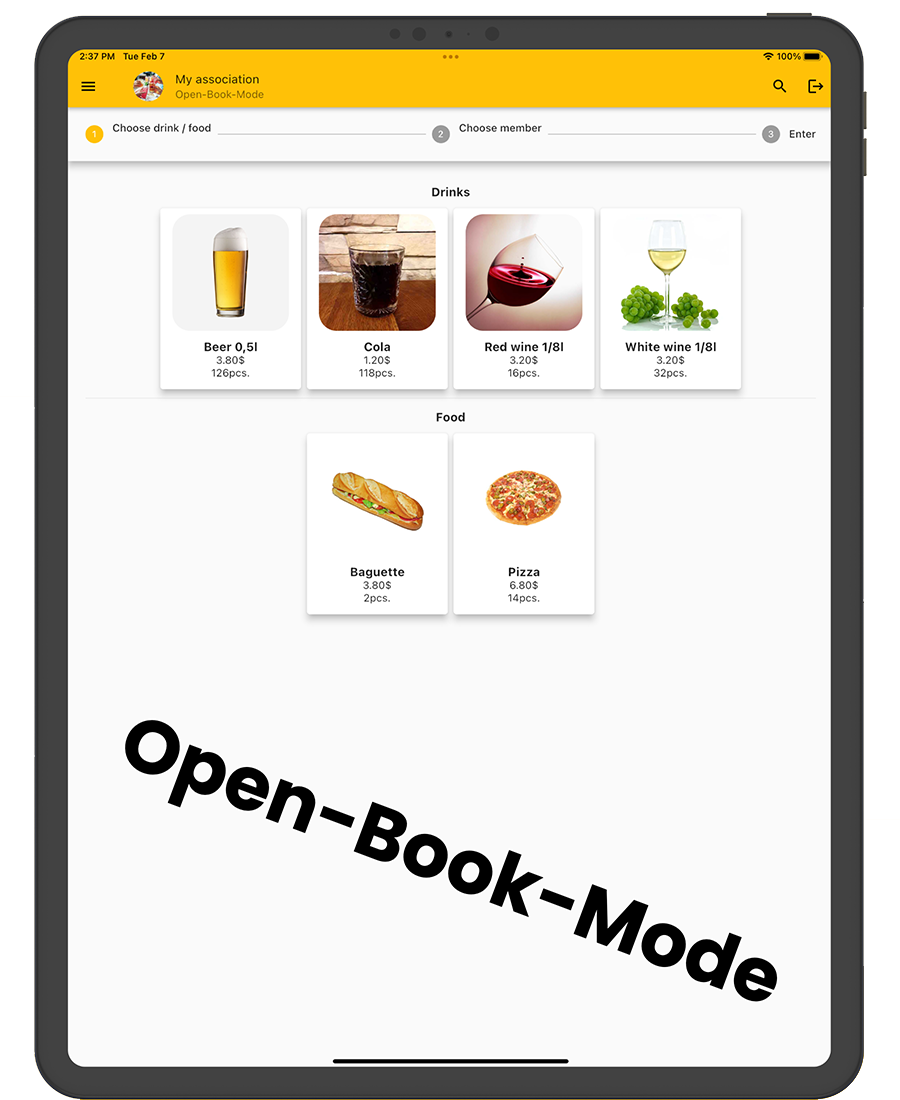
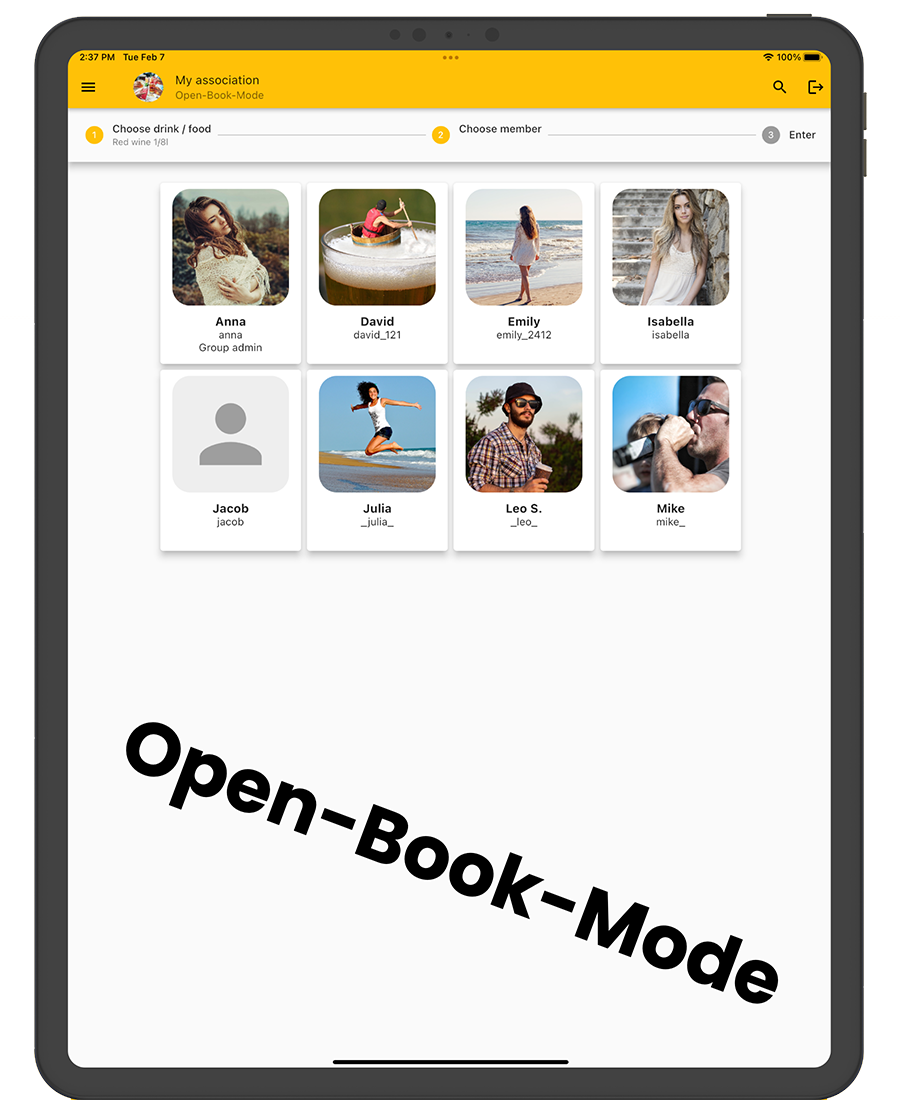
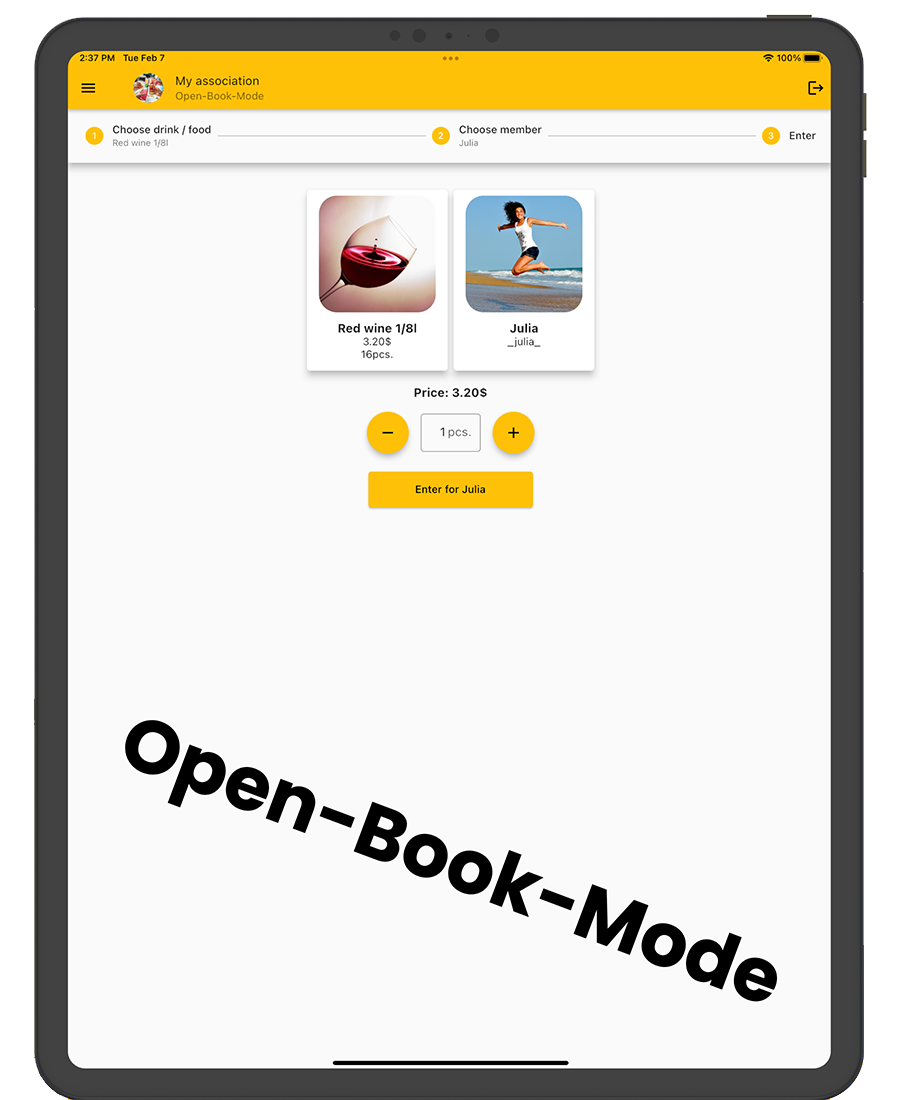

Do you already have your own app for your company?
I develop apps for iOS, Android, and web apps.