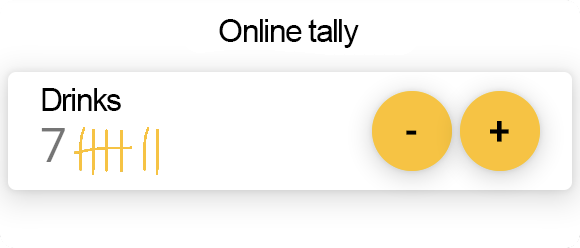
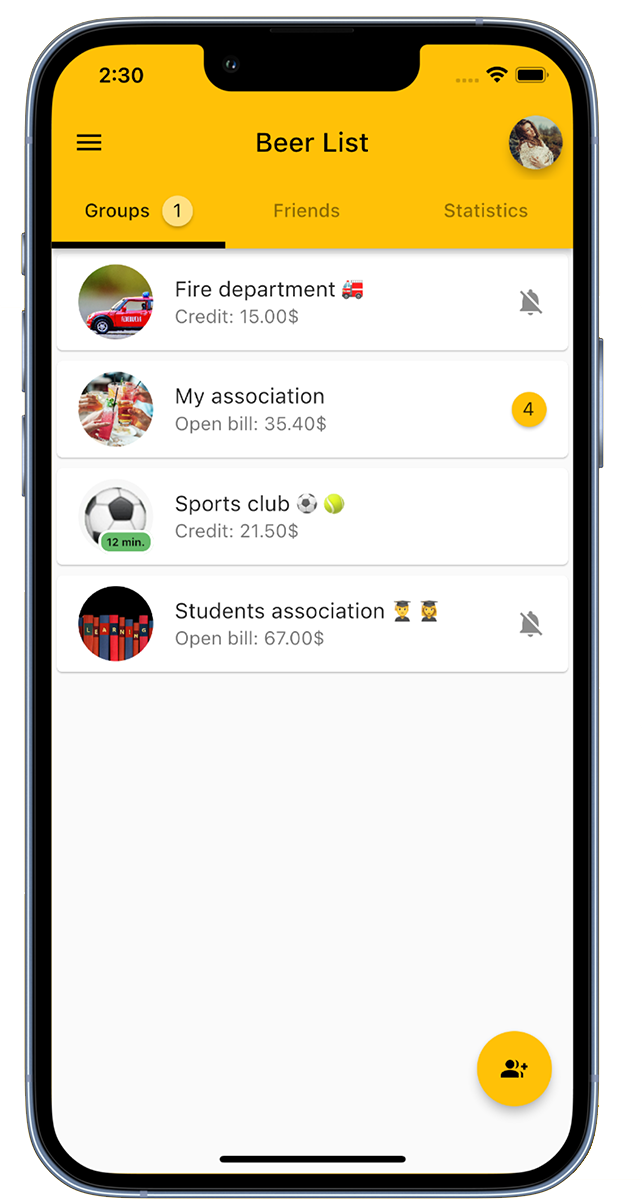
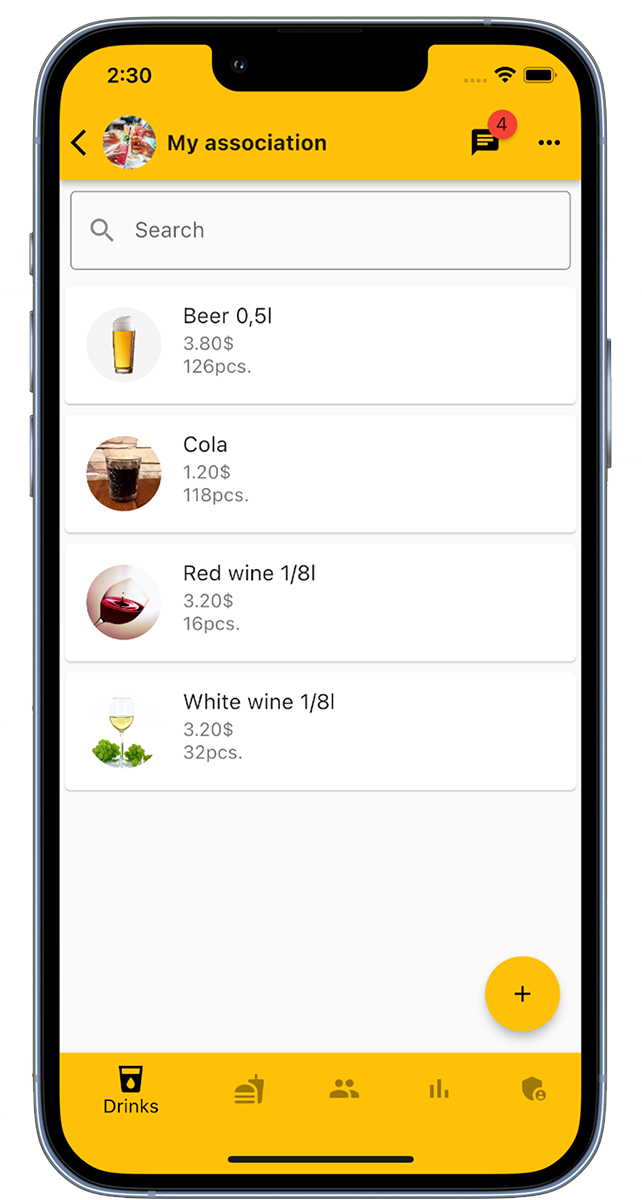
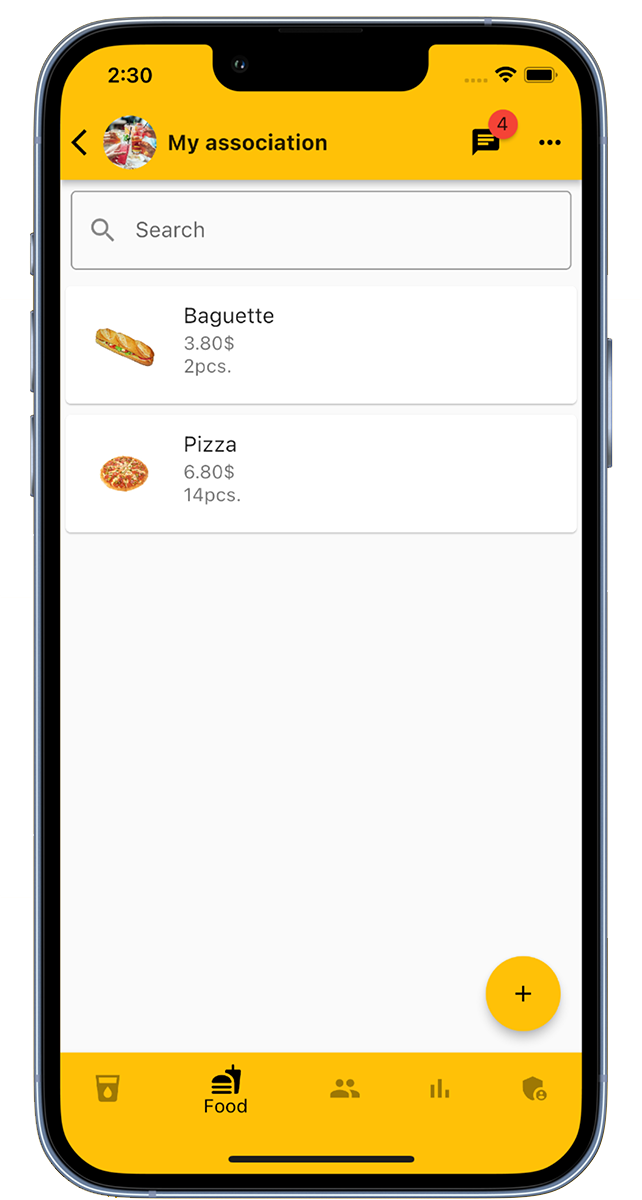
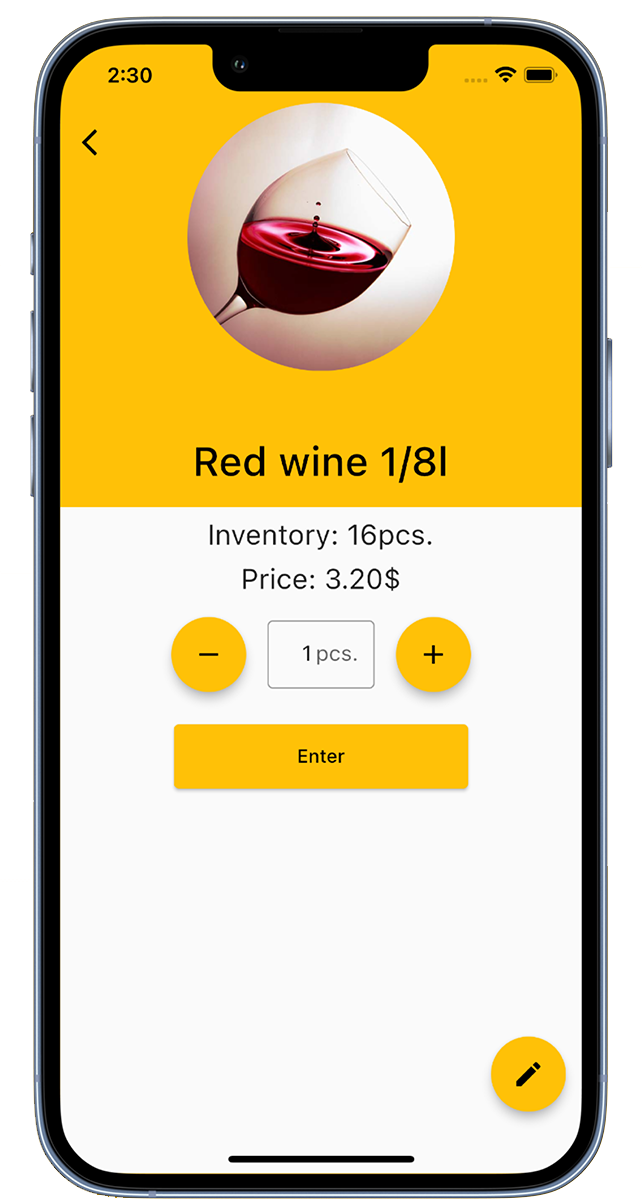
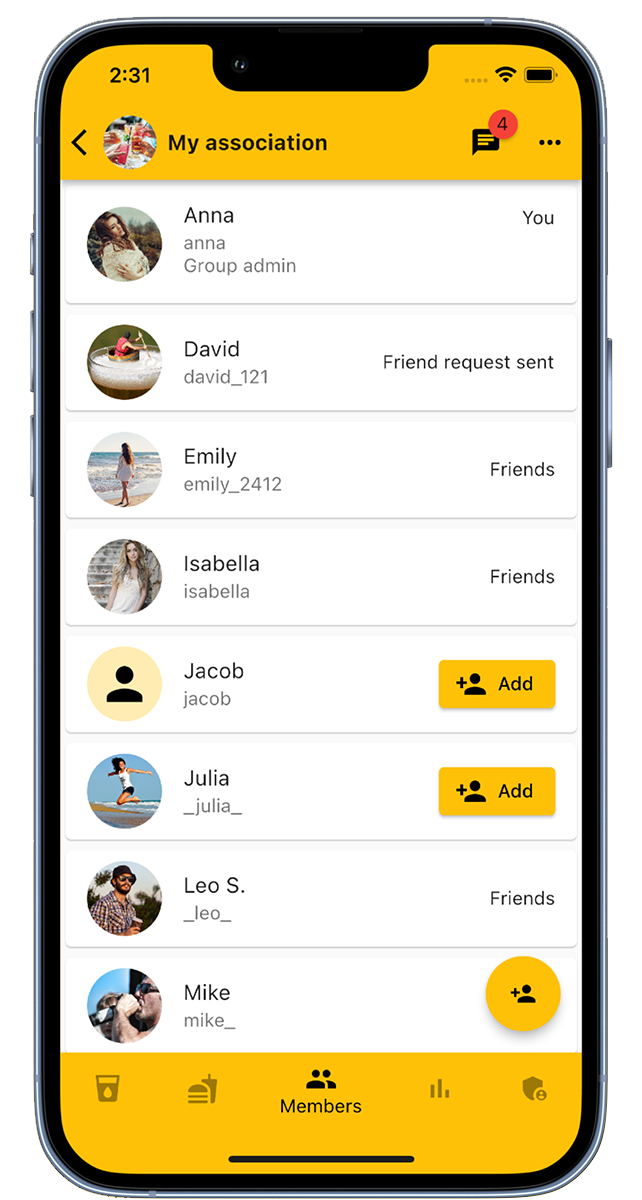
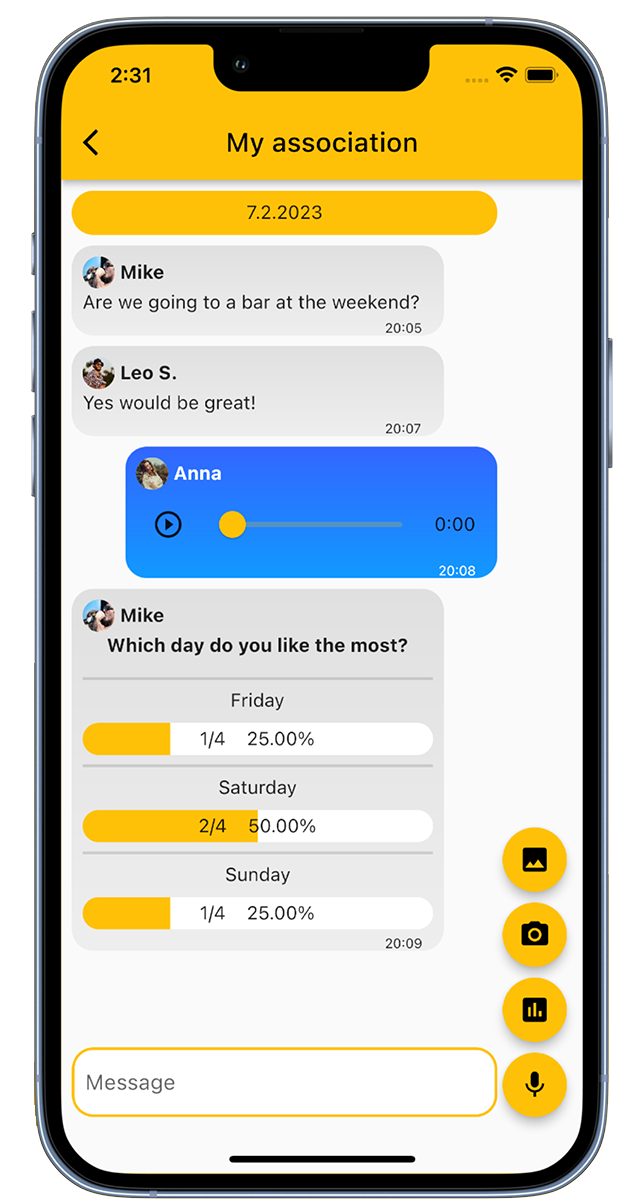
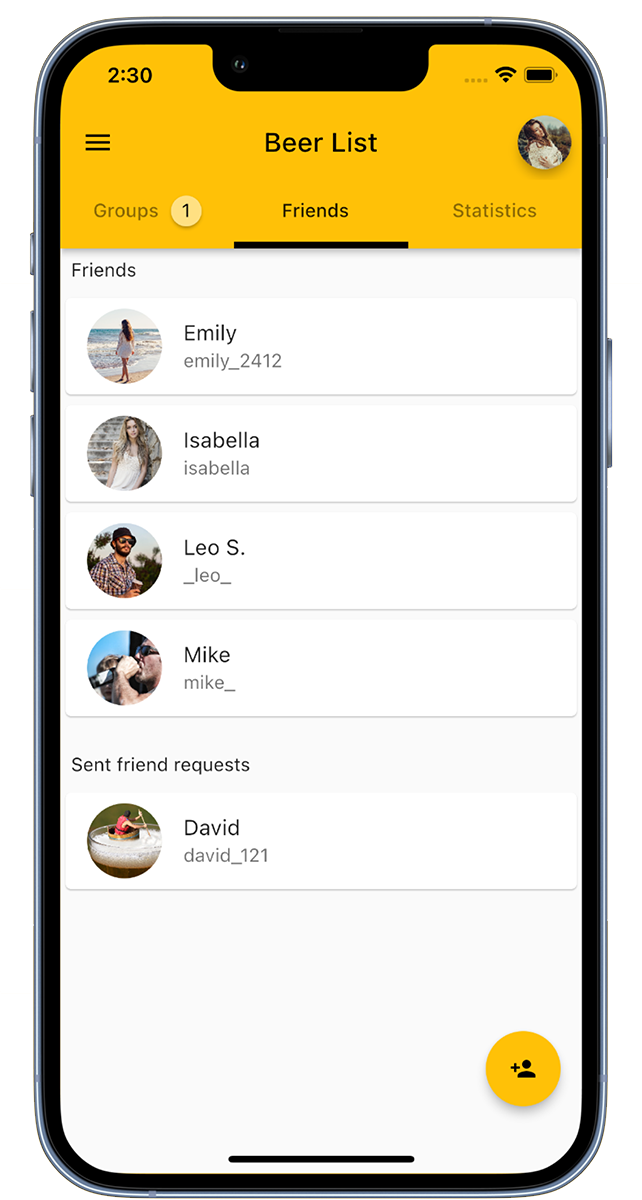
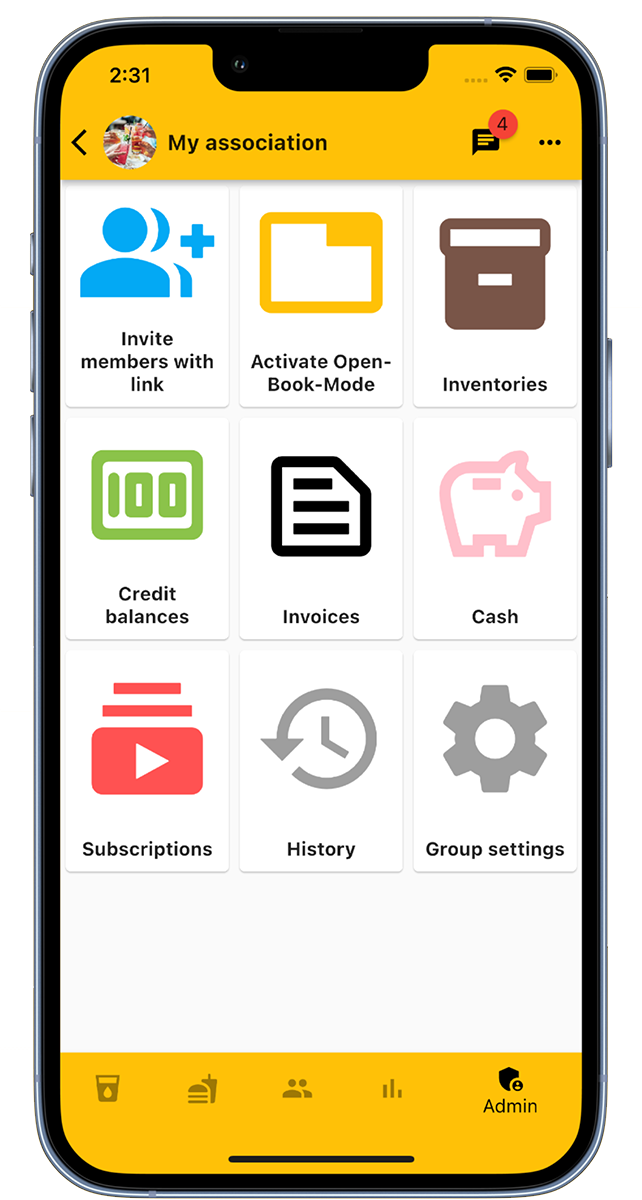
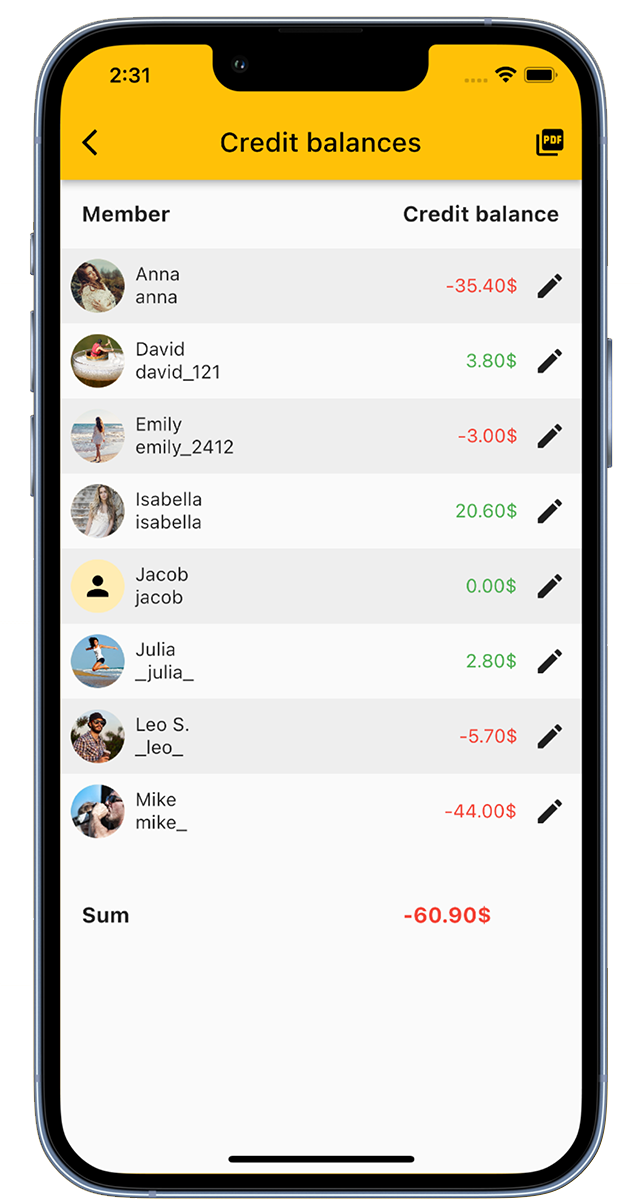
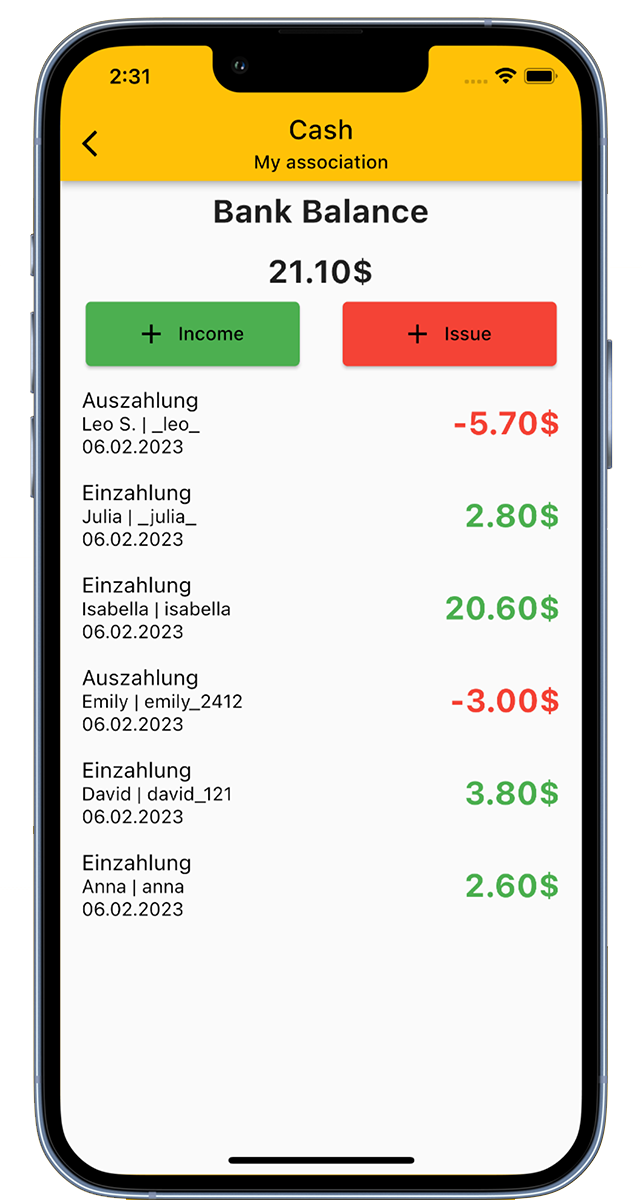
The Coffee Fund App allows for easy management of coffees or other drinks, whether in clubs, companies, or student associations. Or simply use it as your personal drink counter!
Here's how it works with the Coffee Fund App:
Create special groups for your sports club, music group, fire department, and many others. Or use the app personally to count drinks.
Add drinks to a list, invite members, and everyone can record or count their drinks.
The drink manager in the club benefits from:
Our app also offers a function to represent the club's cash register.
When making a purchase, the drink manager can enter everything in the admin area, after which the inventory and cash balance will be updated.
Use the Coffee Fund App as your personal drink counter as well. Create your own drink list or use the counter for other items. Perfect as a coffee, beer, water, or general tracker.
Our Coffee Fund App is the ideal companion, whether for a beer after work, in the club house, or as your drink tracker.
The days of using a beer coaster to count your drinks are over. Give it a try!
Download now for free!
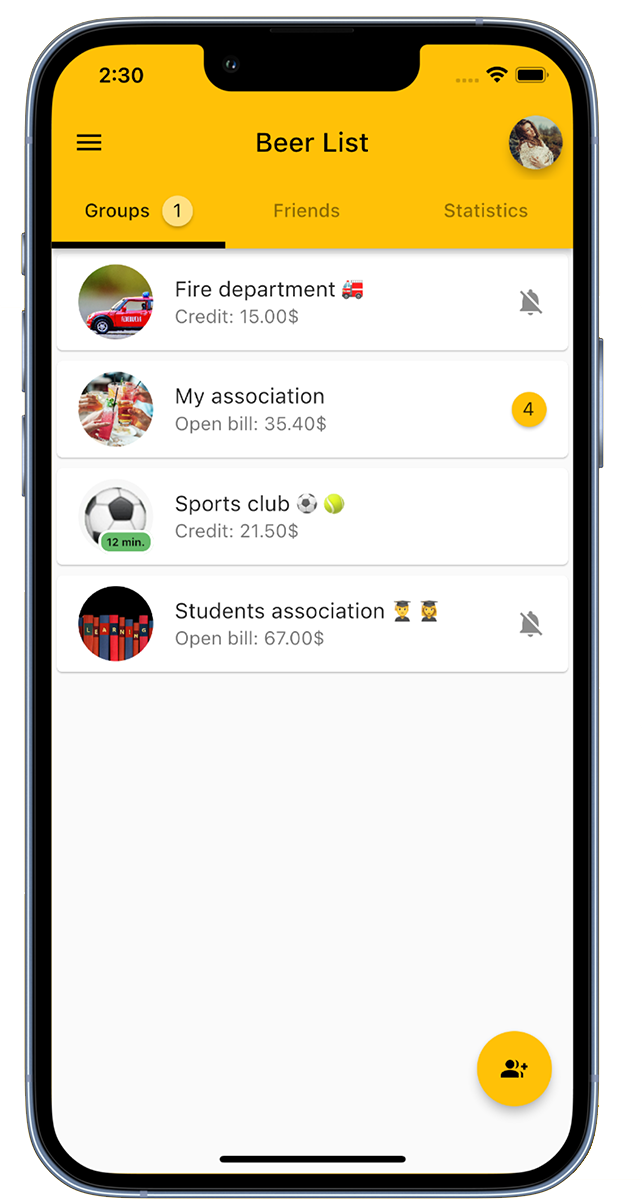
Create a group for your club.
At the bottom right, you will find the option 'Add Group'. Click on it, name the group and add an image if necessary.
In the overview, you can see all the groups you are a member of.
If your club already has a group that is not displayed to you, please ask the group administrator to add you. Alternatively, you can also join via an invitation link.
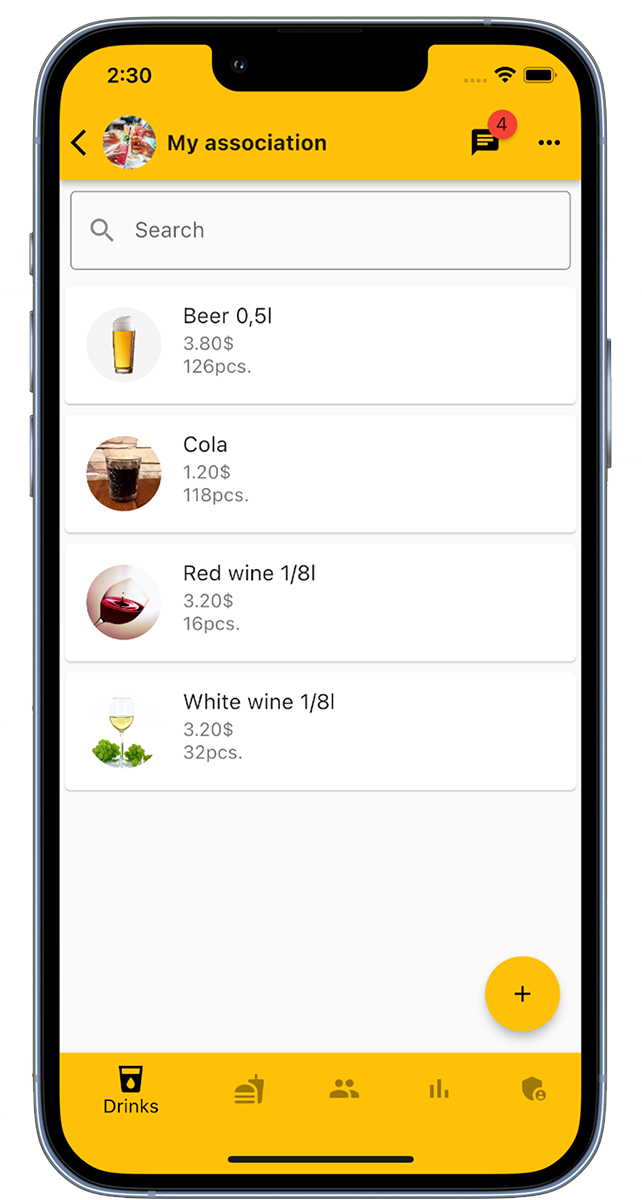
As an administrator, you can add drinks to the group. To do this, select 'Add drink' in the bottom right corner and enter the drink name, price, current stock, and a suitable image.
The group can be assigned any number of drinks.
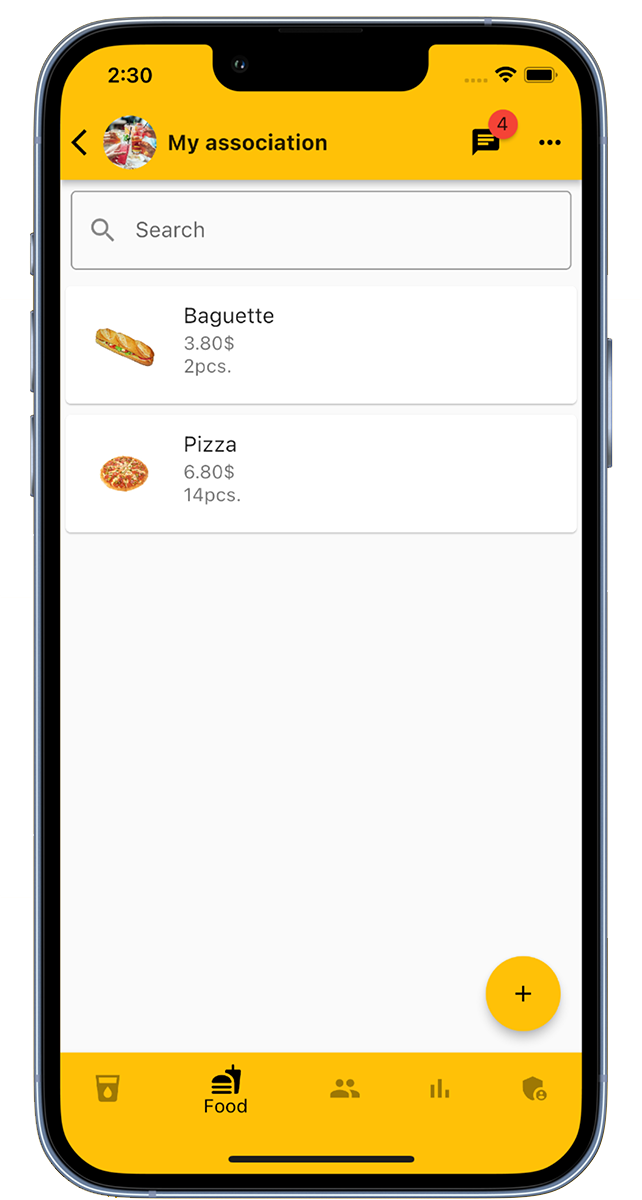
Group administrators have the option to add food items. To do this, select 'Add Food' in the bottom right corner and enter the food name, price, current stock, and an appropriate image.
Multiple food items can be added in the group.
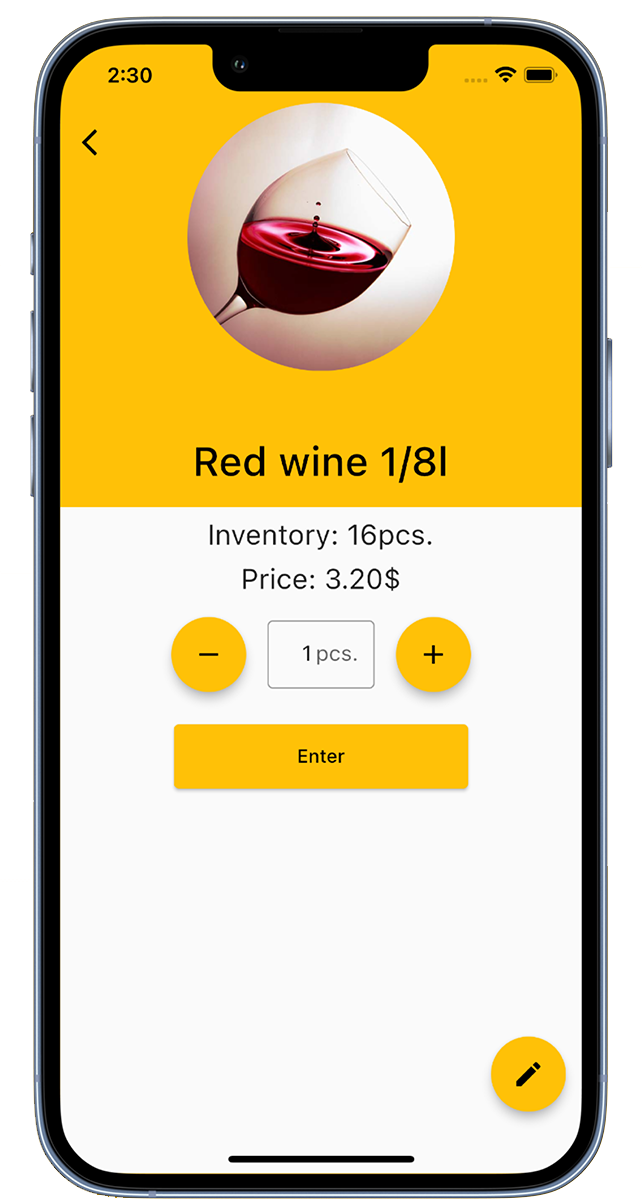
Members can book coffee or other drinks. Simply click on the desired drink in the drink list, set the quantity, and select 'Enter'. A green checkmark indicates a successful transaction.
When booking, the price of the drink is added to the member's account and the inventory is updated.
Group administrators also have the option to book drinks for other members and edit entries.
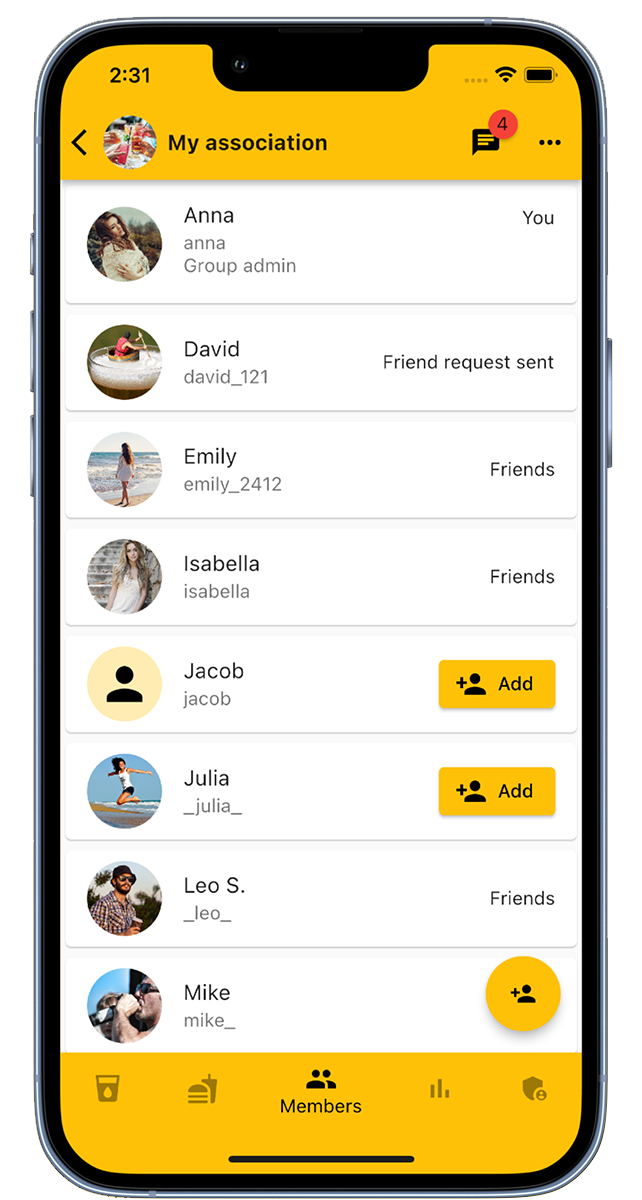
In the 'Members' tab, administrators have the option to add or remove group members.
Another way to add members is through an invitation link that you can find in the group's admin area.
In this tab, all group members are listed and can be marked as friends.
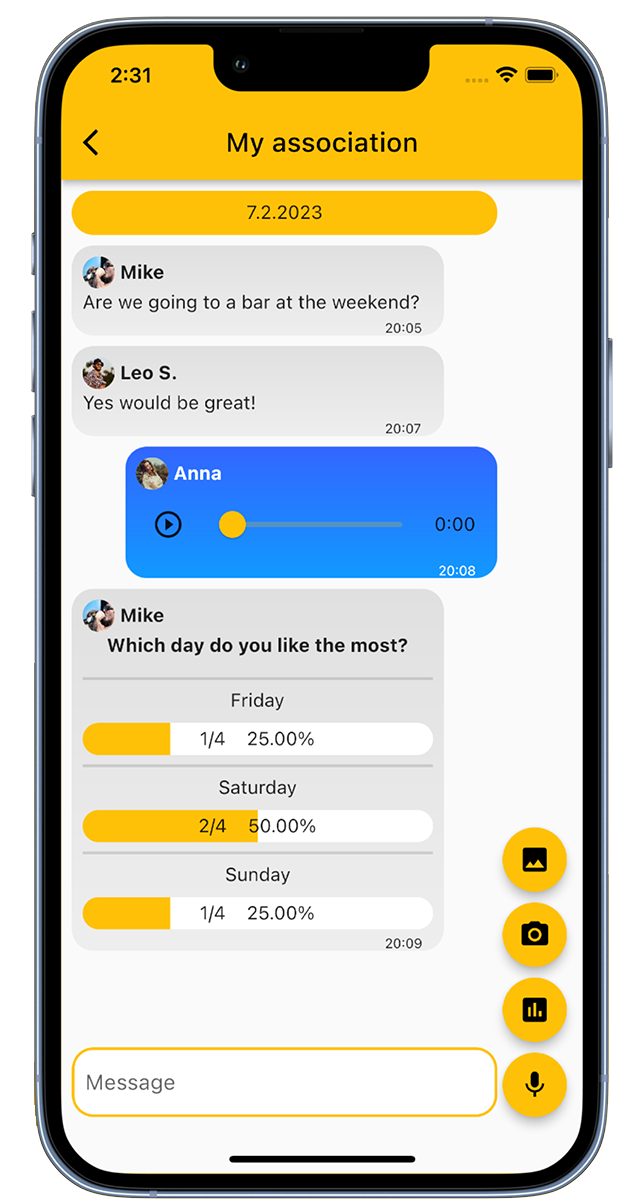
The group chat provides members with a space for exchange. In addition to text messages, voice messages and images can also be shared. Furthermore, it is possible to initiate polls and surveys.
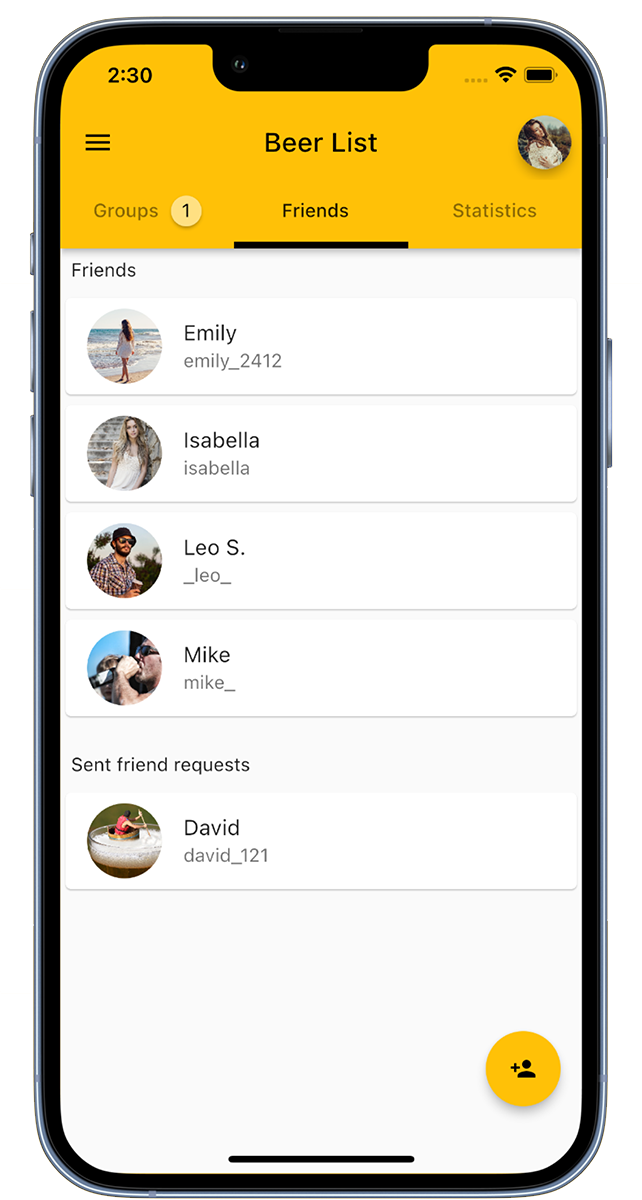
In our app, you can add friends and then invite them to groups.
Adding friends is easy: Click on 'Add Friend' in the bottom right corner or scan your friend's QR code.
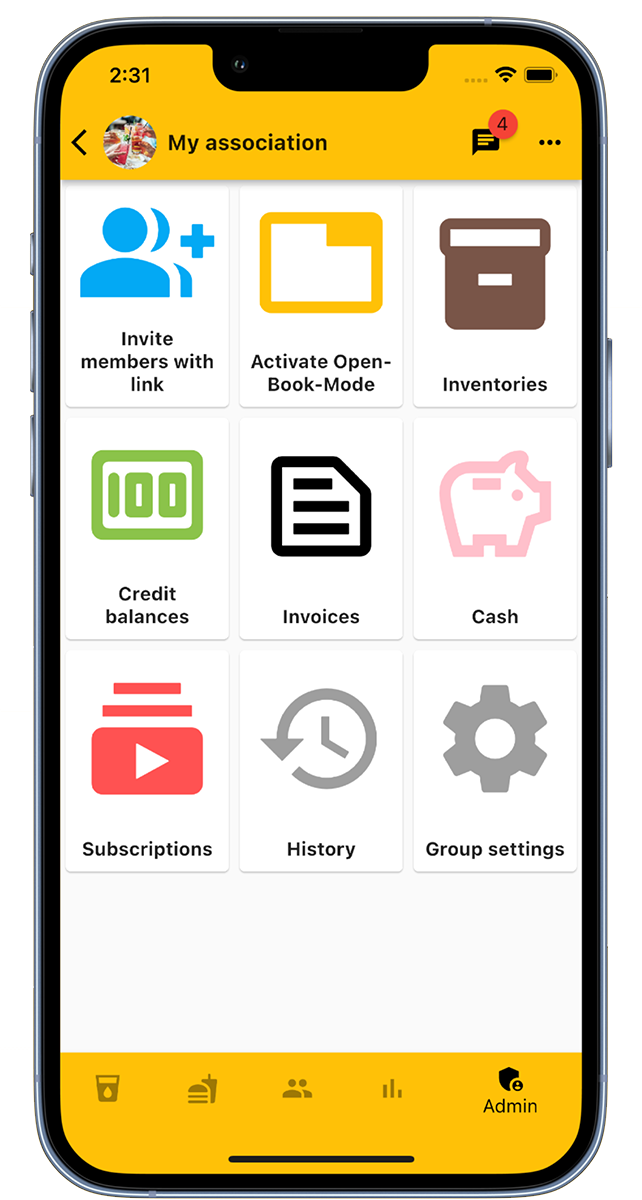
The admin area of a group provides administrators with various functions:
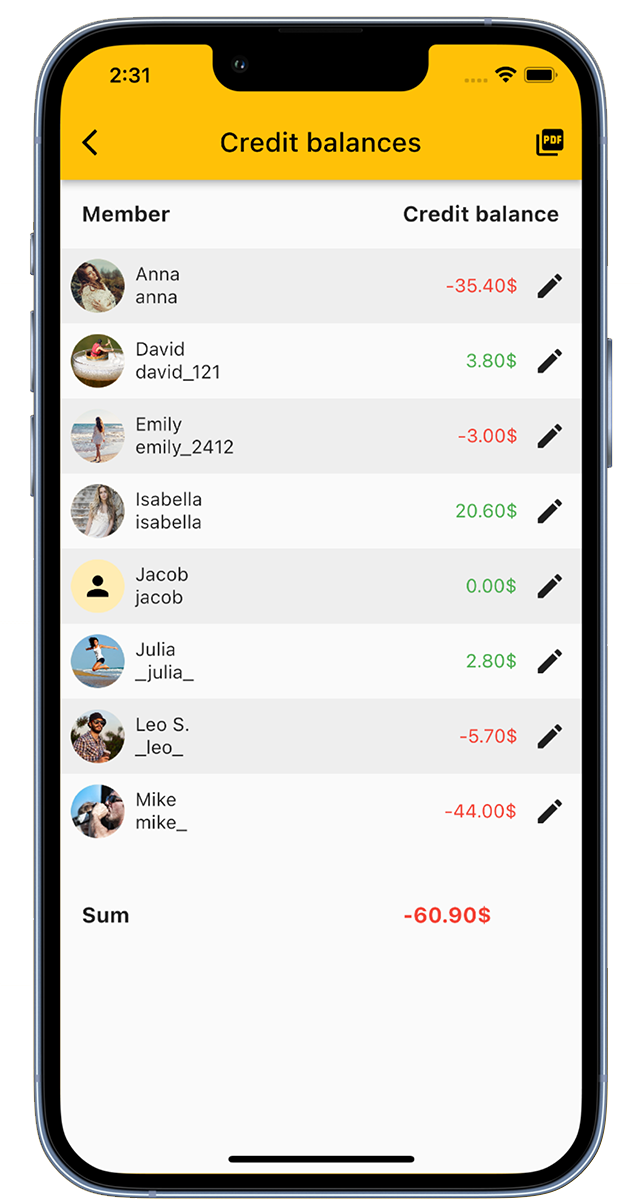
Under 'Account balances', you can get an overview of the account balances of all members. Here you can adjust them and make deposits for the members.
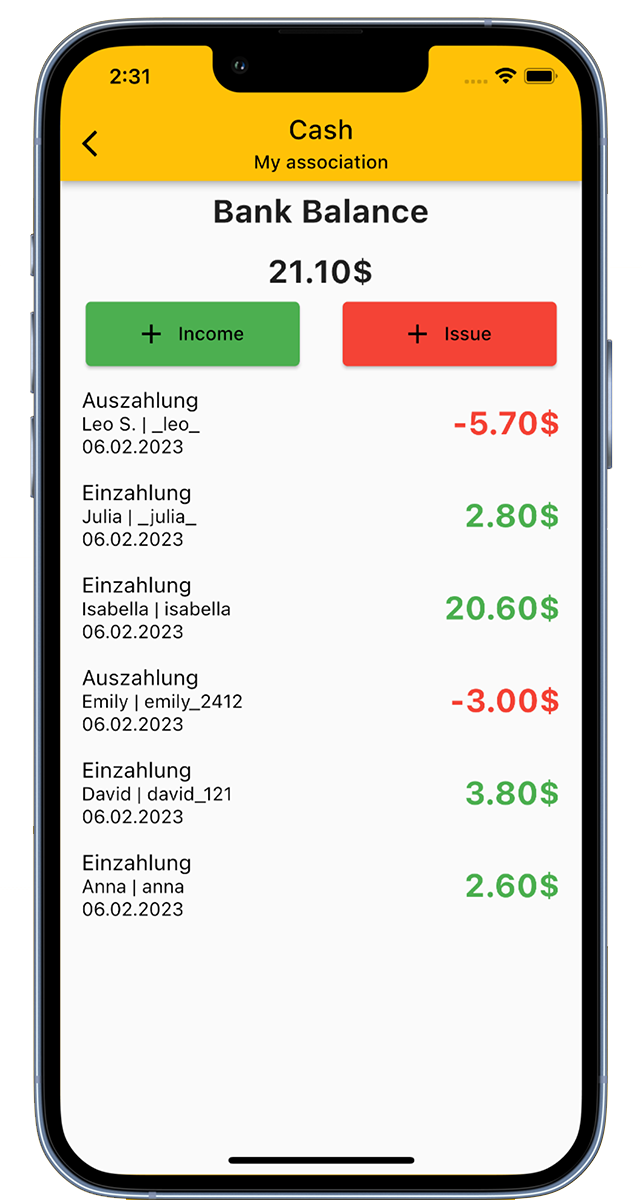
With the cash register function of our app, you can clearly represent the club's cash register. This way, you always have an overview of all income and expenses of your club.
The Open-Book-Mode acts as a kiosk mode and is specifically designed for devices that are accessible to all members.
Using the Open-Book-Mode involves 3 steps:
Members have the option to set a PIN for the Open-Book-Mode in their settings. If this PIN is set up, bookings can only be made after entering this PIN.
By default, logging out occurs when leaving the Open-Book-Mode. If this is not desired, this function can be disabled in the group settings.
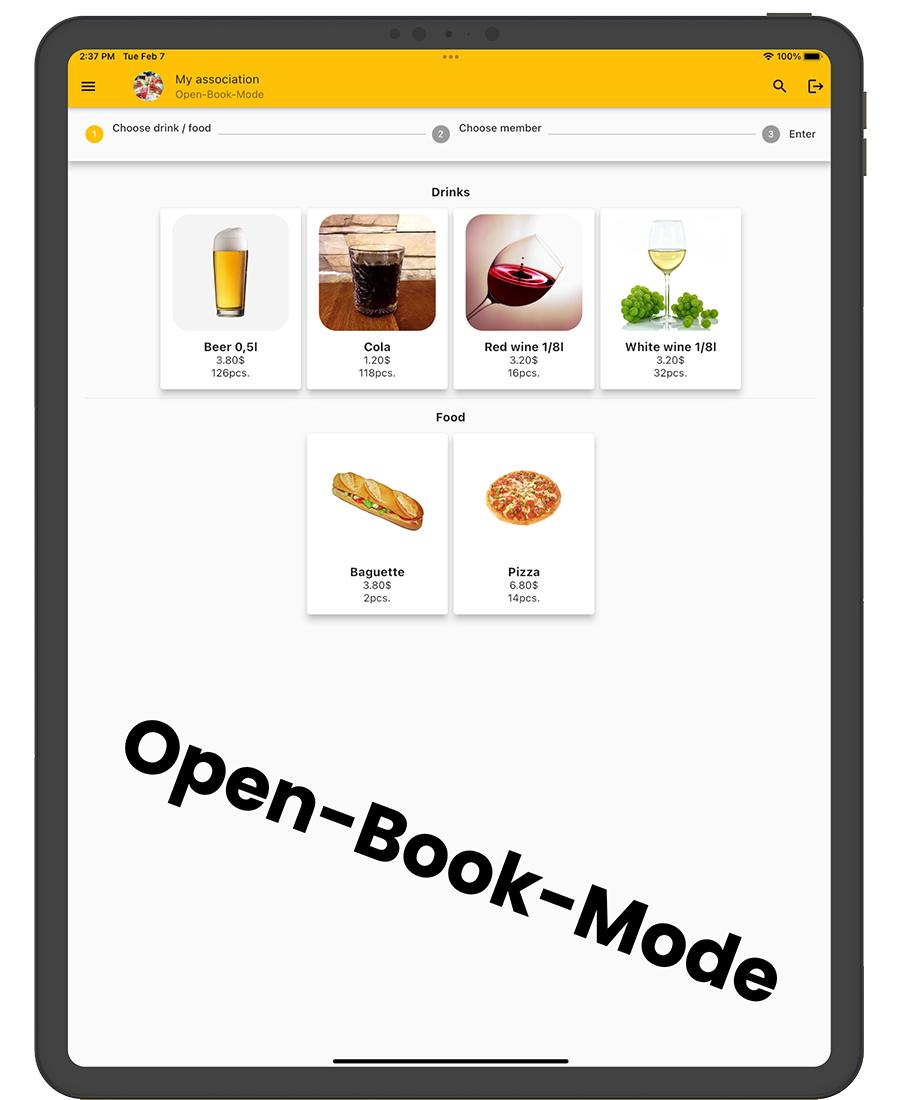
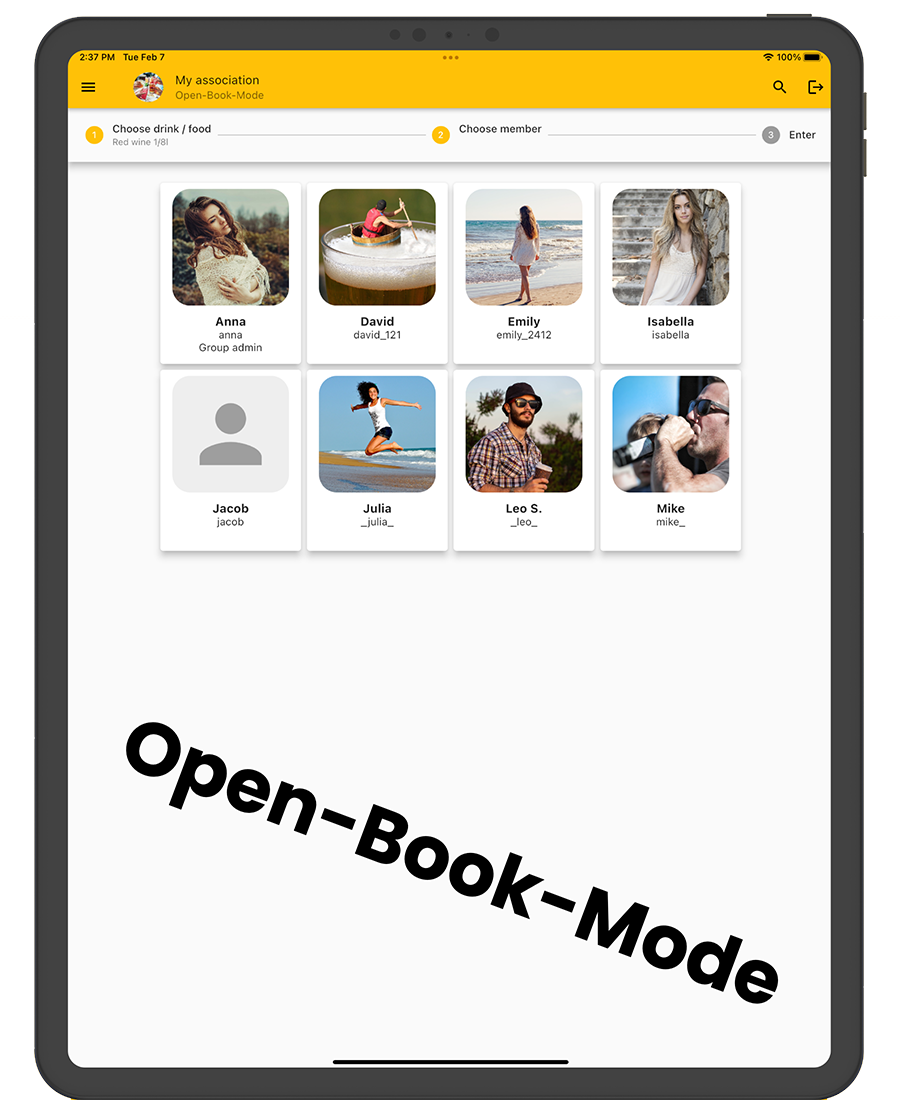
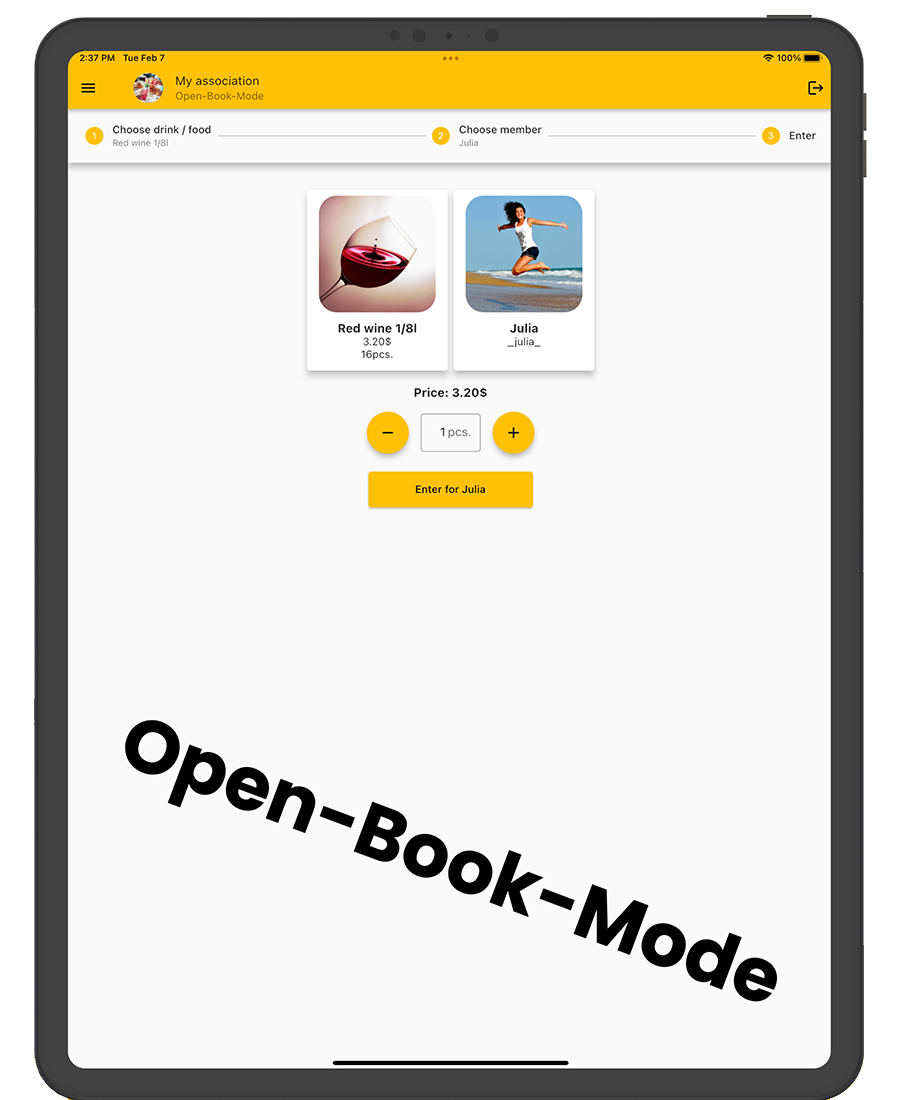

Do you already have your own app for your company?
I develop apps for iOS, Android, and web apps.