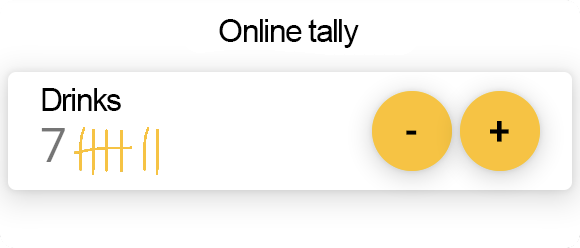
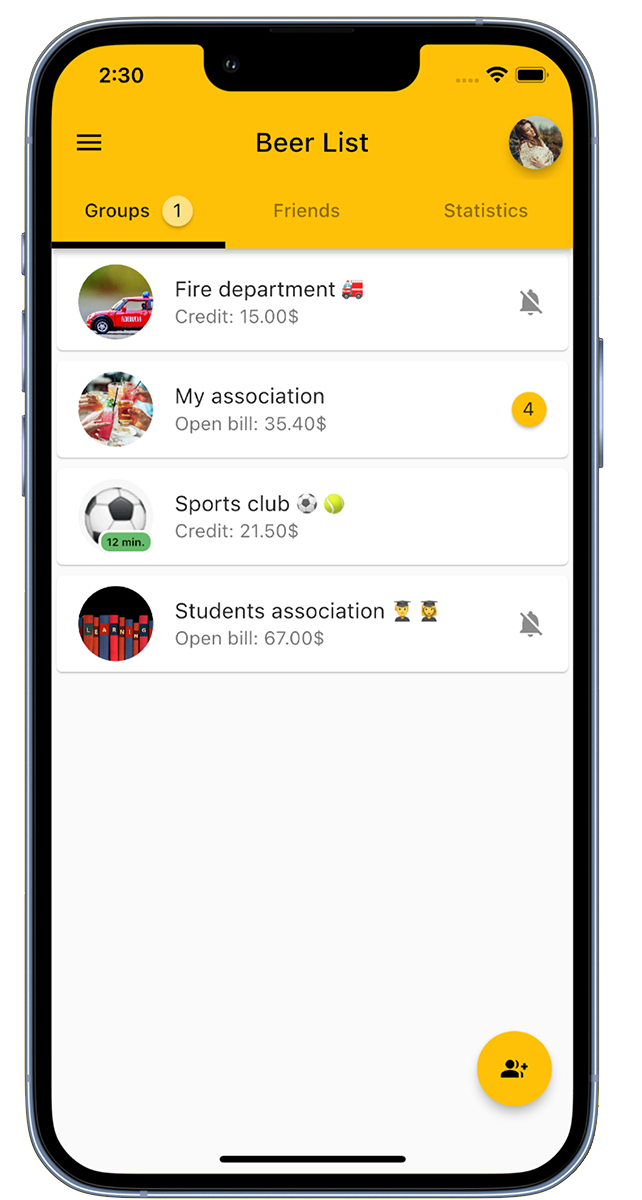
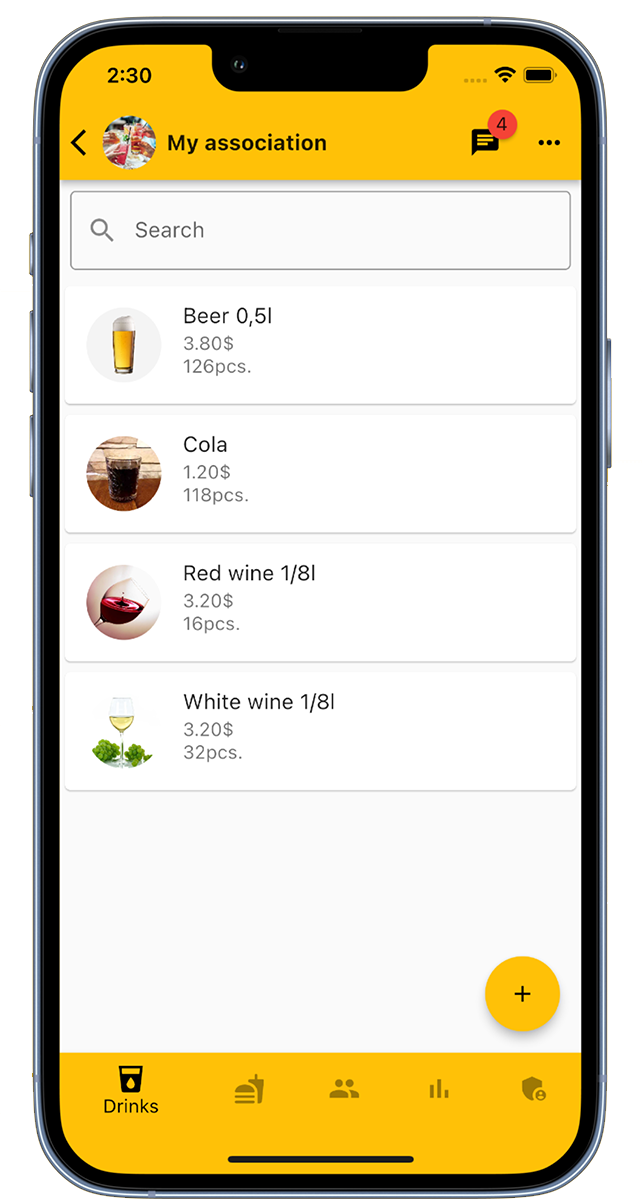
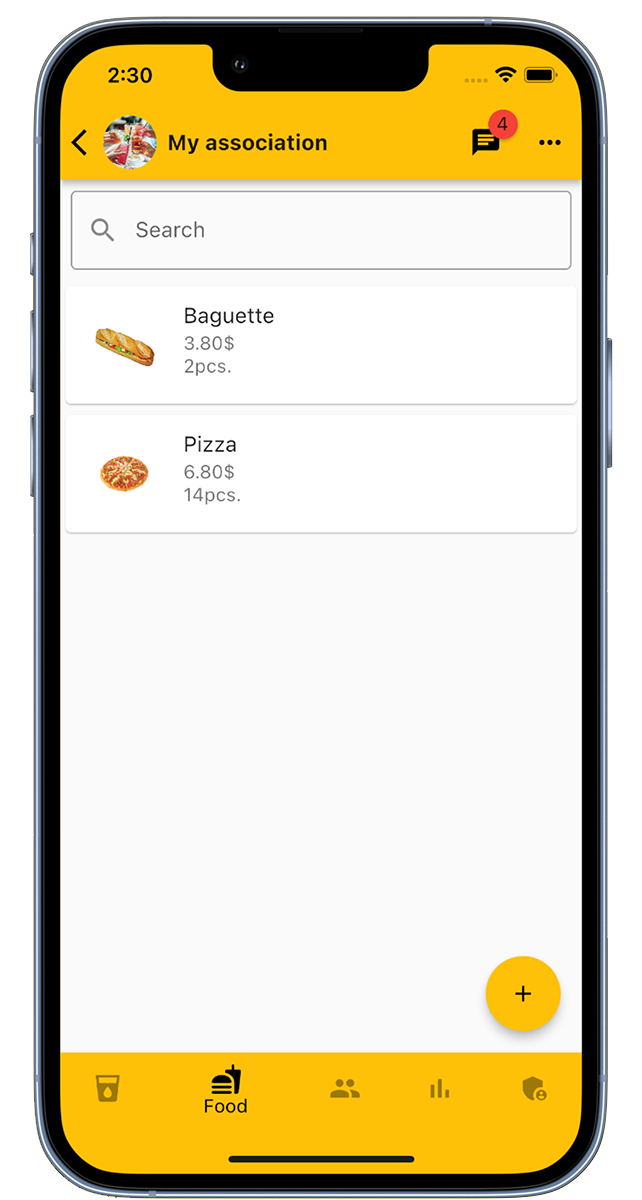
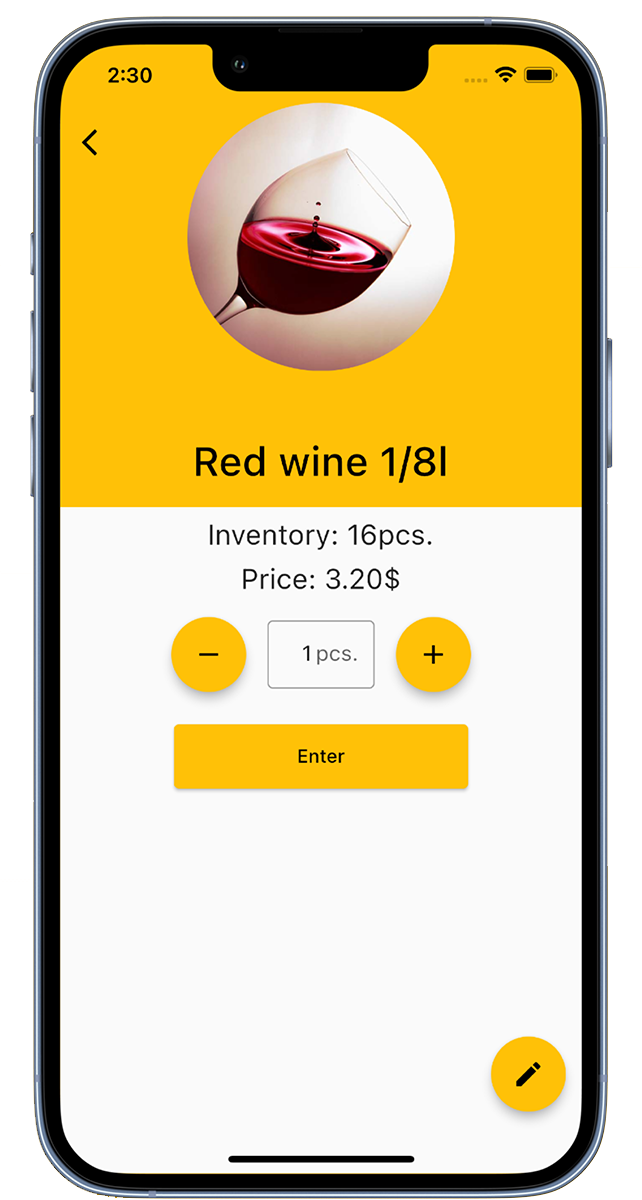
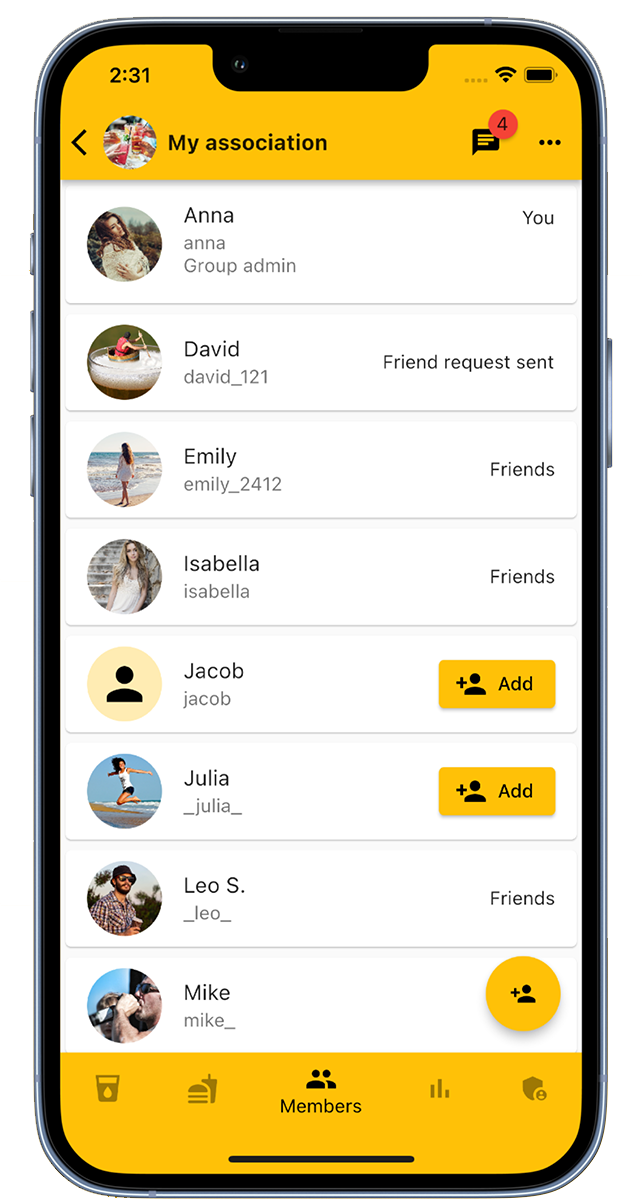
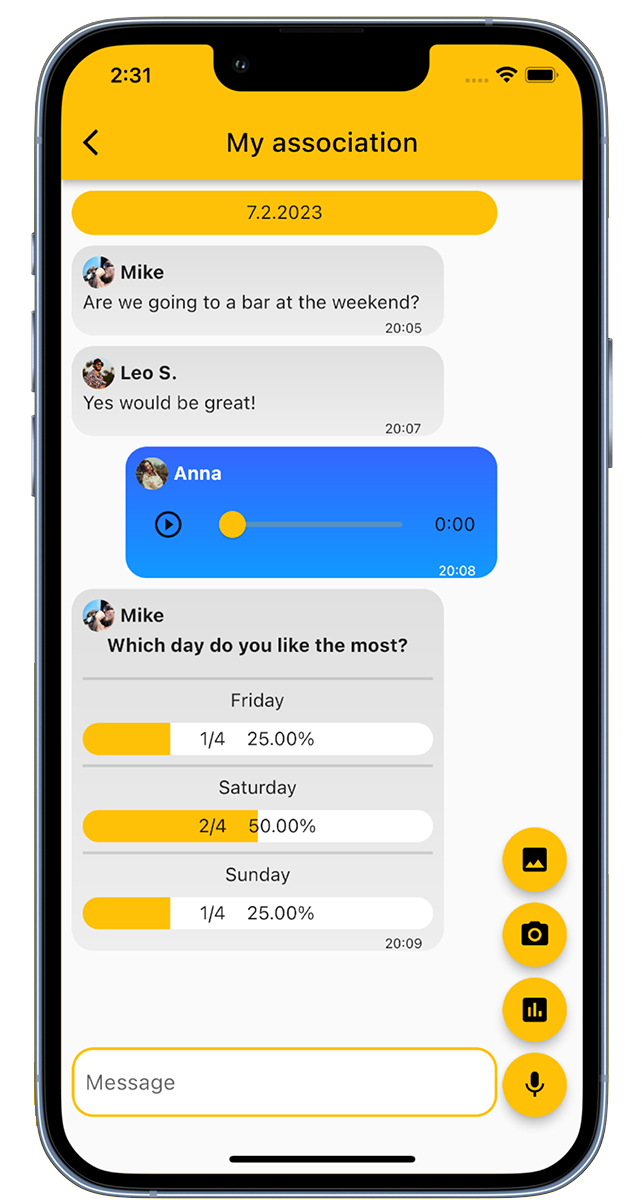
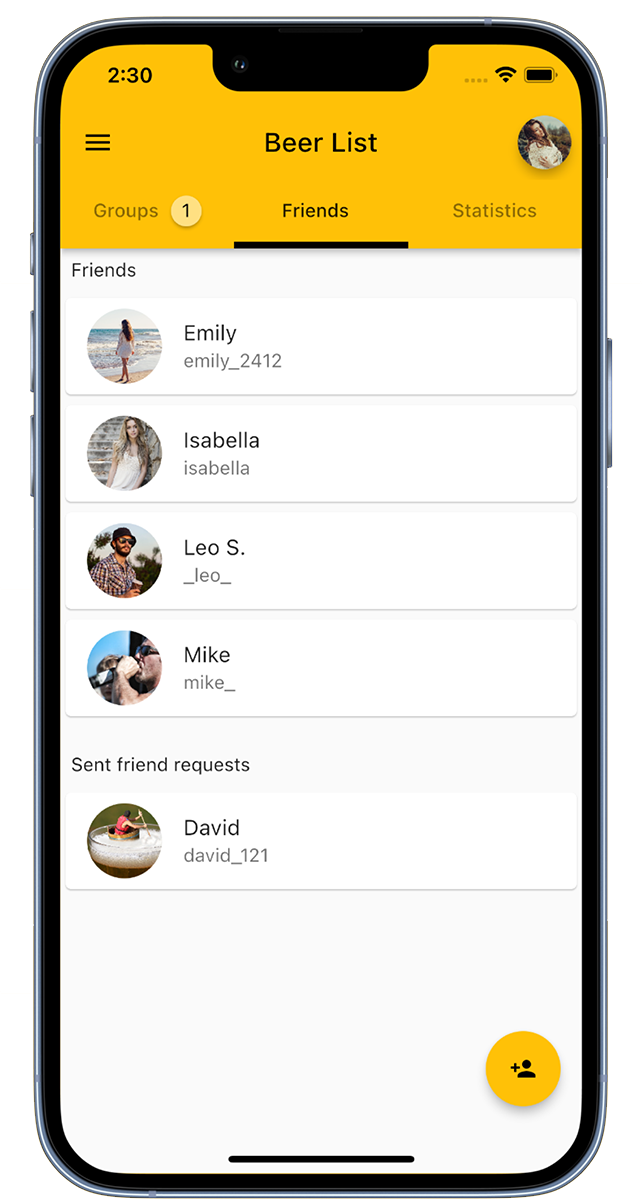
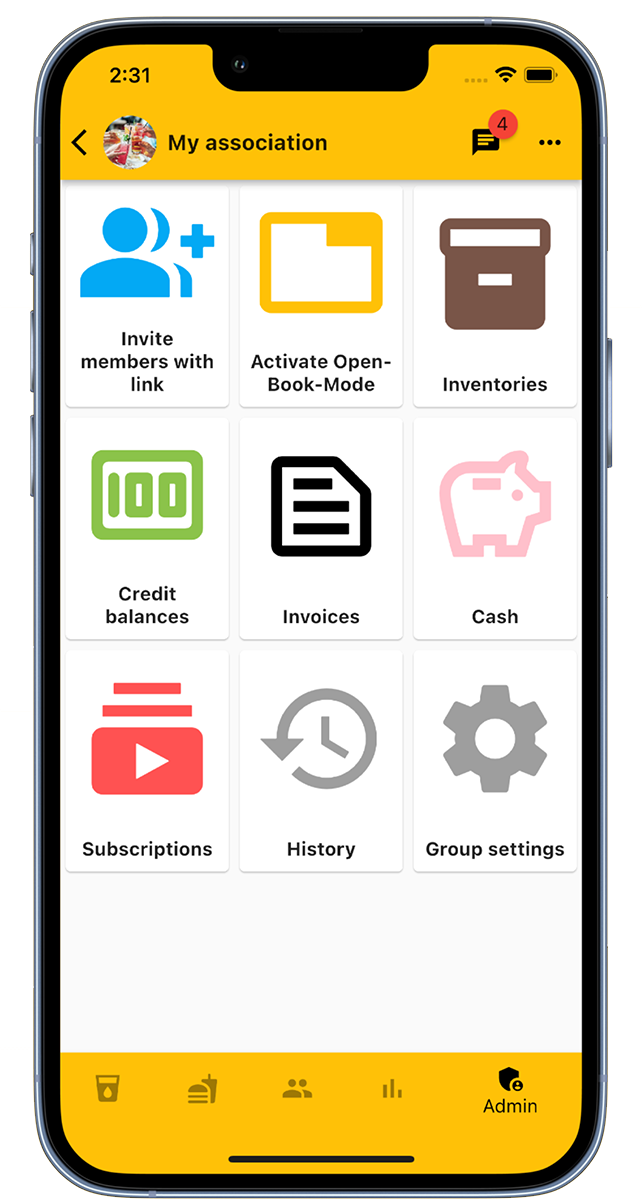
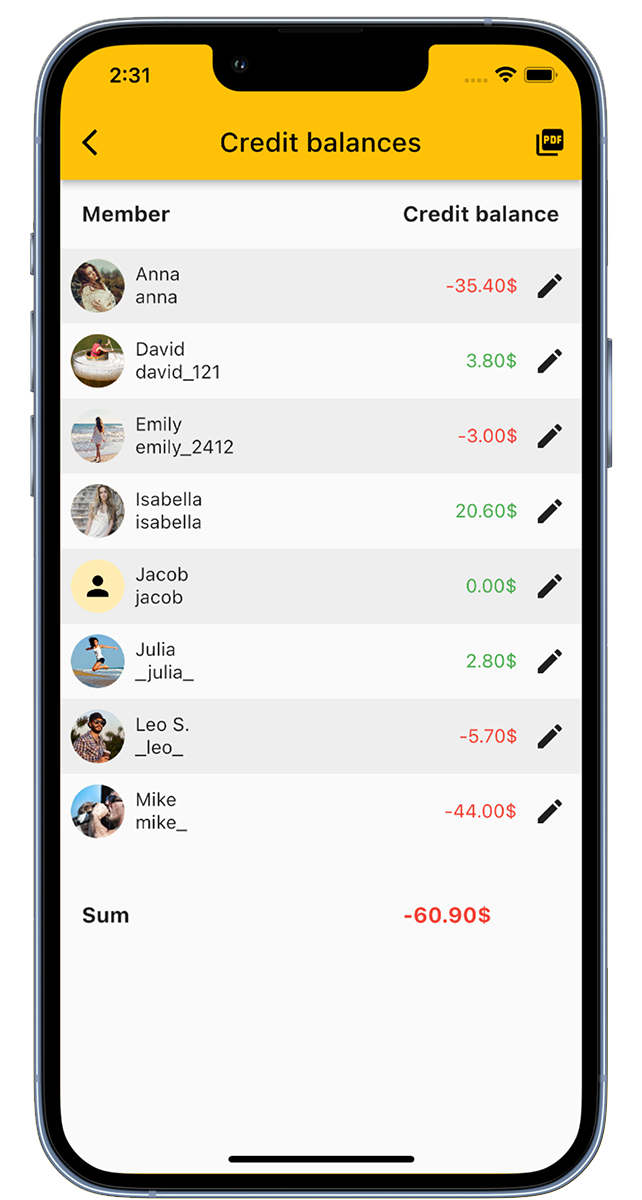
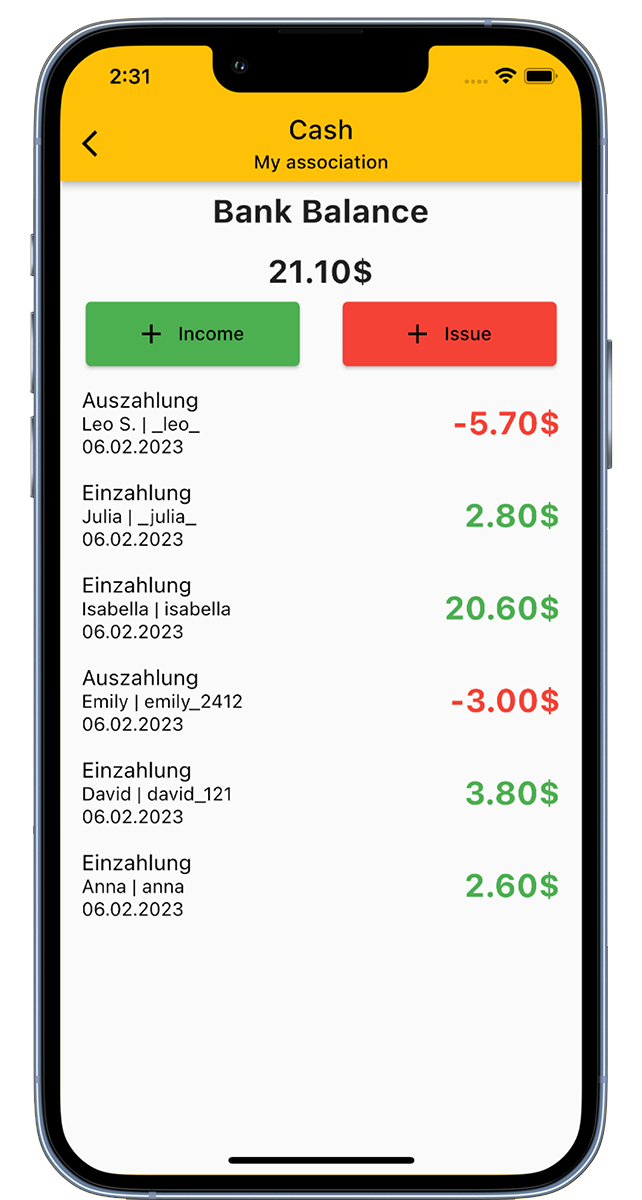
The Cash Register App is a digital tool for managing beverages for clubs, companies, and student associations or as a beverage counter for personal use.
This is how the Cash Register App is used:
You can create specific groups for your club (e.g. sports club, music club, fire department, etc.), your student association, or your company, or use the app as a personal beverage counter.
Add drinks to the beverage list, invite members to the group, and then members can book or count drinks from the list.
For the beverage steward, who is responsible for beverages and food in the club, our digital tally sheet offers the following advantages:
The Cash Register App has a cash function that can represent the club's cash register.
When shopping for beverages and food, the beverage steward can simply enter the purchase in the admin area. This updates the stock levels and the cash balance.
You can also use the Cash Register App to count your own drinks. Simply create your personal beverage list and use our counter function to count your drinks. The beverage list can be individually configured and the counter can also be used for other things. You can also use our beverage counter as a beer tracker, water tracker, or for other items.
The Cash Register App is the ideal addition for enjoying an after-work beer and is therefore the beverage counter for your pub, the club's beer fridge, or your personal beverage tracker.
With the Cash Register App, you will never need a beer coaster again to count your beverage consumption.
Download it now for free!
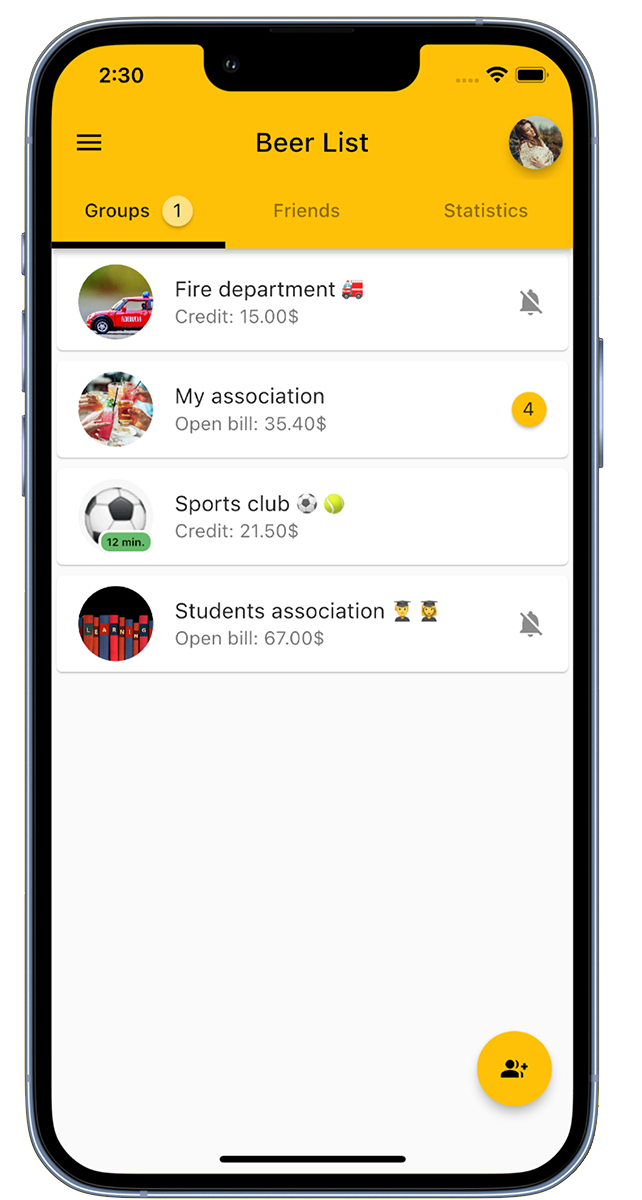
Create a group for your club.
At the bottom right, you will find the option 'Add Group' to create a new group. Give the group a name and add a group picture if necessary.
In the overview, you can see all the groups you are a member of as a registered user.
If your club group already exists and you don't see it in the overview, you can ask the group administrator to add you. Alternatively, you can also join the group via an invitation link.
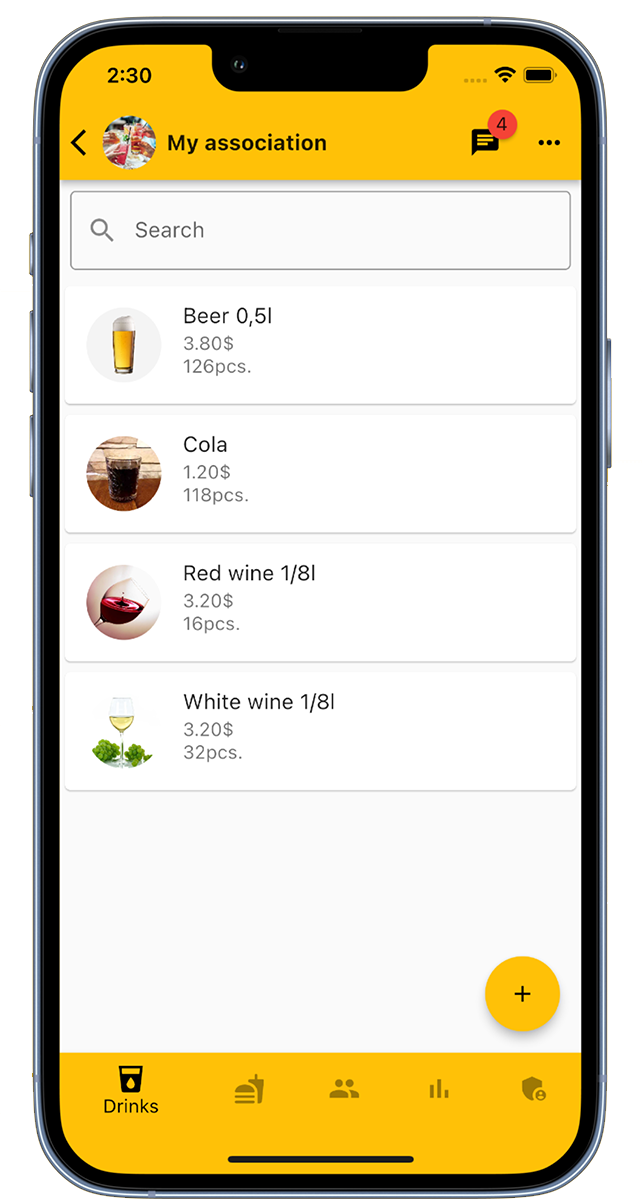
Group administrators have the option to add drinks to the list. Simply click on 'Add Drink' in the bottom right corner and provide information about the drink name, price, stock, and an optional image.
There is no limit to the number of drinks that can be added to a group.
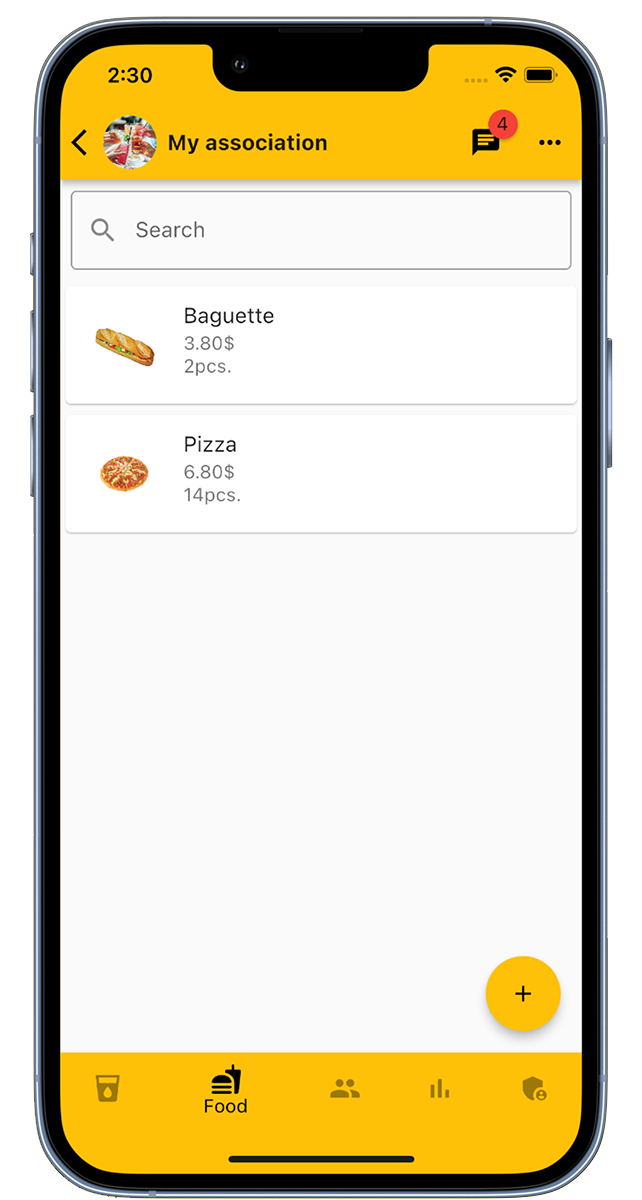
As a group administrator, you can also add food to the list. Simply click on 'Add Food' in the bottom right corner and enter the name of the food, the price, the current stock, and an optional image.
The number of food items that can be added to a group is unlimited.
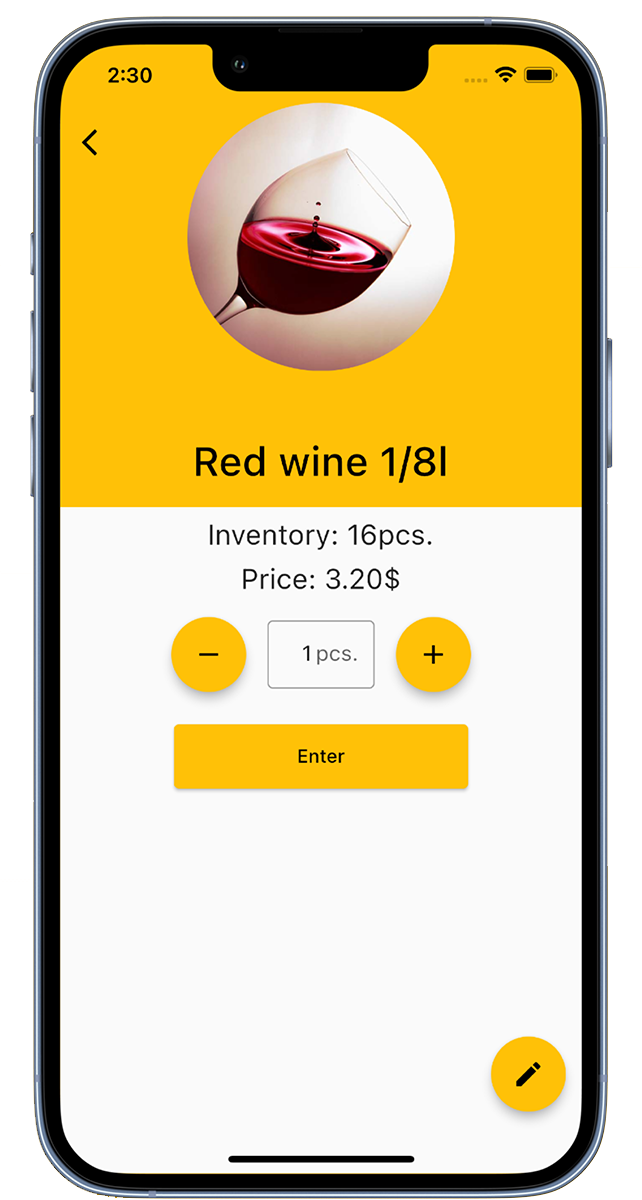
Members have the option to book drinks. Simply select the desired drink from the drink list, specify the quantity, and click 'Enter'. A green checkmark indicates a successful booking.
The price of the booked drink will be added to the member's account and the stock of the drink will be updated.
Group administrators have the additional option to book drinks for other members and edit existing drinks.
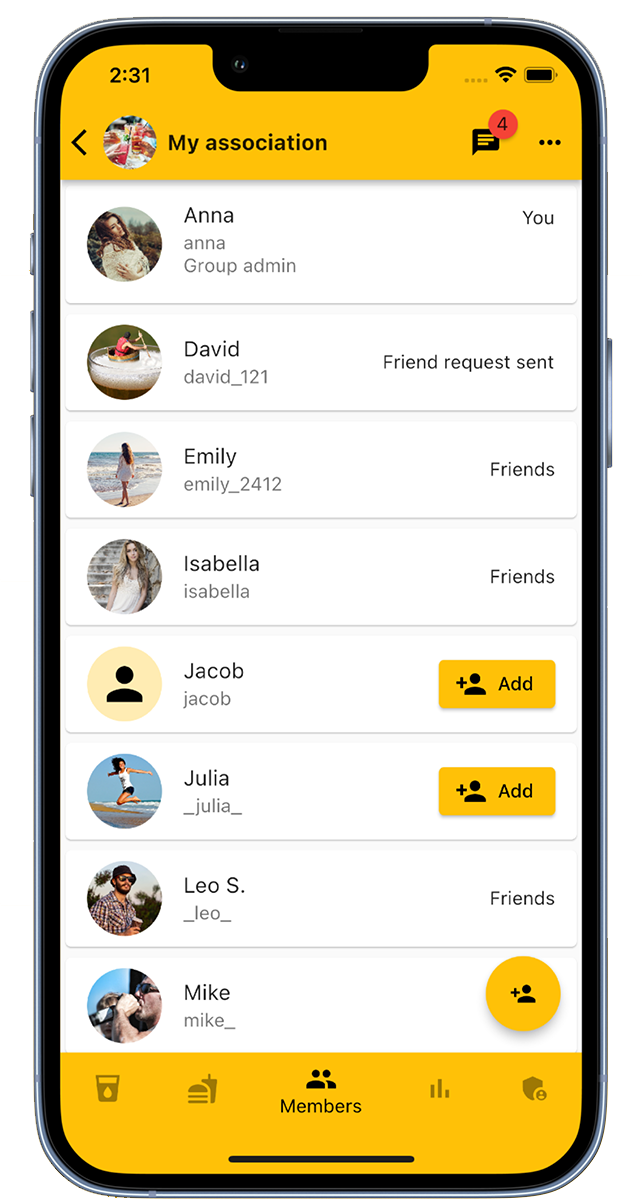
In the members tab, administrators have the option to add or remove group members.
An invitation link, which can be found in the admin area of the group, offers another option to add members.
In the members tab, all group members are listed, and you have the option to mark members as friends.
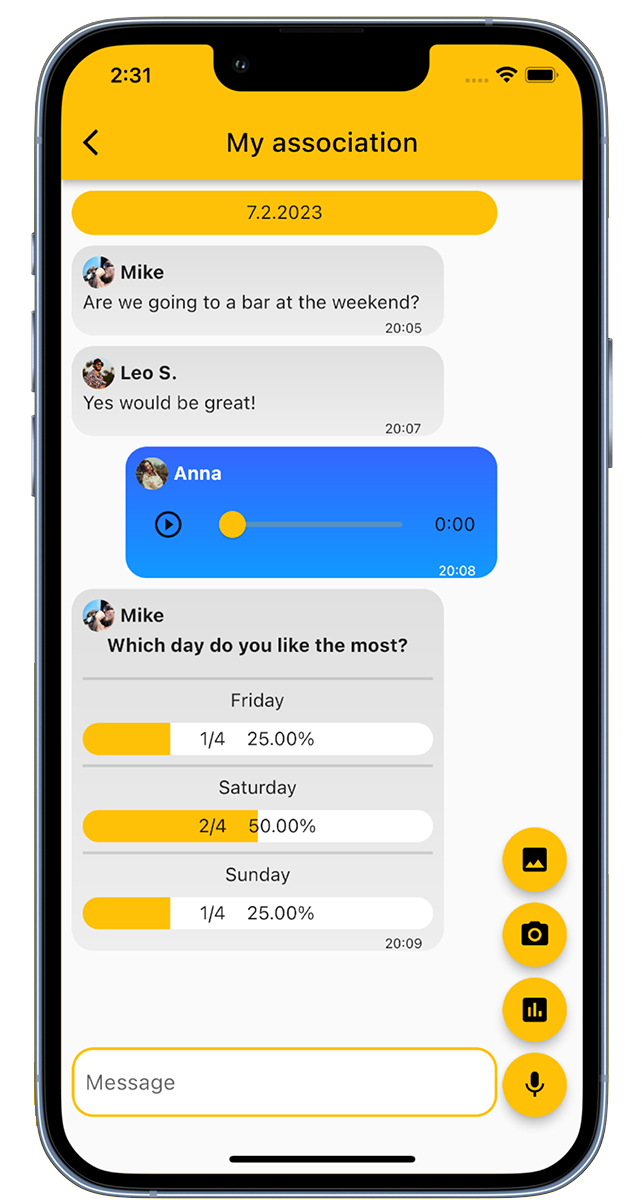
The group chat is used for communication between the members of the group. Here, text messages, voice messages, and images can be sent. In addition, it is possible to initiate polls and surveys within the chat.
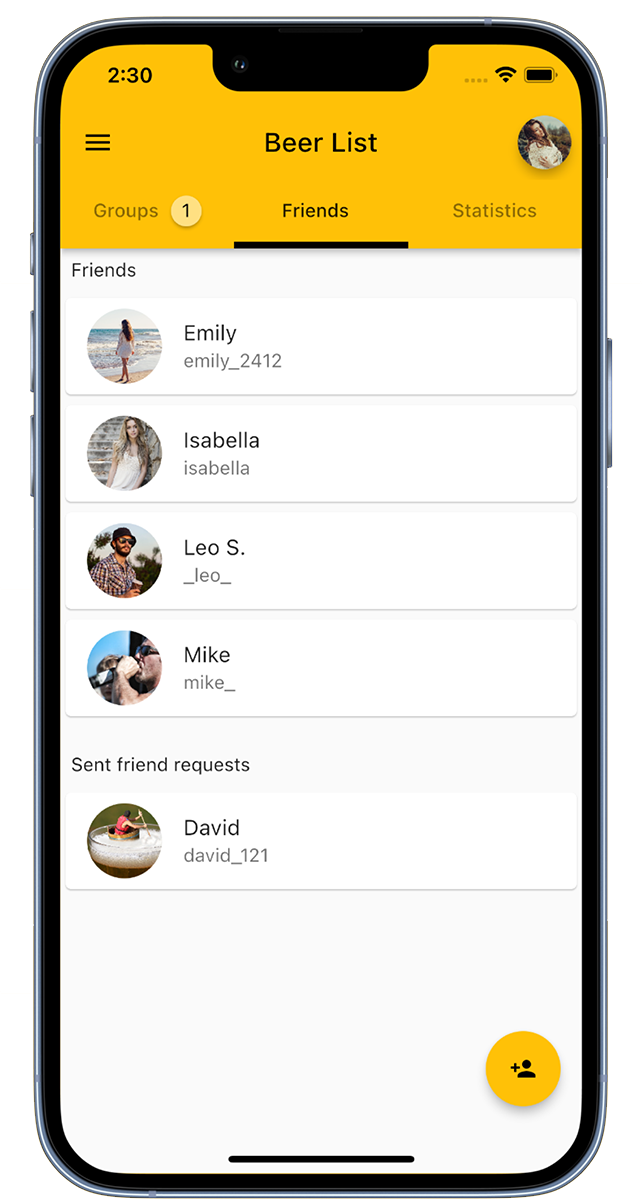
In our app, you can add friends to then invite them to groups.
At the bottom right, you will find the option 'Add Friend', with which you can manually add friends, or you can use the QR code scan for a quick addition.
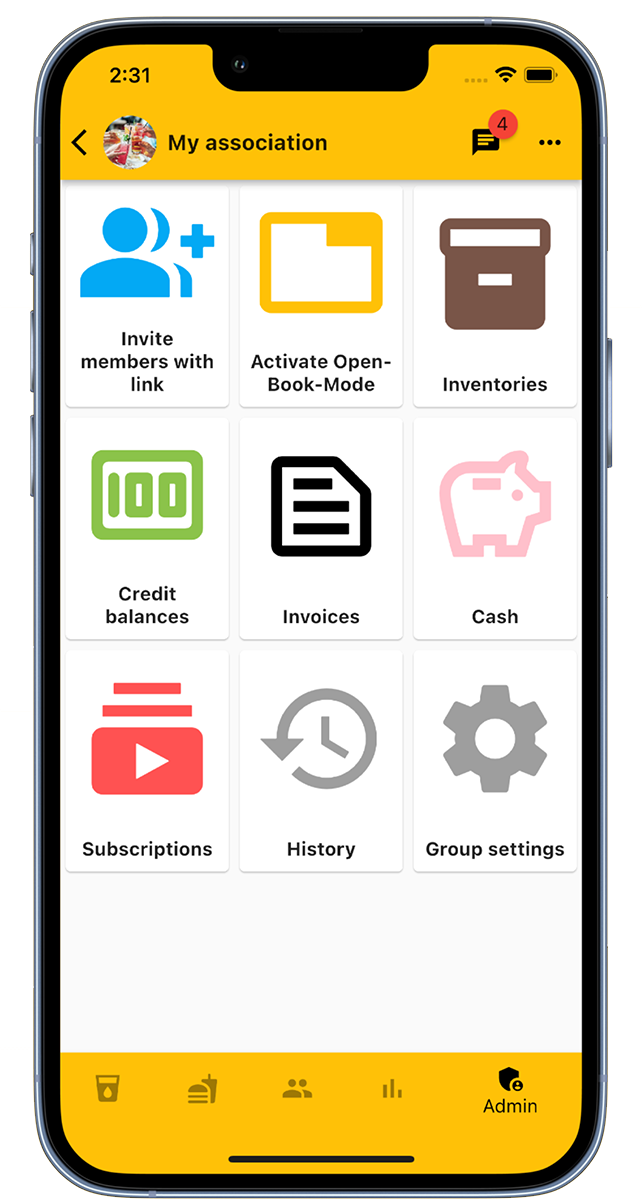
The admin area of the group offers administrators a variety of functions.
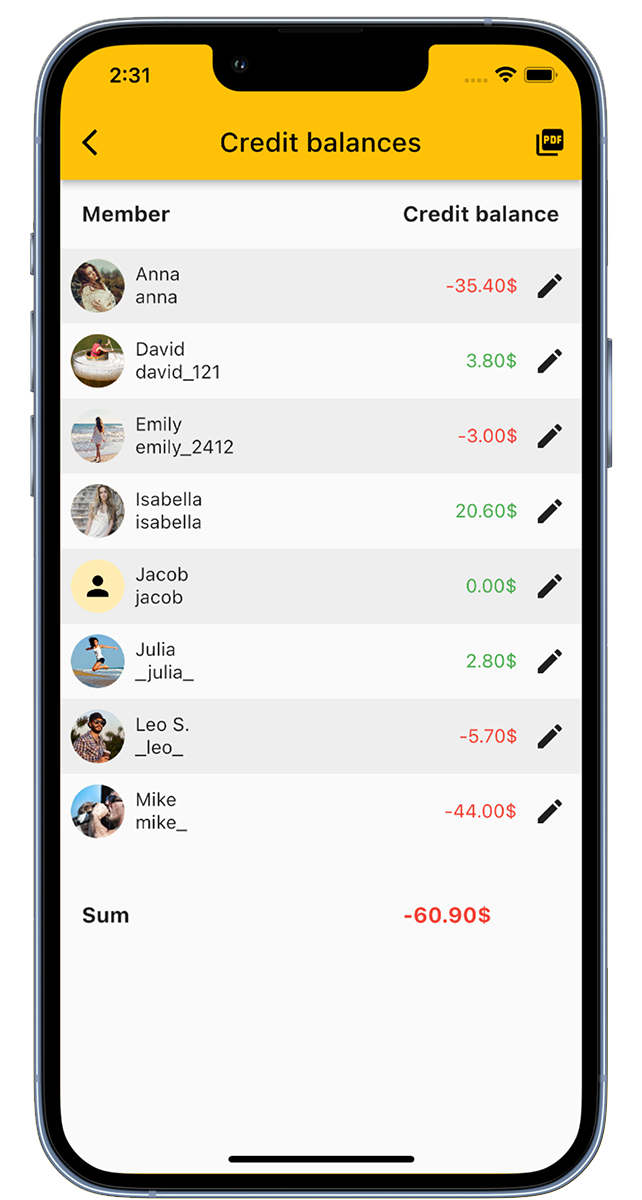
In the 'Account balances' section, you have an overview of the account balances of all members.
There, you can also adjust the account balances individually and make deposits for the members.
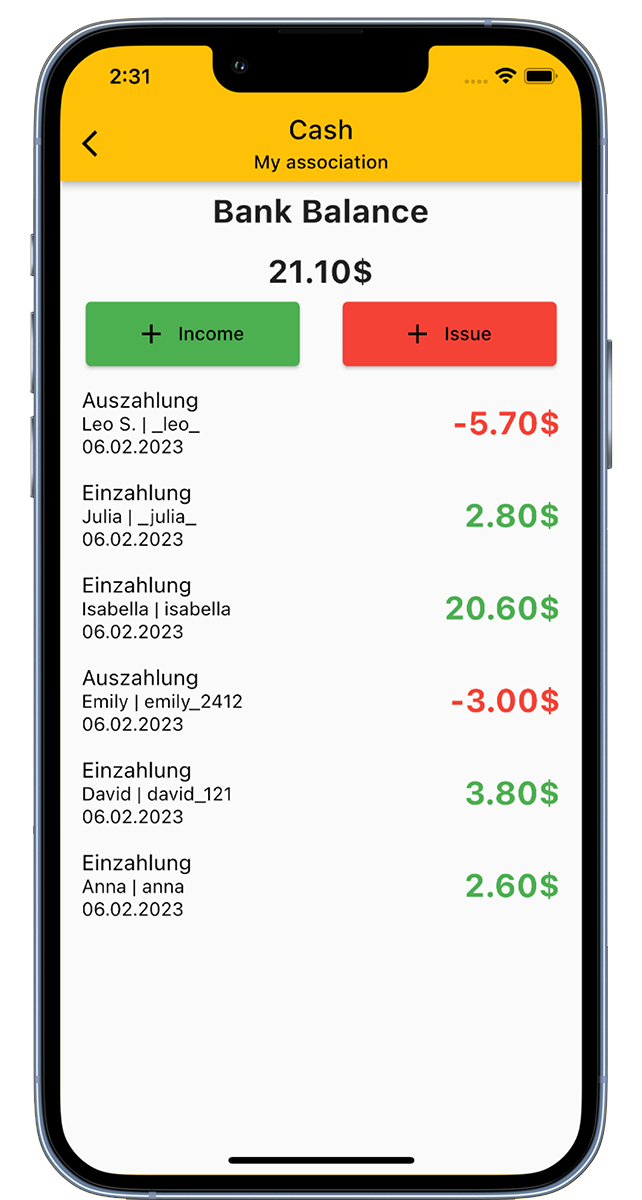
Our app has a cash register function that allows you to digitally represent the club's cash register.
Thanks to this function, you always have a comprehensive overview of all income and expenses of the club.
The Open-Book-Mode serves as a kiosk mode and is designed for devices that are accessible to all members.
The mode consists of three steps:
Each member has the option to create a PIN for the Open-Book-Mode in their settings. Once a PIN is set, bookings can only be made using this PIN.
By default, logging out occurs when leaving the Open-Book-Mode. If this function is not desired, it can be deactivated in the group settings.
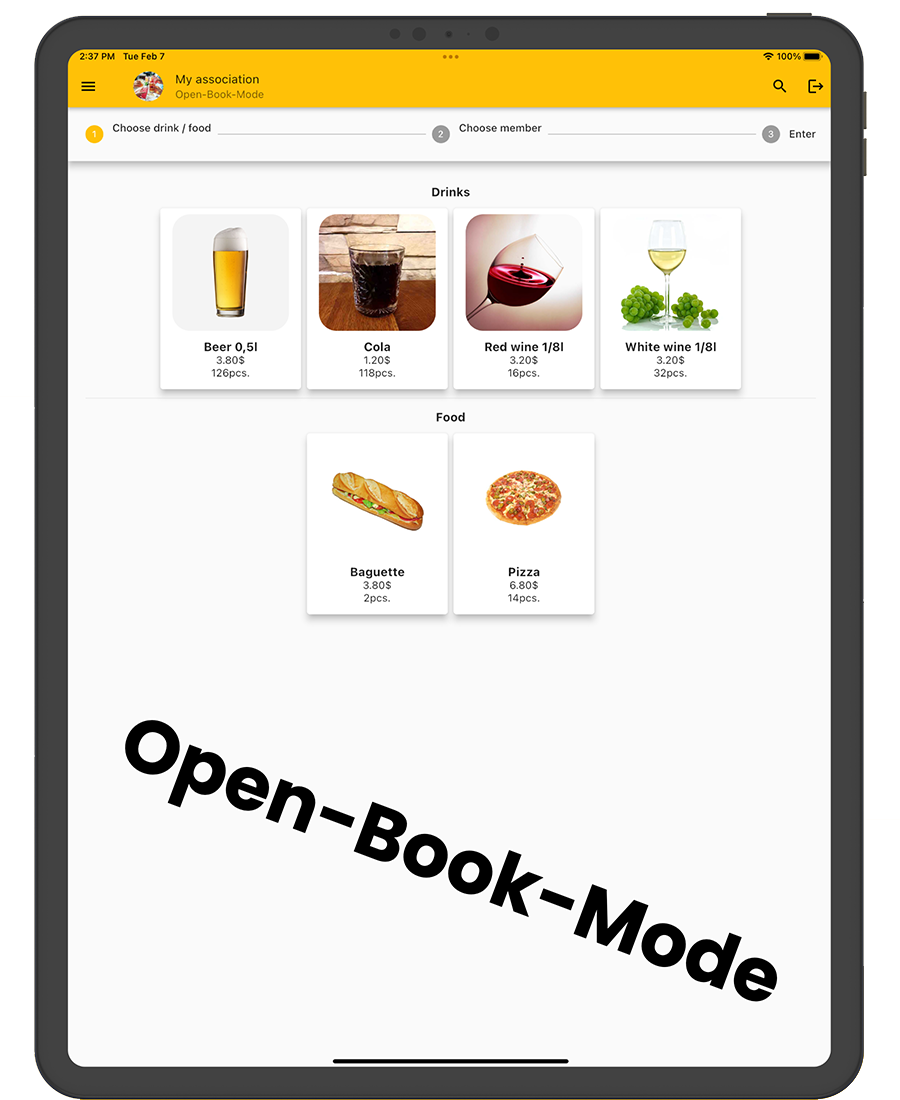
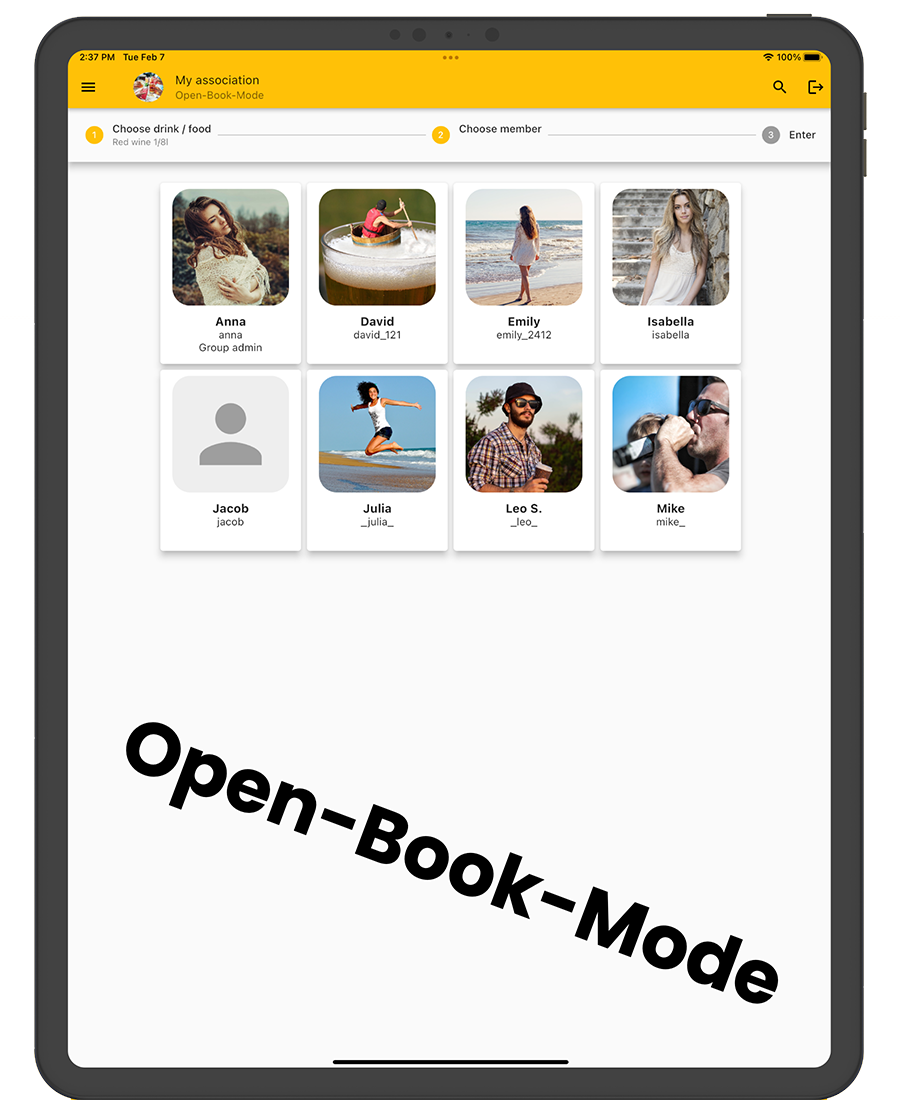
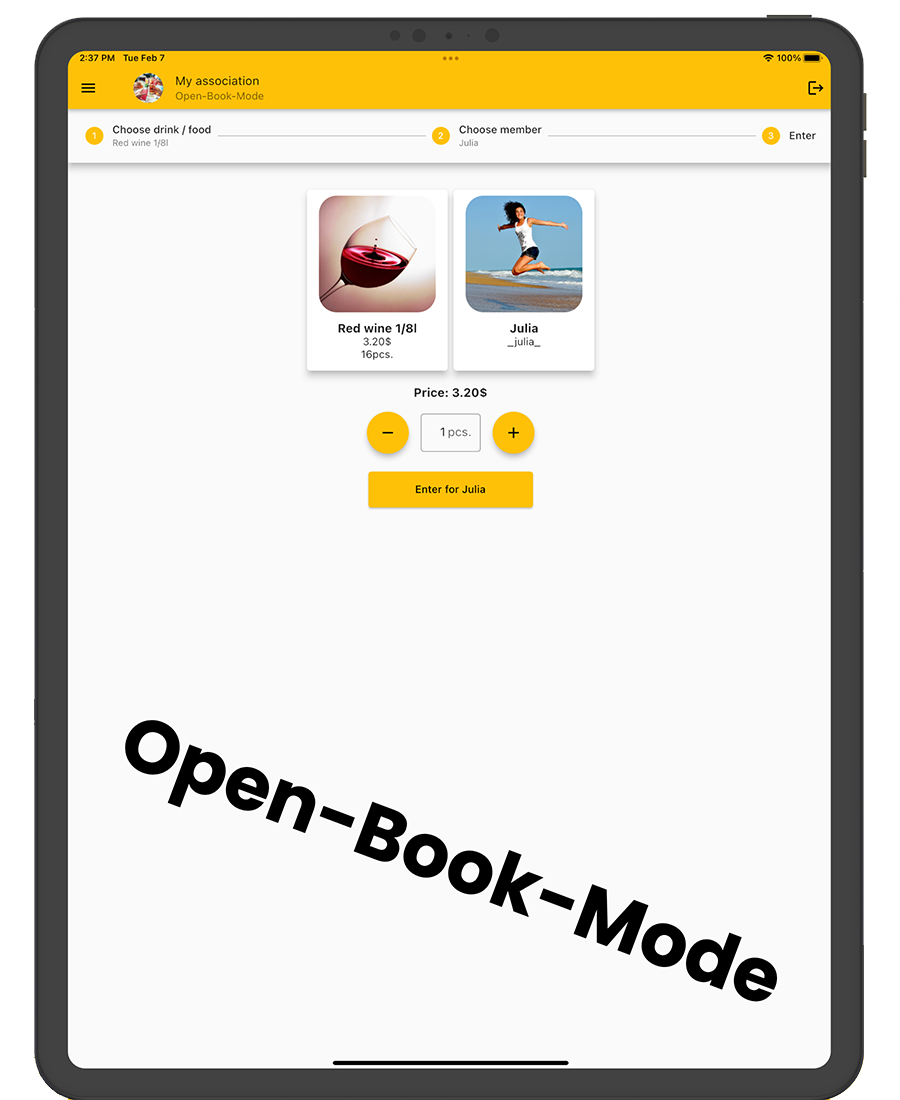

Do you already have your own app for your company?
I develop apps for iOS, Android, and web apps.