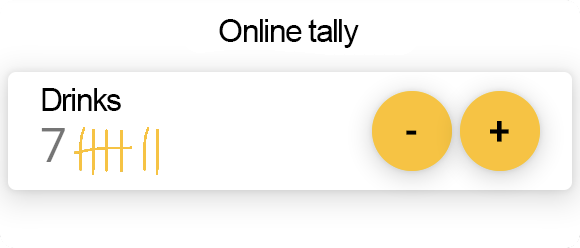
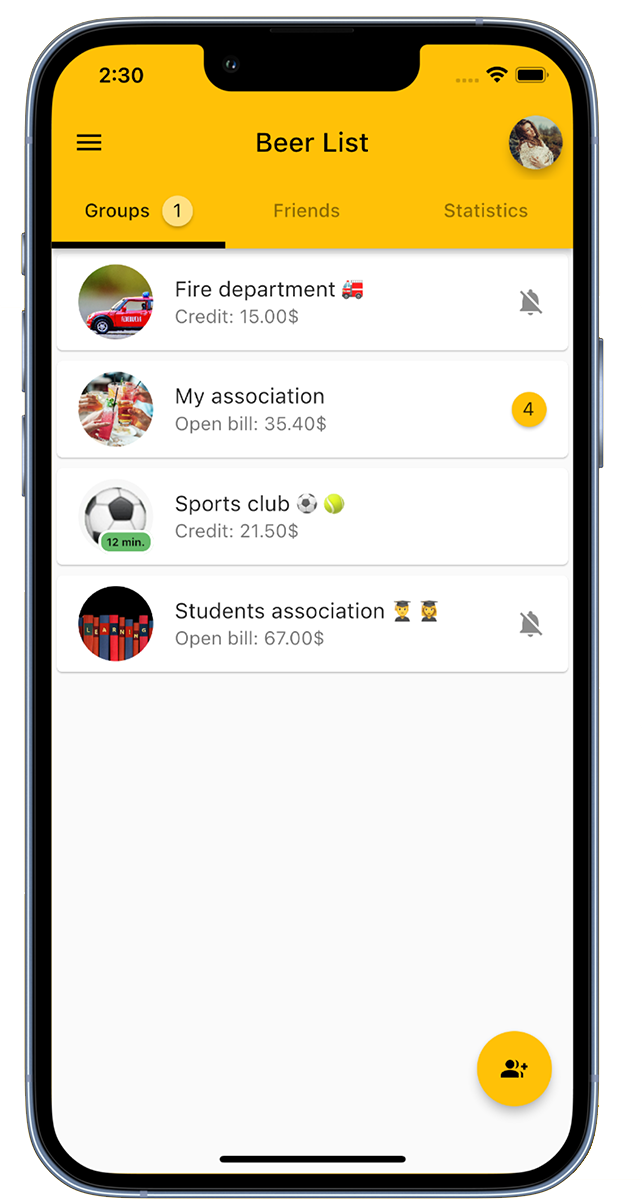
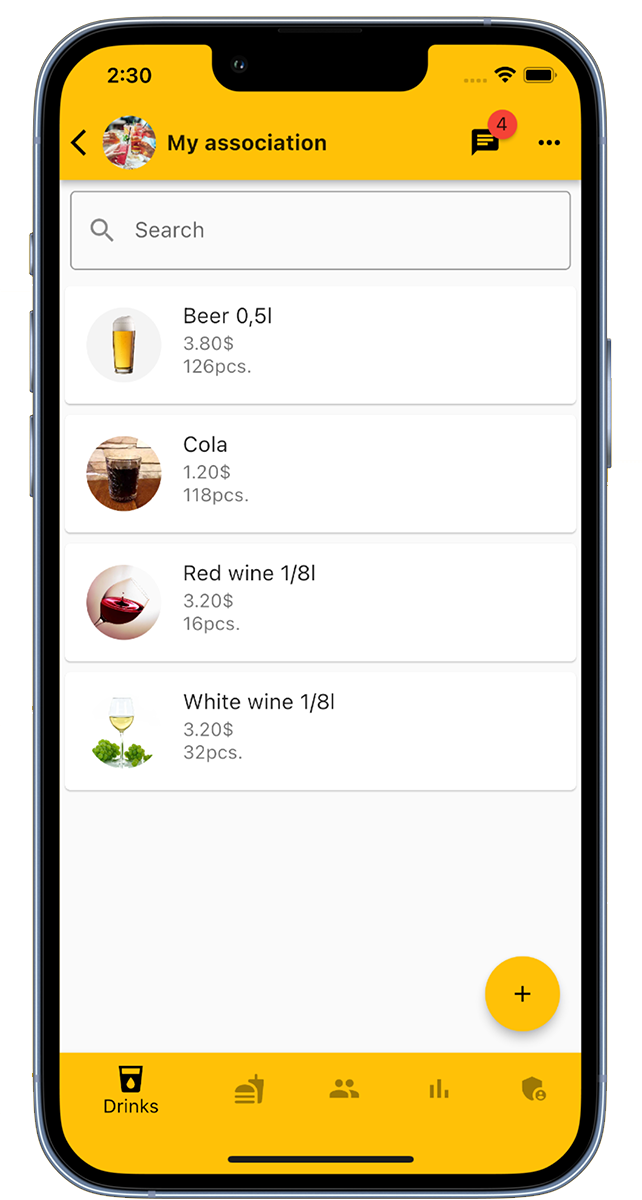
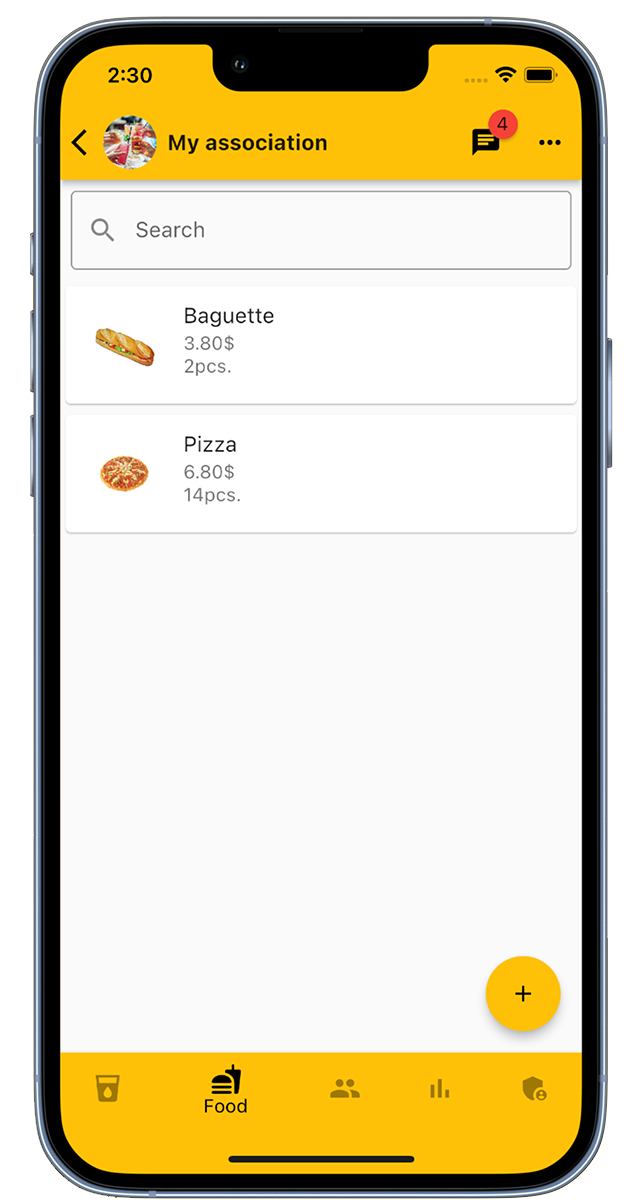
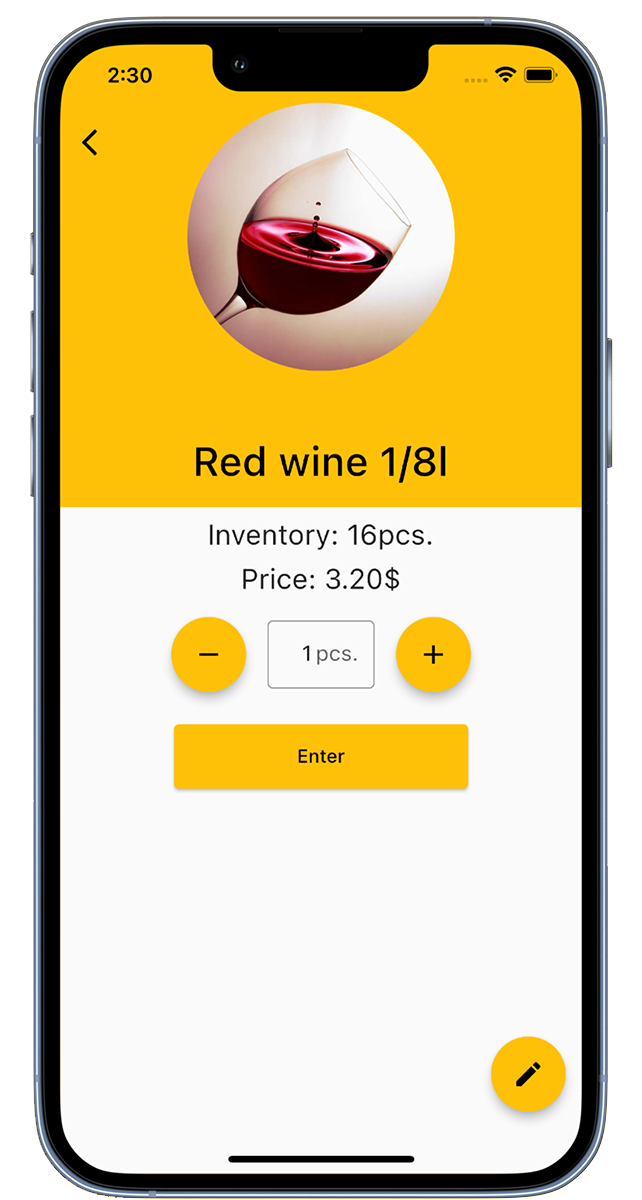
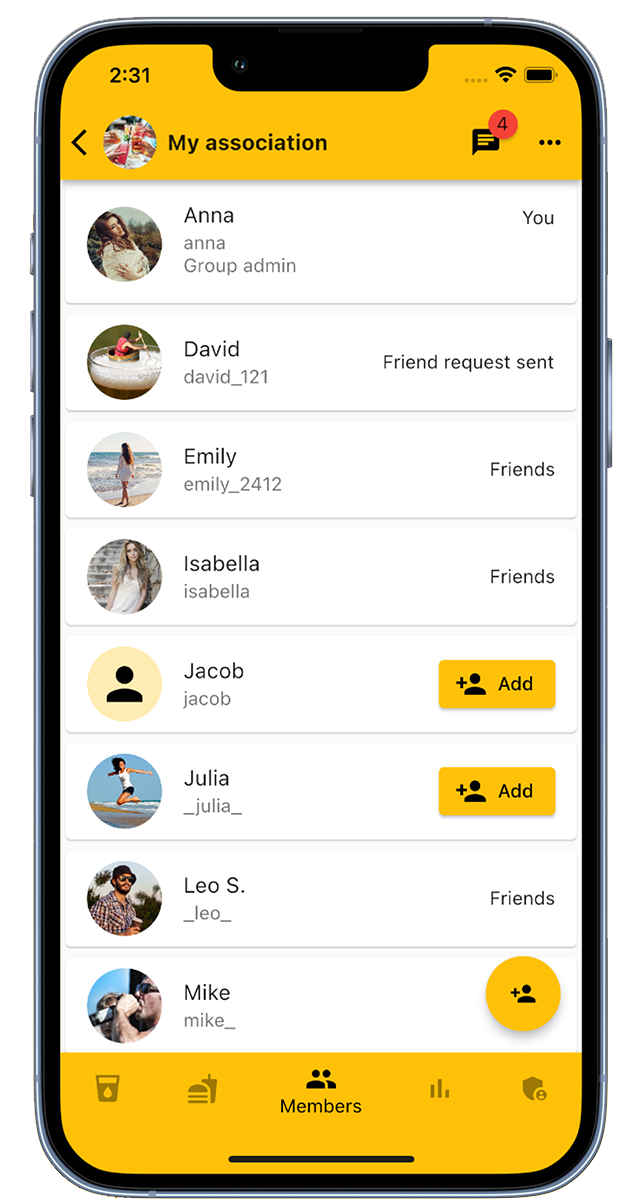
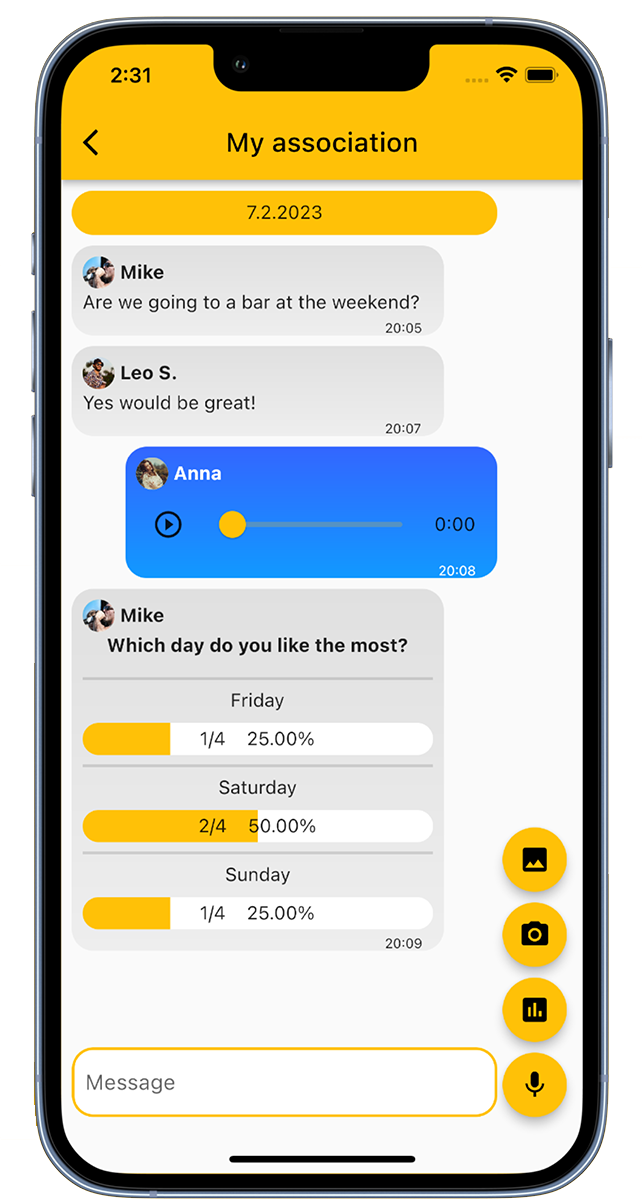
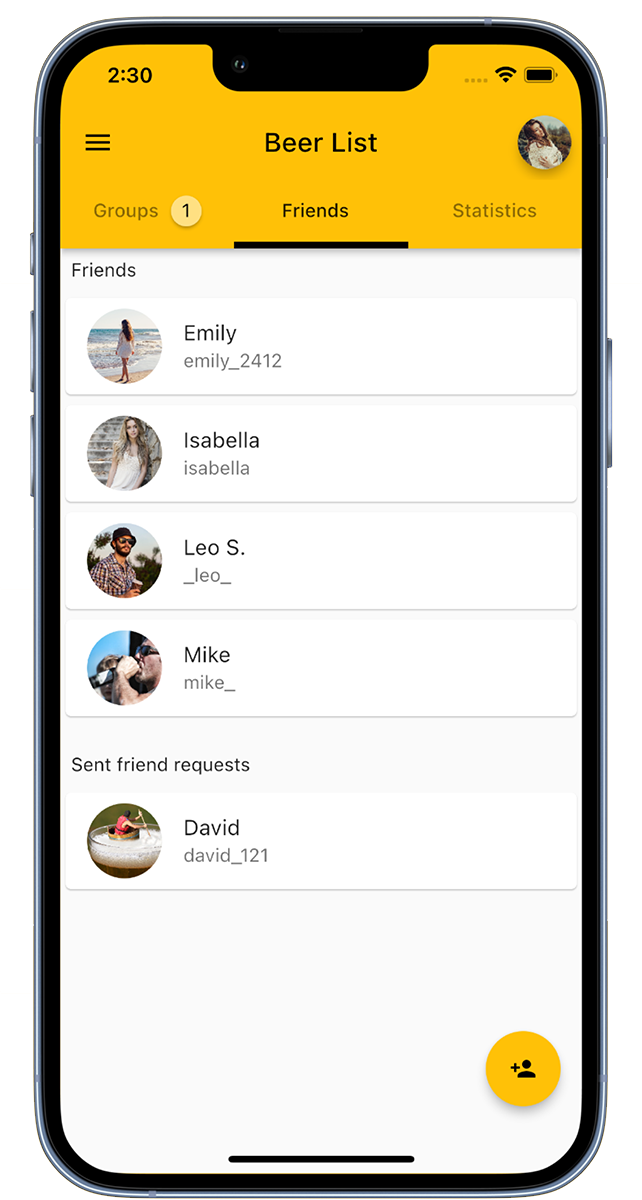
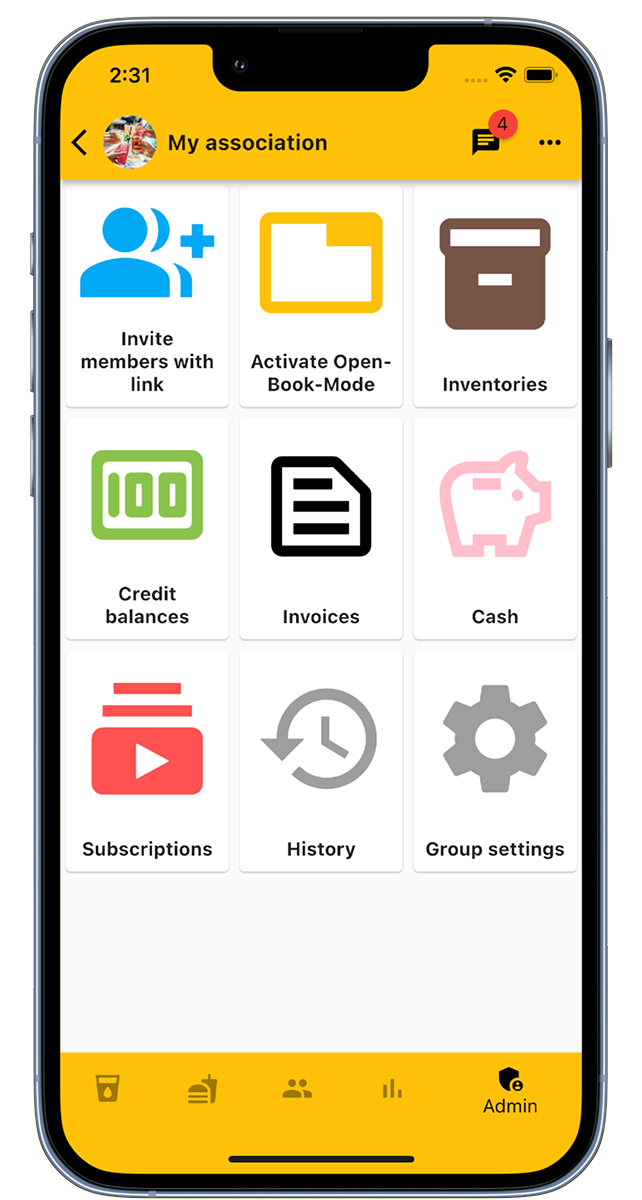
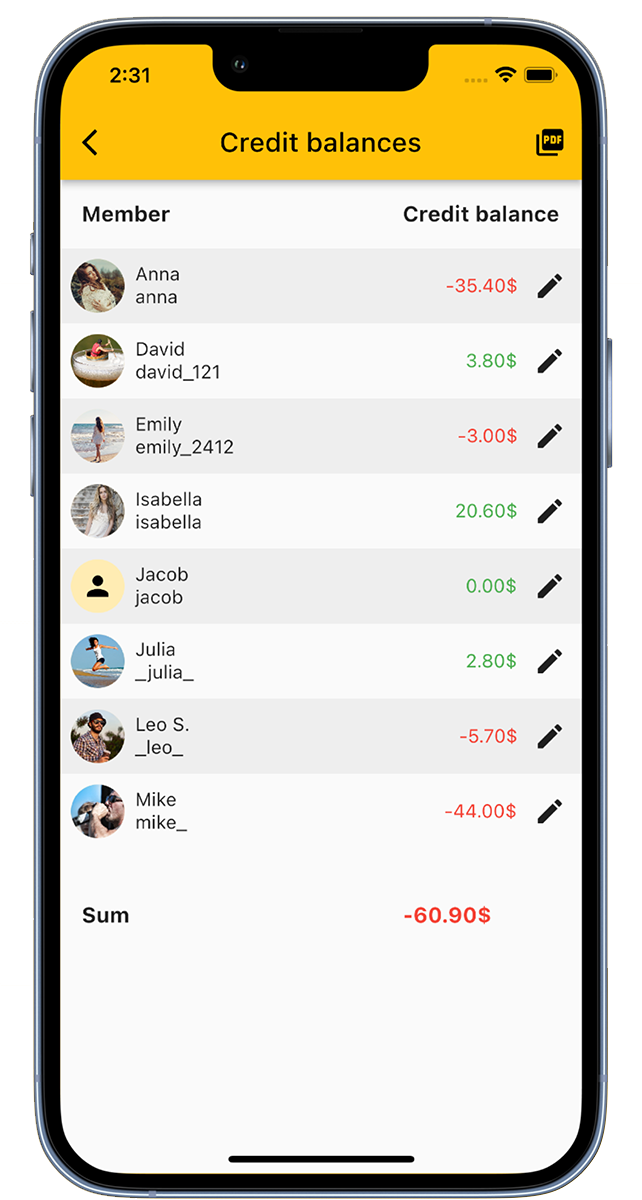
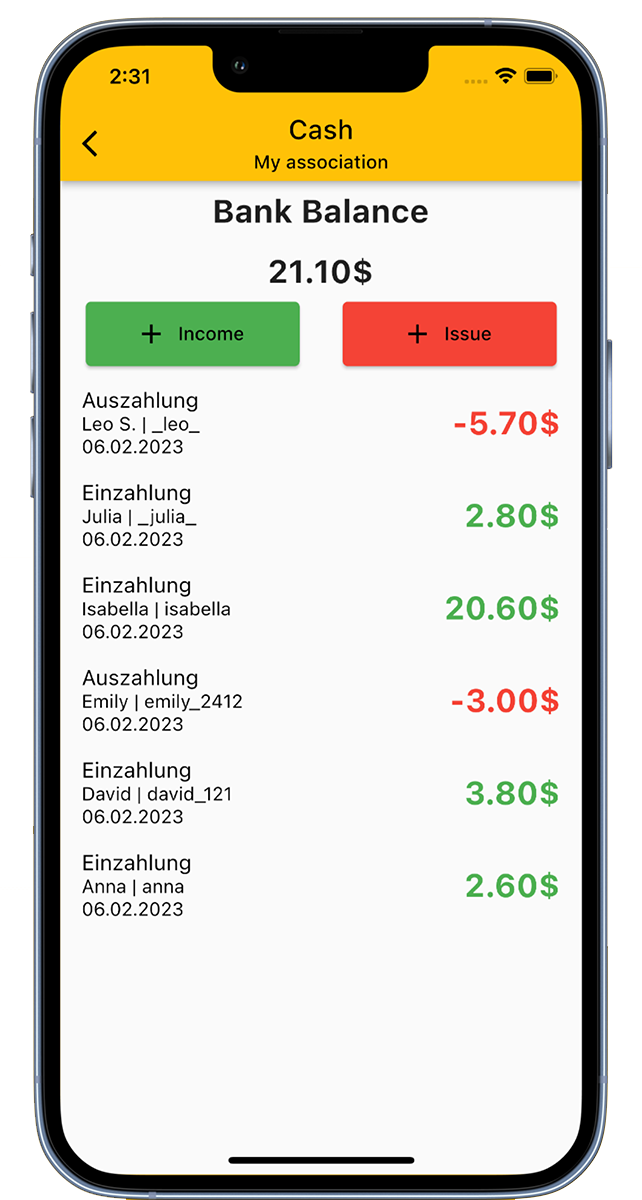
The digital Tally App is an application for managing drinks in clubs, companies, and student associations, or you can use our app as a counter for your drinks.
This is how our Tally App works:
Create individual groups for your club (such as sports club, music club, fire department, etc.), your student association, and for your company, or use our app as a personal drink counter.
Add drinks to the drink list and invite members to the group, and members can then enter/count the drinks from the drink list.
For the drink steward, who is responsible for the drinks and food in the club, the digital tally offers the following advantages:
Our Tally App offers a cash register function. This allows the club cash register to be represented.
When purchasing drinks and food, the drink steward can simply enter the purchase in the admin area. Then the stock levels are adjusted and the cash register figures are updated.
You can also use our Tally App to count your drinks. Simply create your personal drink list and with our counter function, you can count your drinks. Your drink list can be freely configured, and the counter can also count other things. You can also use our drink counter as a beer tracker, water tracker, or counter for other things.
The Tally App is the perfect addition when enjoying an after-work beer and is therefore the drink counter for your pub, your beer fridge in the club, or your personal drink tracker.
With the Tally App, you will never need a beer coaster again to count your drink consumption.
Download now for free!
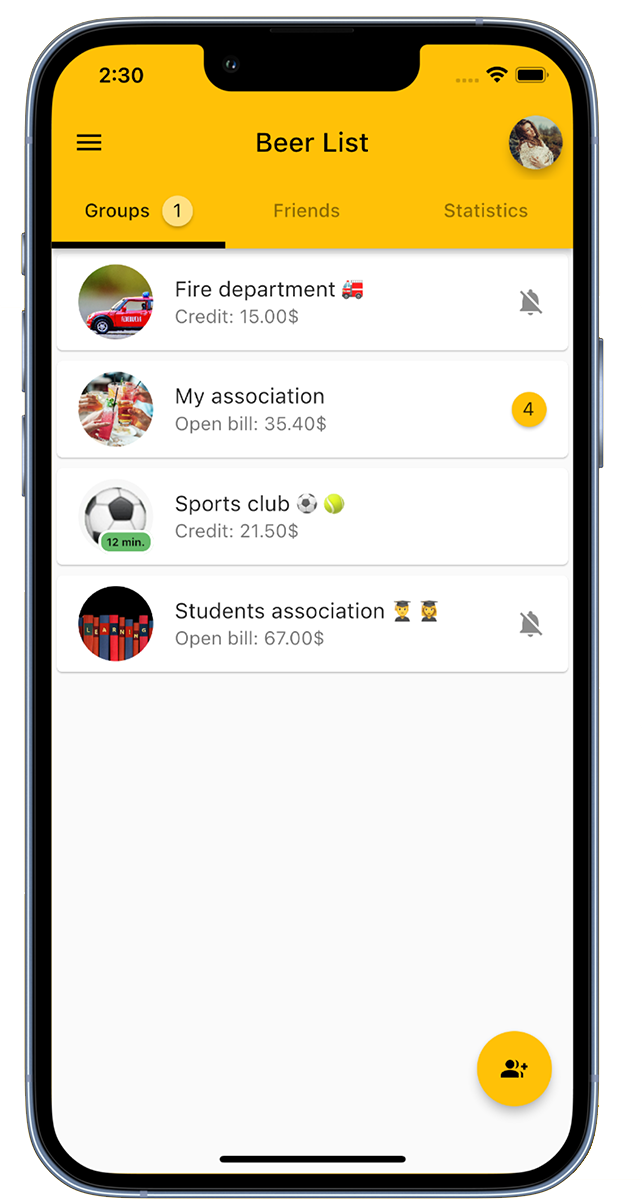
Create a group for your club.
By clicking on 'Add Group' in the bottom right corner, you can add a new group. Give the group a name and optionally add a group picture.
In the group overview, all groups in which the logged-in user is a member are displayed.
If your club already has a group but it is not displayed to you, you can ask your group administrator to add you to the group. You can also join the group via an invitation link.
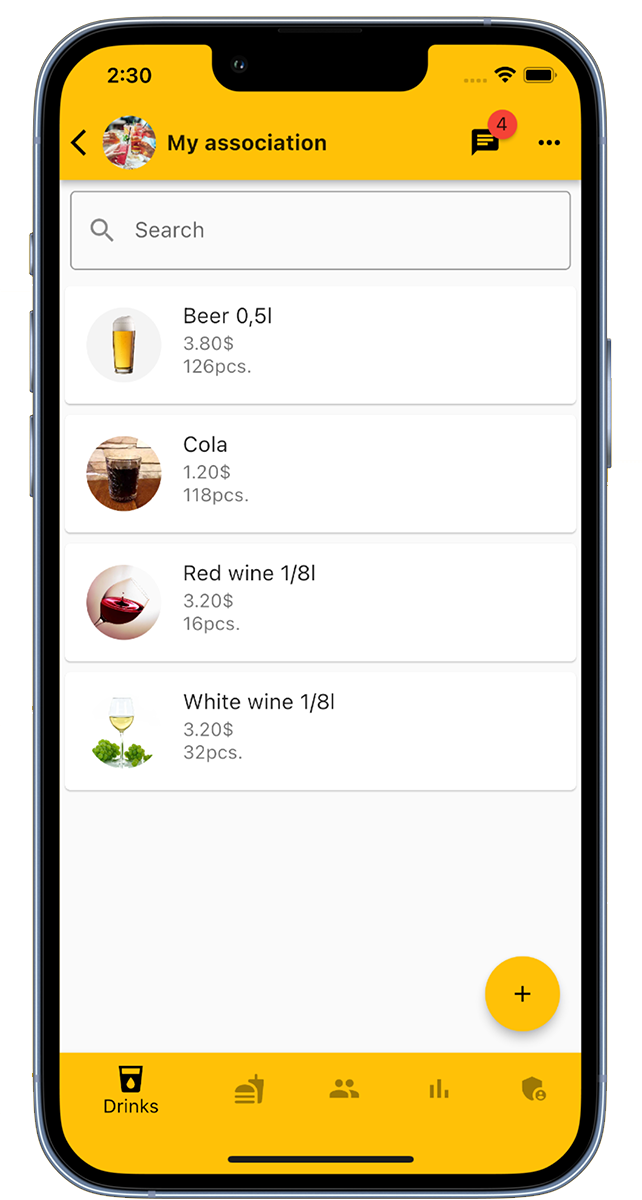
Group administrators can add drinks. Click on 'Add drink' in the bottom right corner and enter the name of the drink, the price of the drink, the stock of the drink, and an image.
A group can add an unlimited number of drinks.
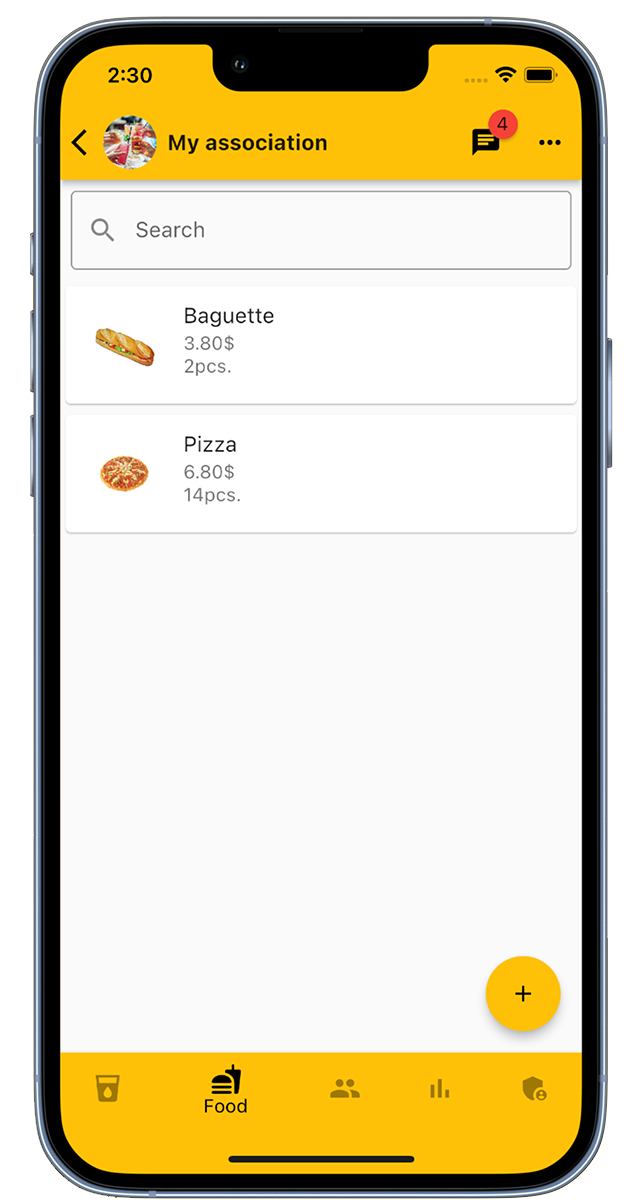
Group administrators can add food items. Click on 'Add Food' in the bottom right corner and enter the food name, price, stock quantity, and an image.
A group can have unlimited food items added.
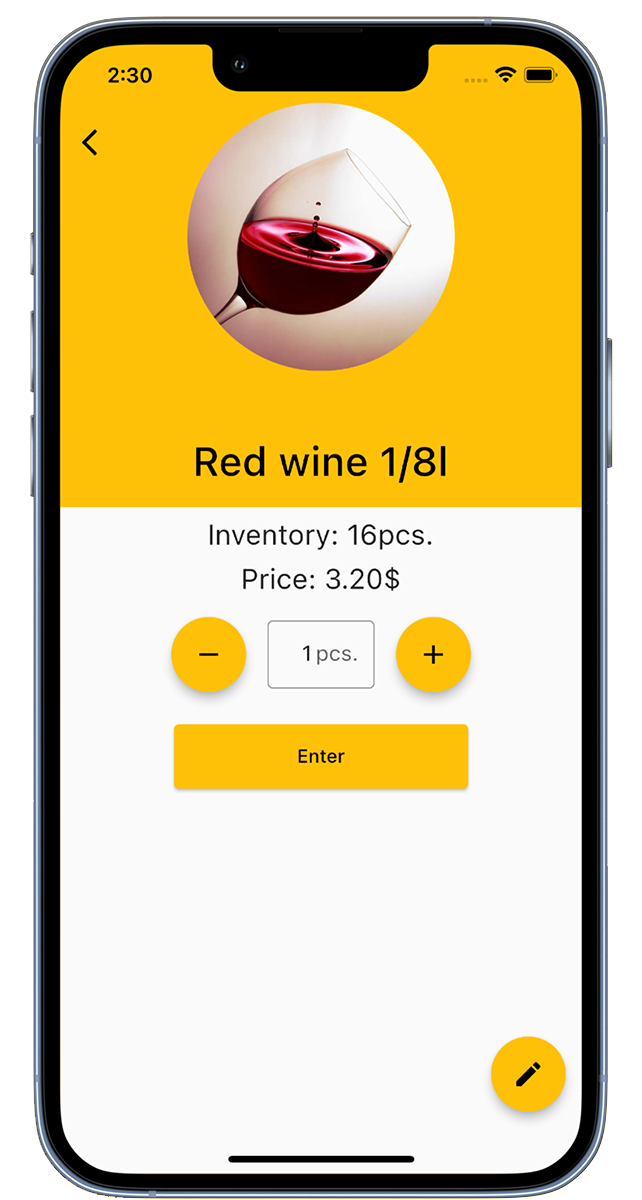
Members can book drinks. Select the desired drink from the drink list, choose the quantity, and click on "enter". If the green checkmark appears, the booking was successful.
By booking a drink, the price of the drink is added to the member's account and the stock of the drink is adjusted.
Group administrators can also book drinks for other members and can edit drinks.
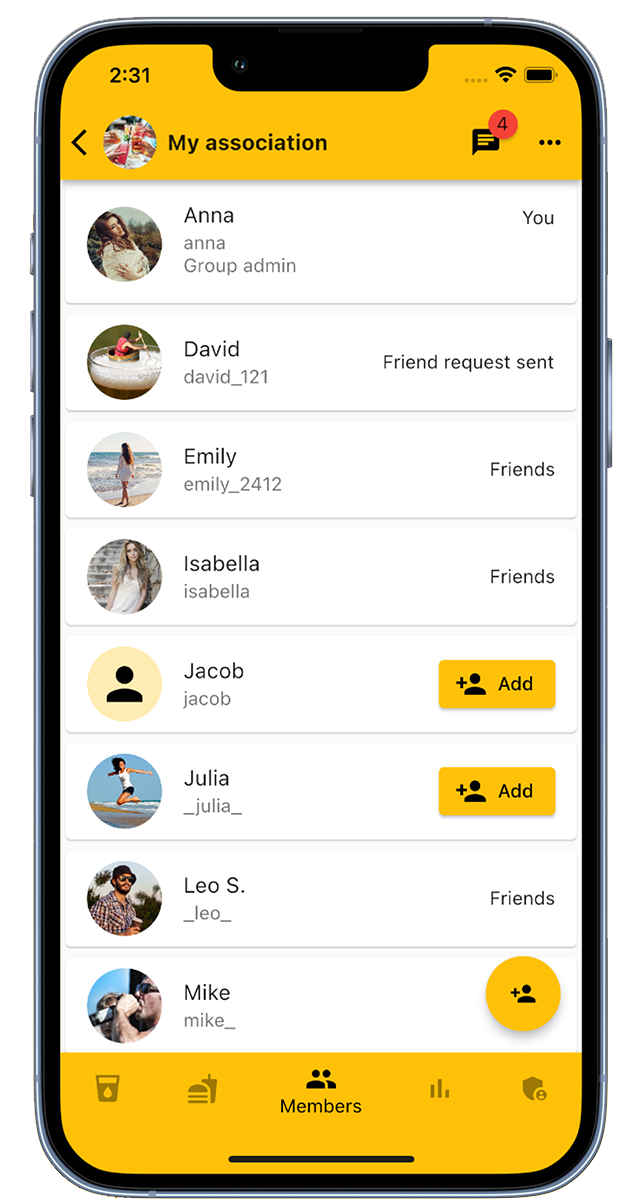
In the Members tab, group administrators can add or remove members.
Members can also be added through an invitation link. You can find the invitation link in the group's admin area.
In the Members tab, you can see all the members of the group and add members as friends.
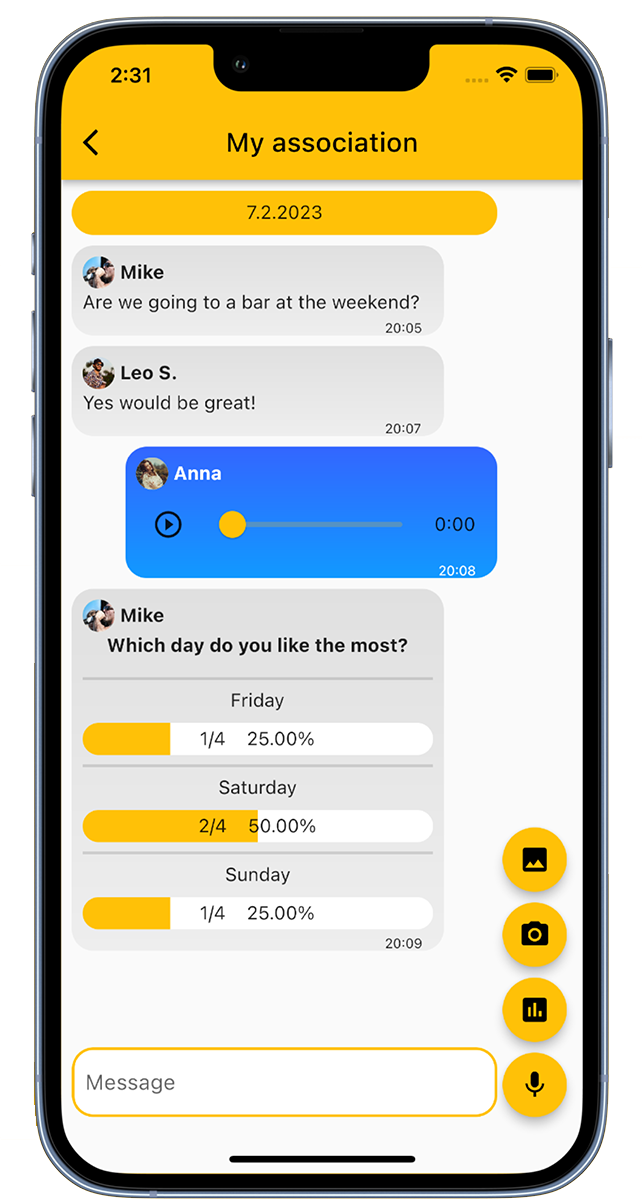
In the group chat, members of the group can exchange messages. Text messages, voice messages, and images can be sent. Additionally, polls and surveys can be created.
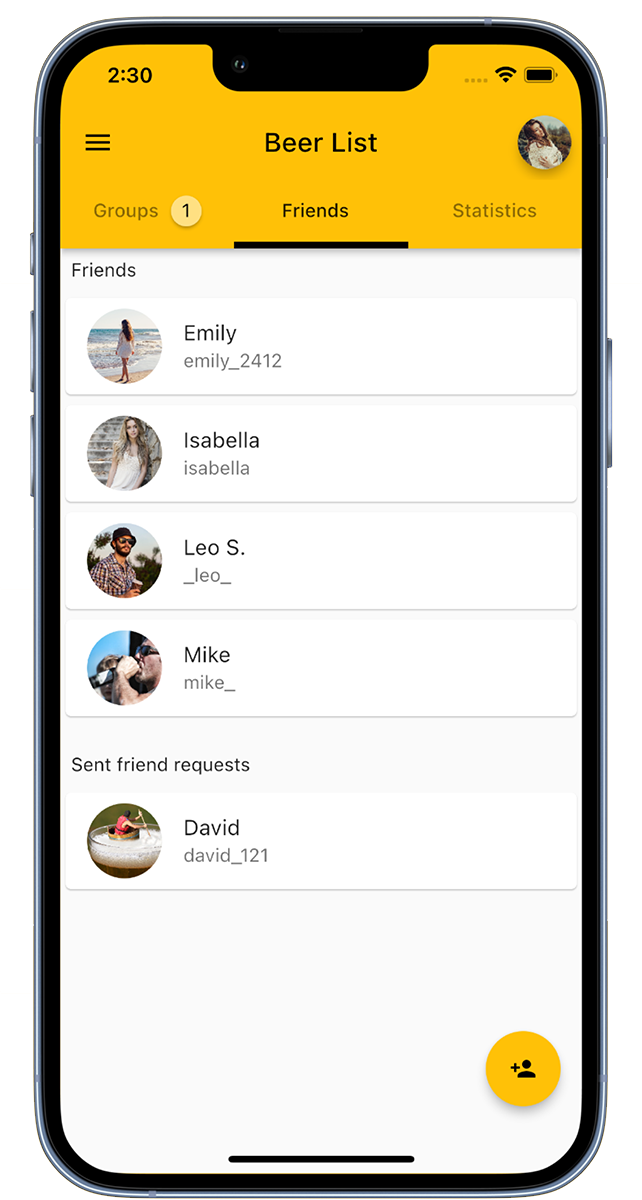
Add friends in our app to invite them to groups.
You can add friends by clicking on 'Add Friend' at the bottom right or by scanning the QR code.
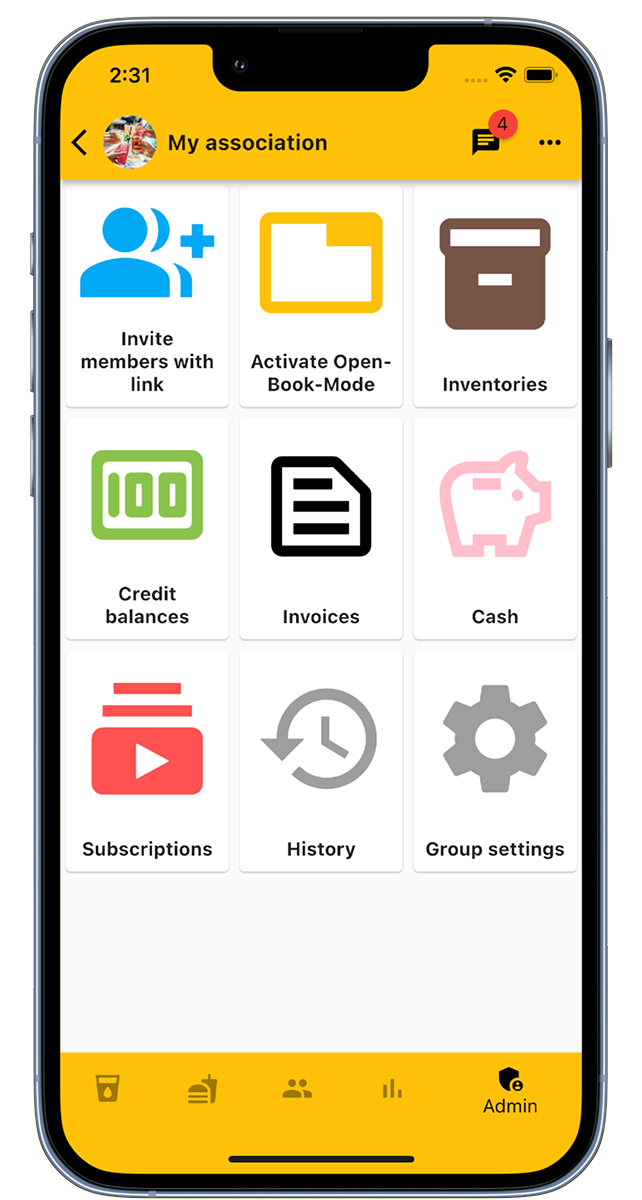
In the group's admin area, administrators can use many functions.
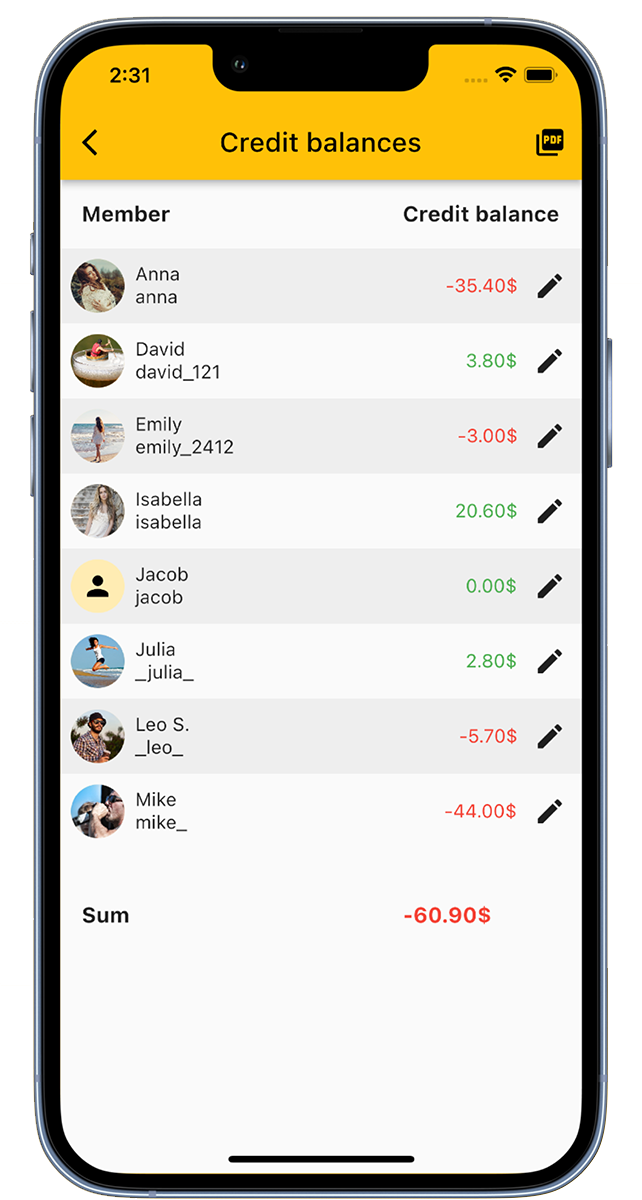
On the account balances page, you can view all account balances of the members.
Adjust the account balances of the members and make deposits.
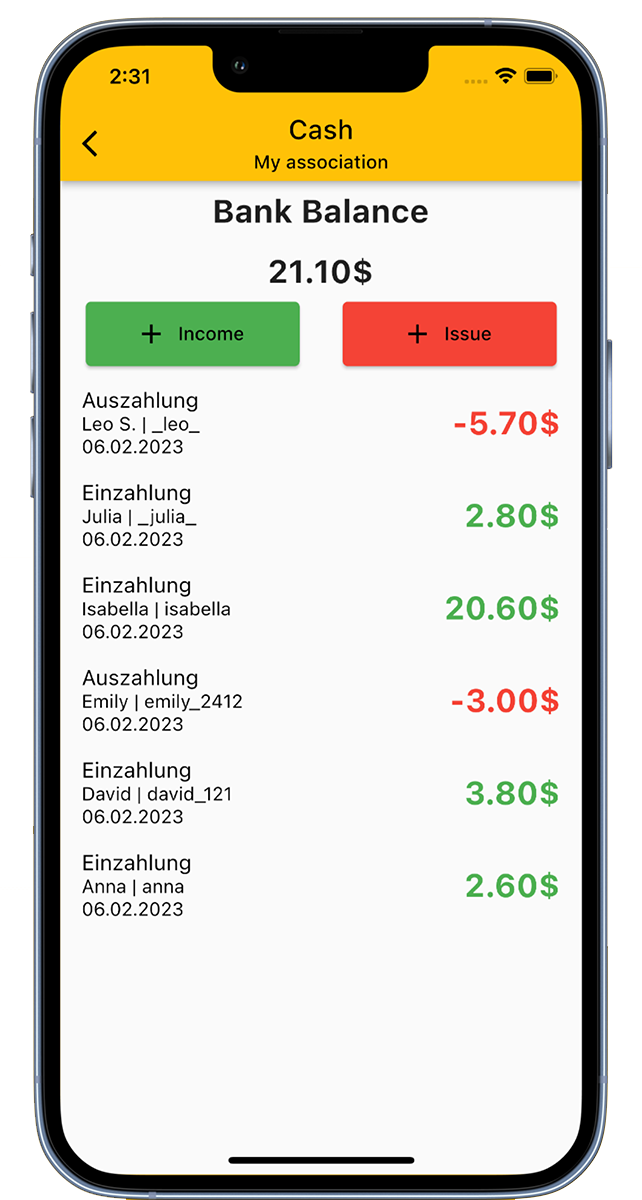
Our app offers a cash register function in which the club's cash register can be represented.
With this cash register function, you always have an overview of the income and expenses in the club.
The Open-Book-Mode is a kiosk mode designed for devices that are accessible to all members.
The Open-Book-Mode consists of 3 steps:
Each member can set a PIN for the Open-Book-Mode in their settings. If a PIN is set, only drinks or meals can be booked with the PIN.
By default, you will be logged out when leaving the Open-Book-Mode. If this function is not desired, it can be disabled in the group settings.
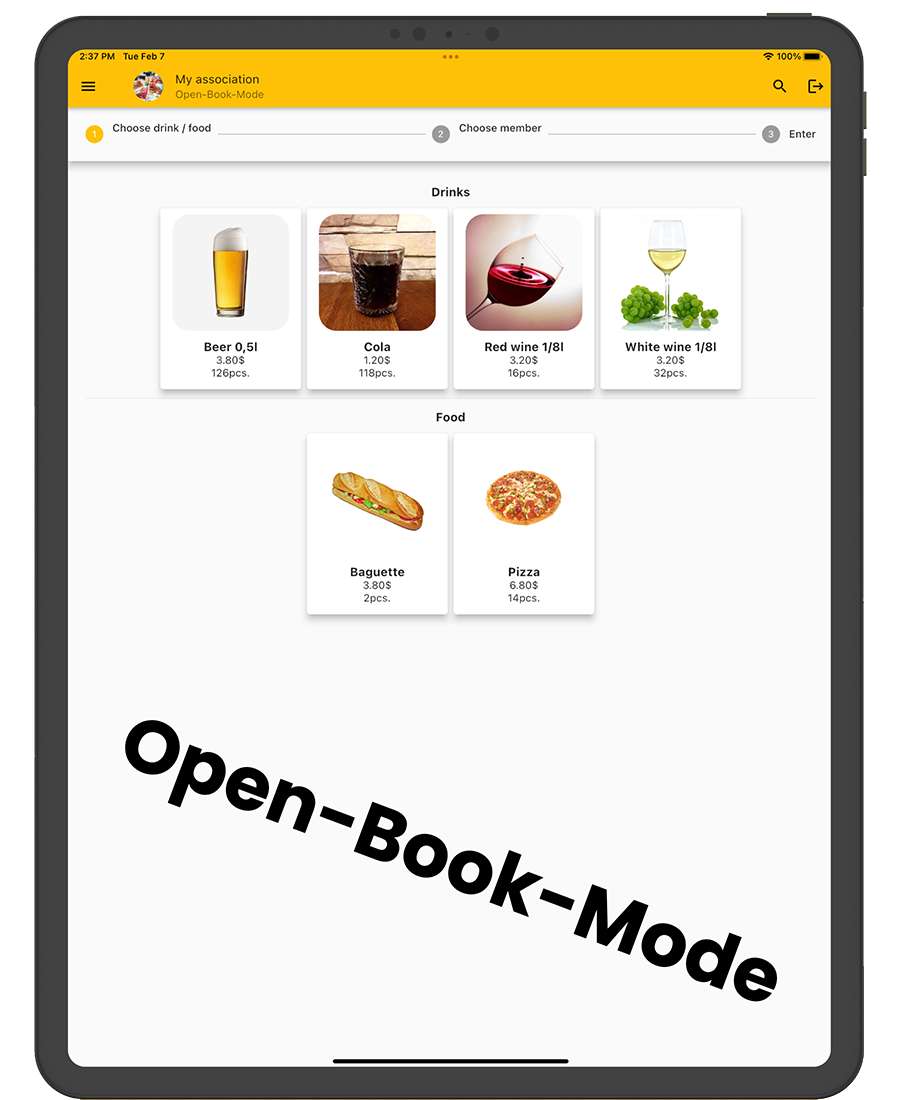
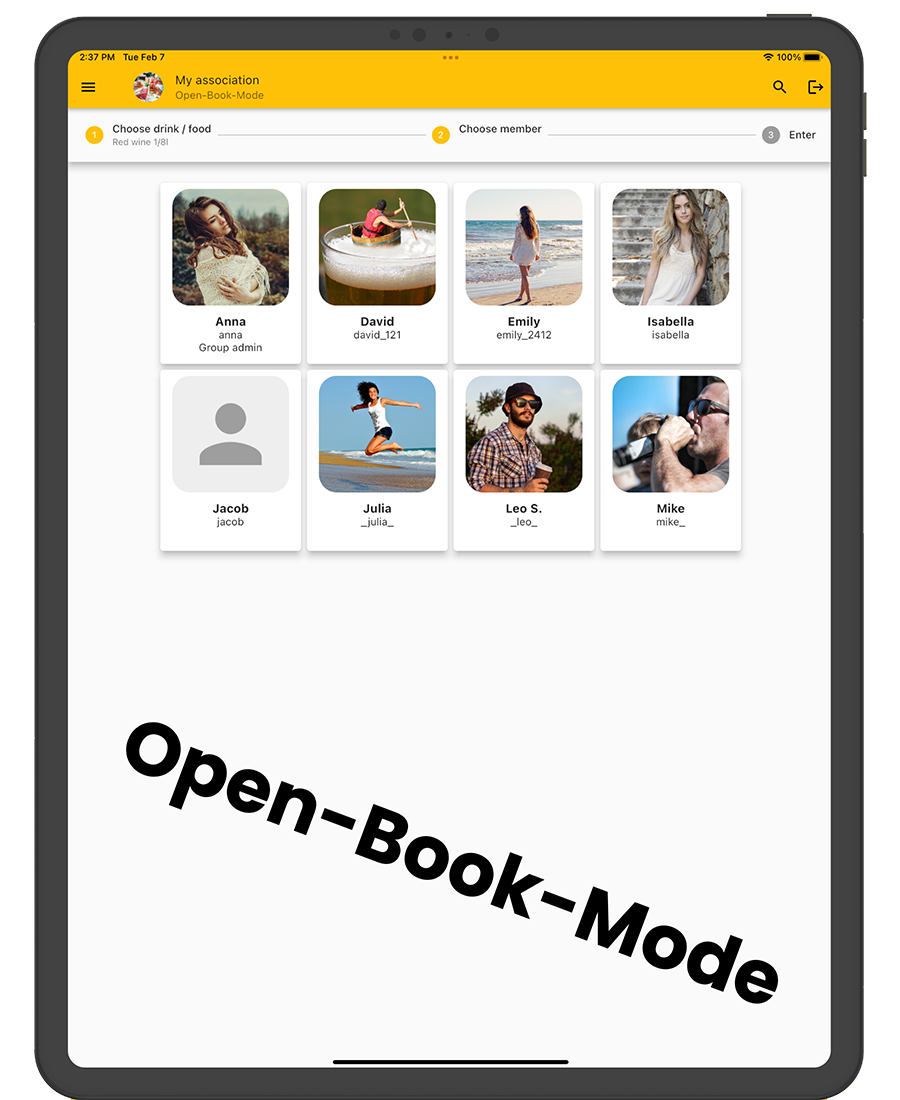
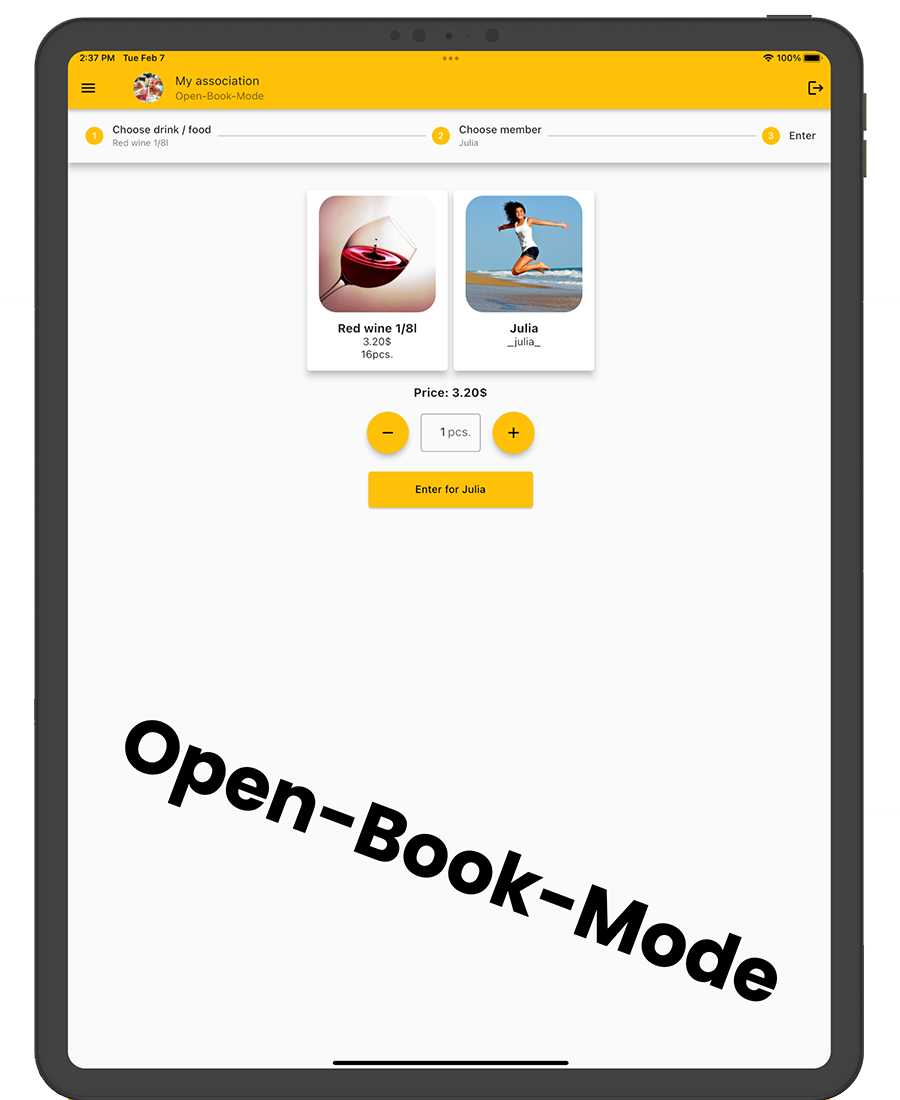

Do you already have your own app for your company?
I develop apps for iOS, Android, and web apps.