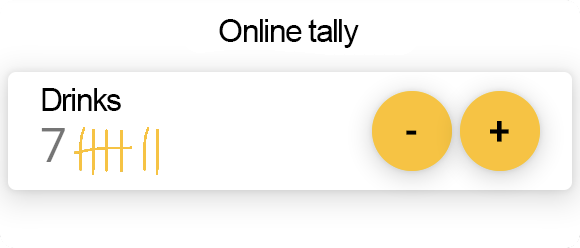
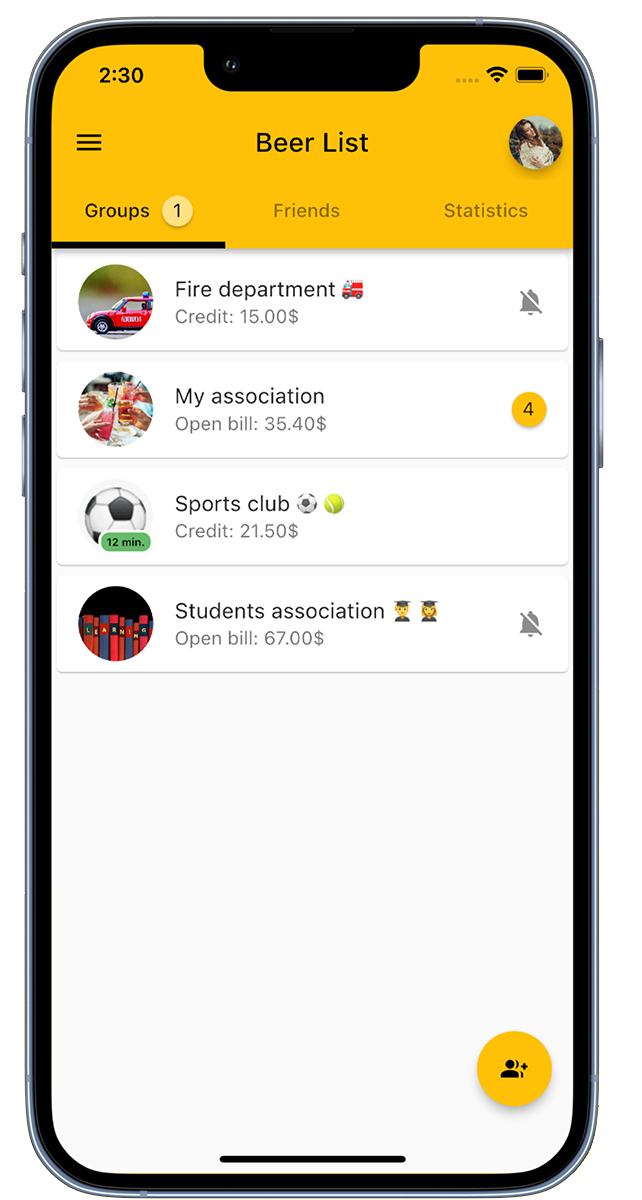
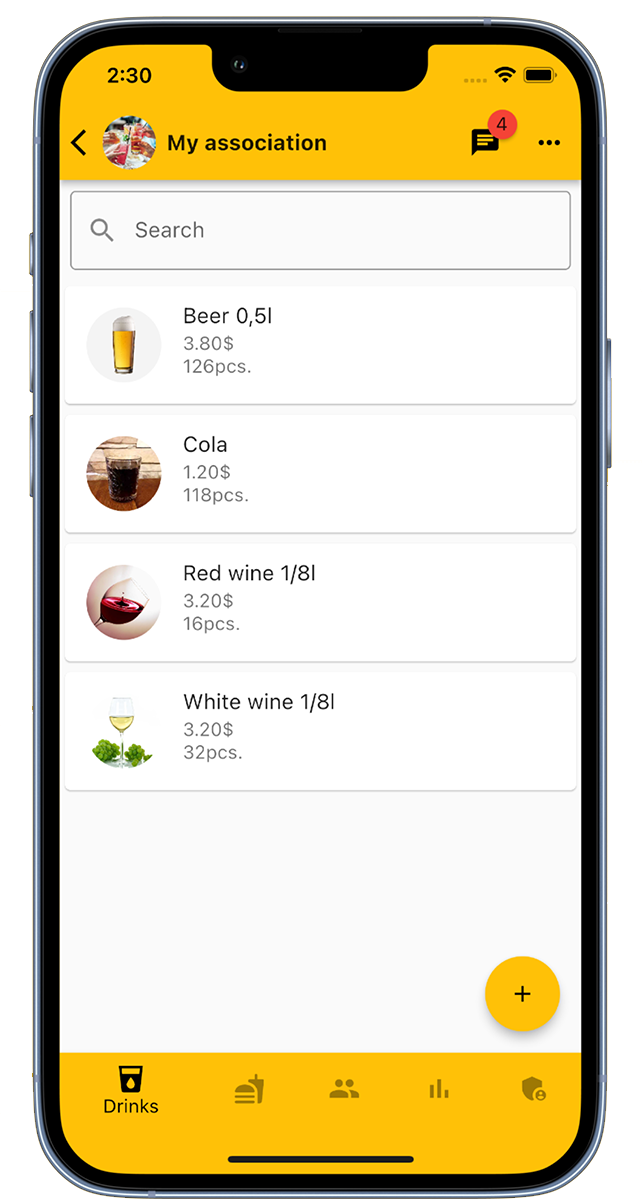
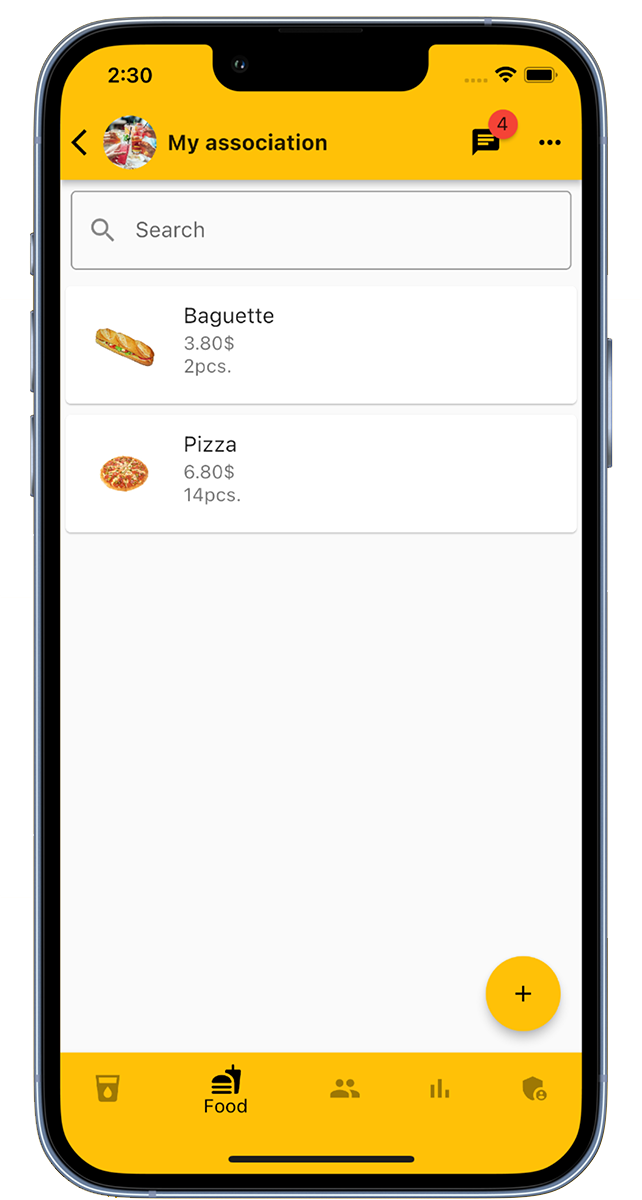
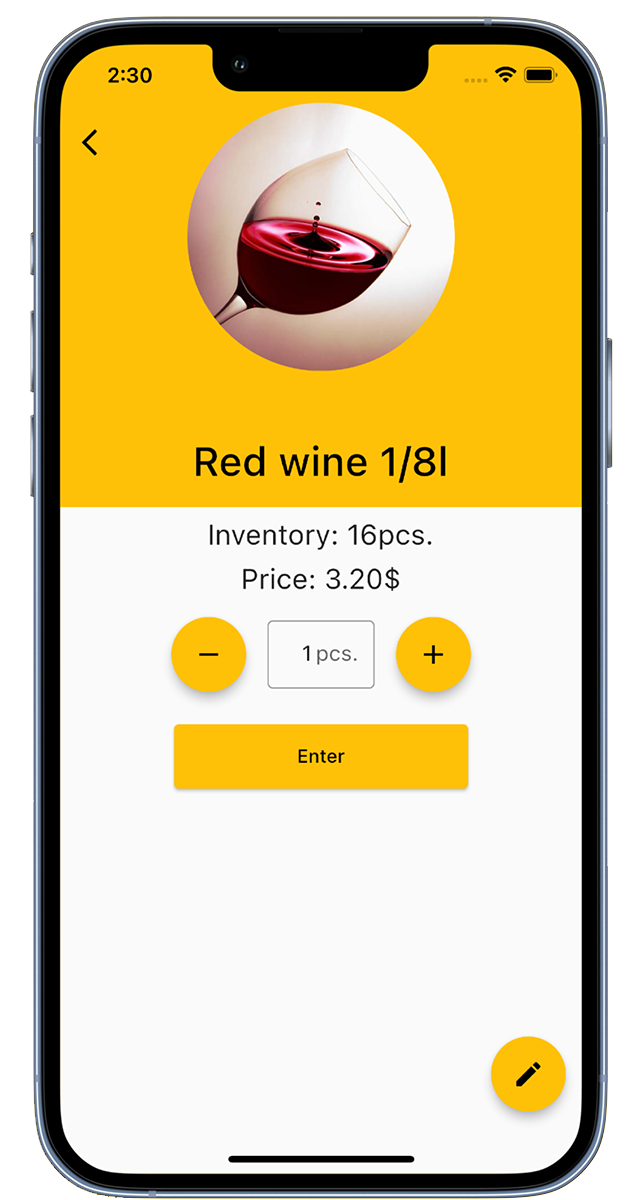
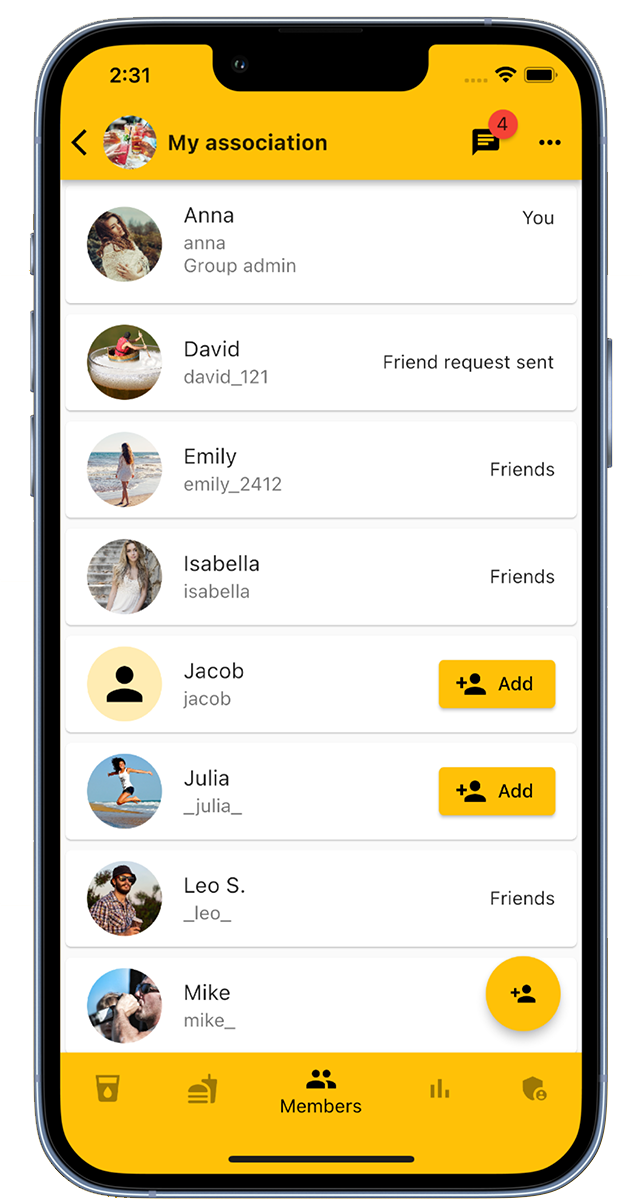
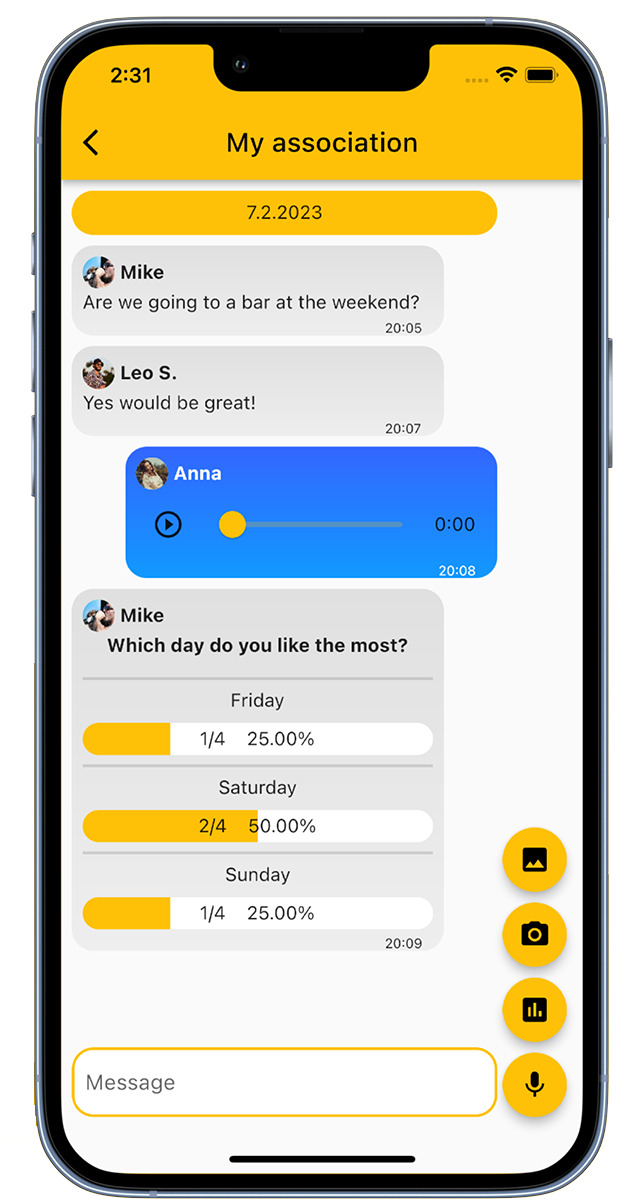
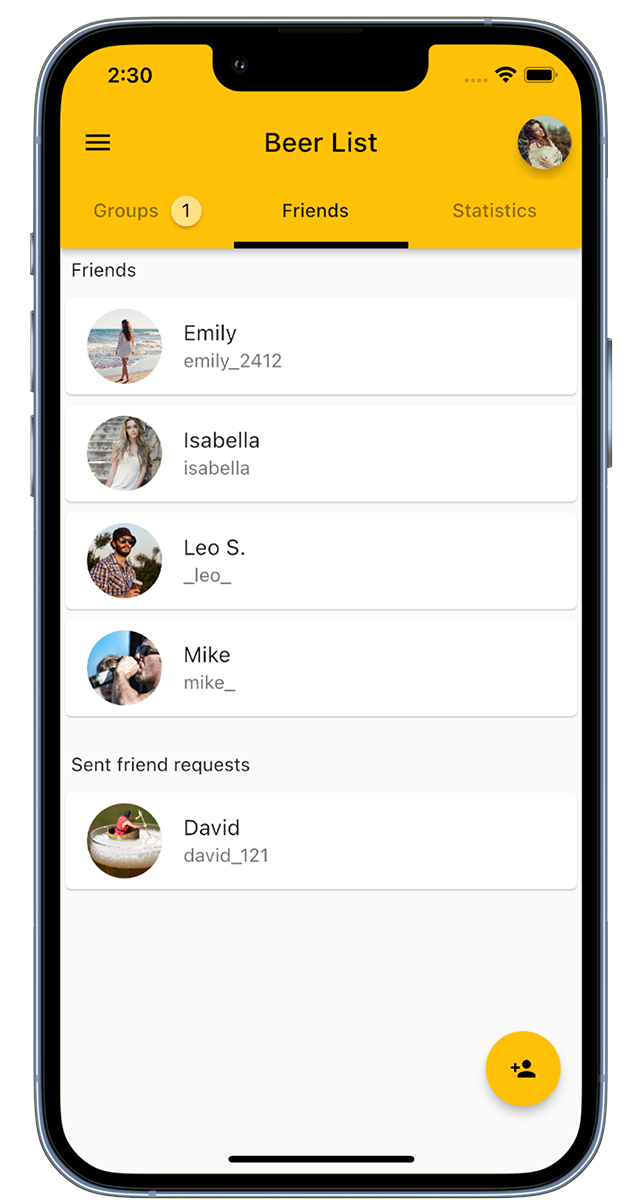
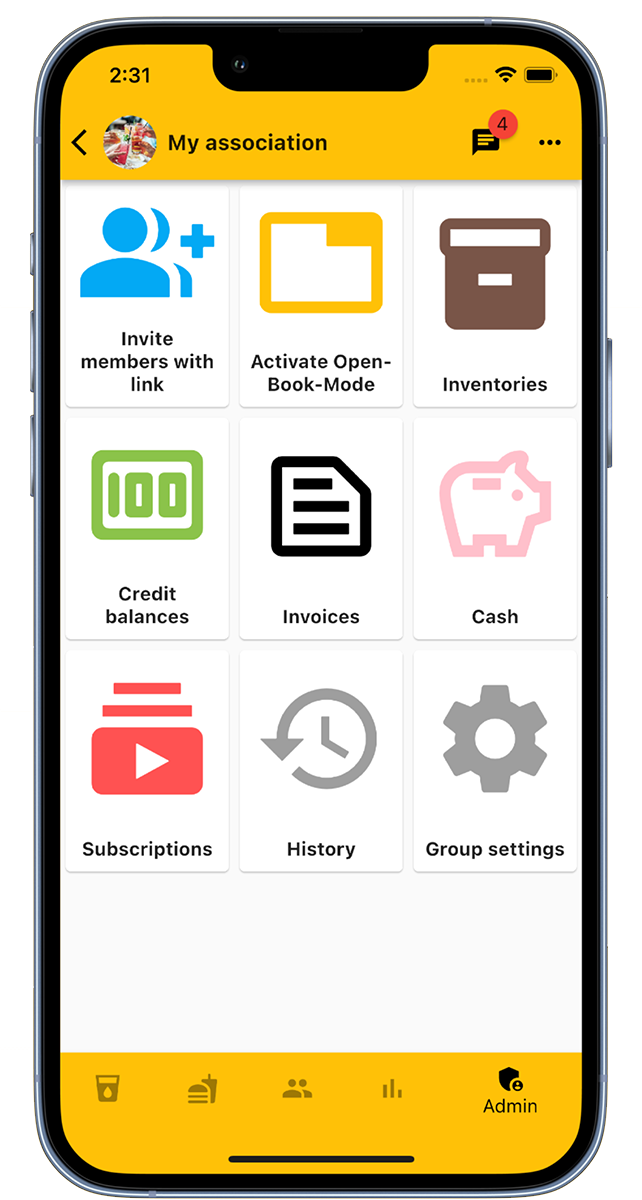
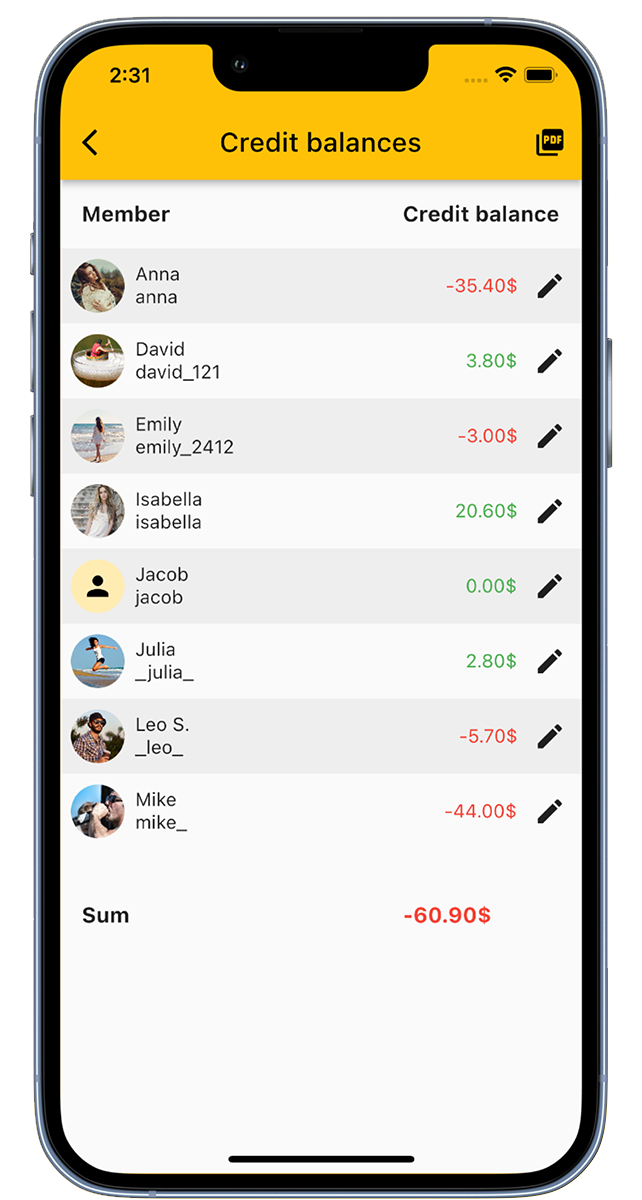
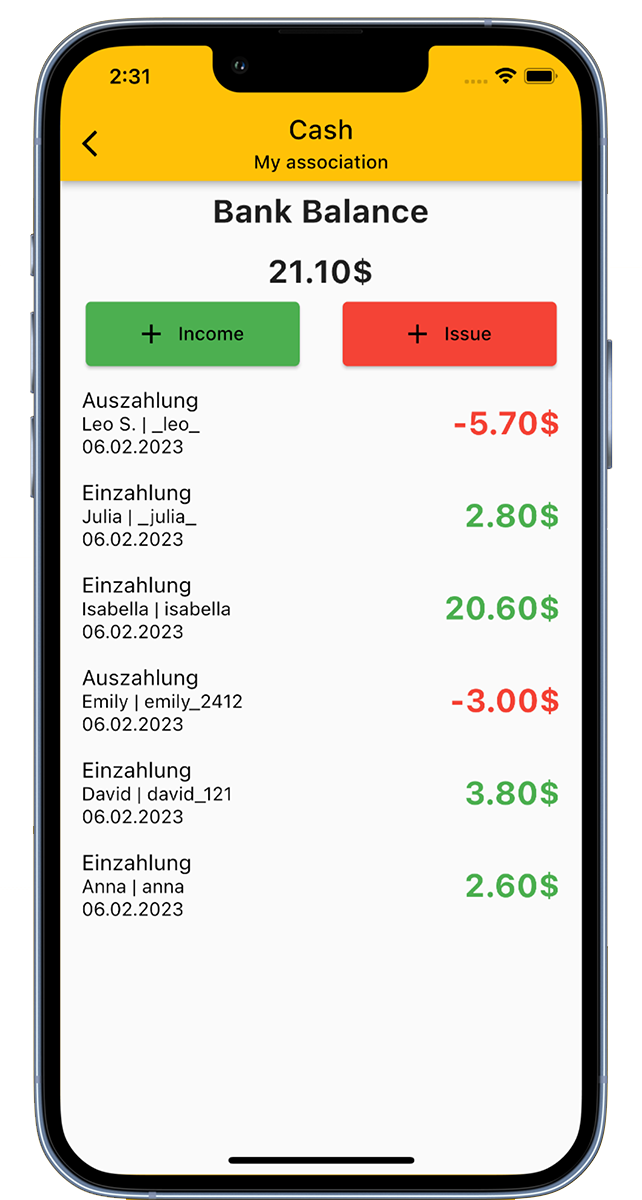
Our Beverage List App allows you to digitally manage beverages in various groups such as clubs, companies, or student associations. You can also use it as a personal beverage counter.
Here's how it works with our app:
Create specific groups for your club - whether it's sports, music, or the fire department, your student association, or your company. Or simply use our app as your personal beverage counter.
Add drinks to the beverage list, invite members to the group, and everyone can start booking the drinks.
The advantages for the beverage officer:
The app also features a cash register function to display the club's cash register.
When purchasing beverages or food, the beverage officer can enter the purchase in the administration area to update inventory and cash balance.
Use our app not only for beverages, but also as a tracker for water, beer, or other things. Create your own beverage list and use our counter as you like.
The app is ideal for enjoying a cold after-work beer and serves as a digital tracker for your favorite pub visit, the club fridge, or just for yourself.
With our app, counting on beer coasters is a thing of the past.
Download now for free!
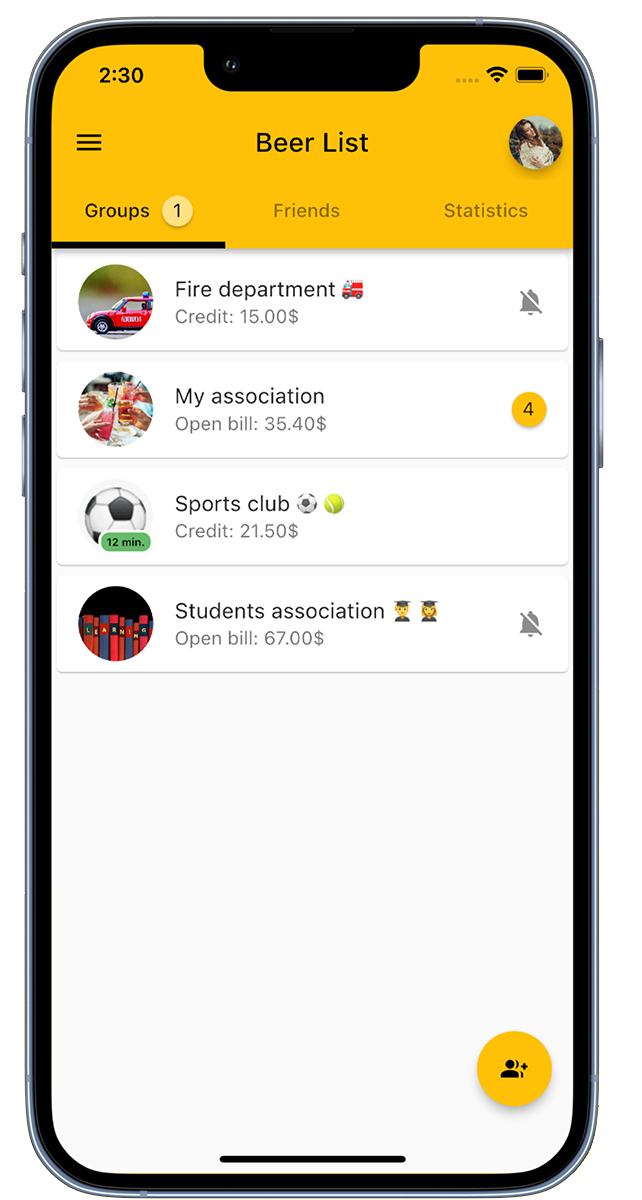
Create a group for your club.
At the bottom right, you will find the option 'Add Group'. Click on it, give the group a name and add a group picture if necessary.
In the overview, you can see all the groups you are registered as a member of.
If your club already has a group that is not displayed to you, contact the group administrator to be added. Alternatively, you can also join the group via an invitation link.
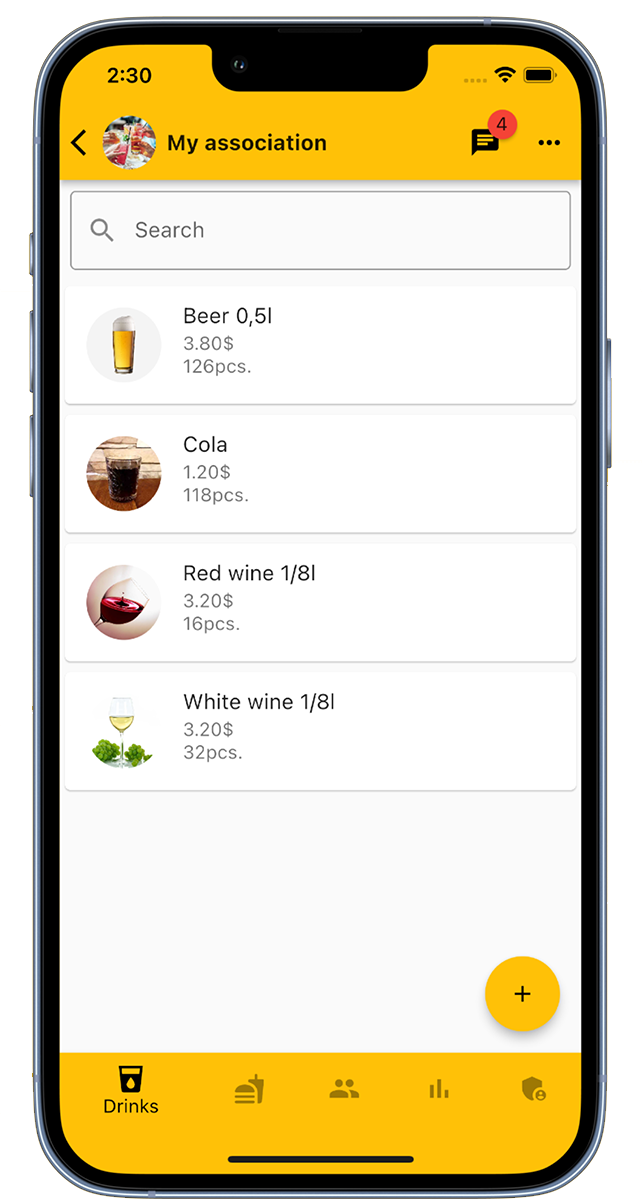
As a group administrator, you have the option to add drinks to the list. Use the 'Add Drink' option at the bottom right to enter the drink name, price, stock, and an associated image.
Multiple drinks can be listed in each group.
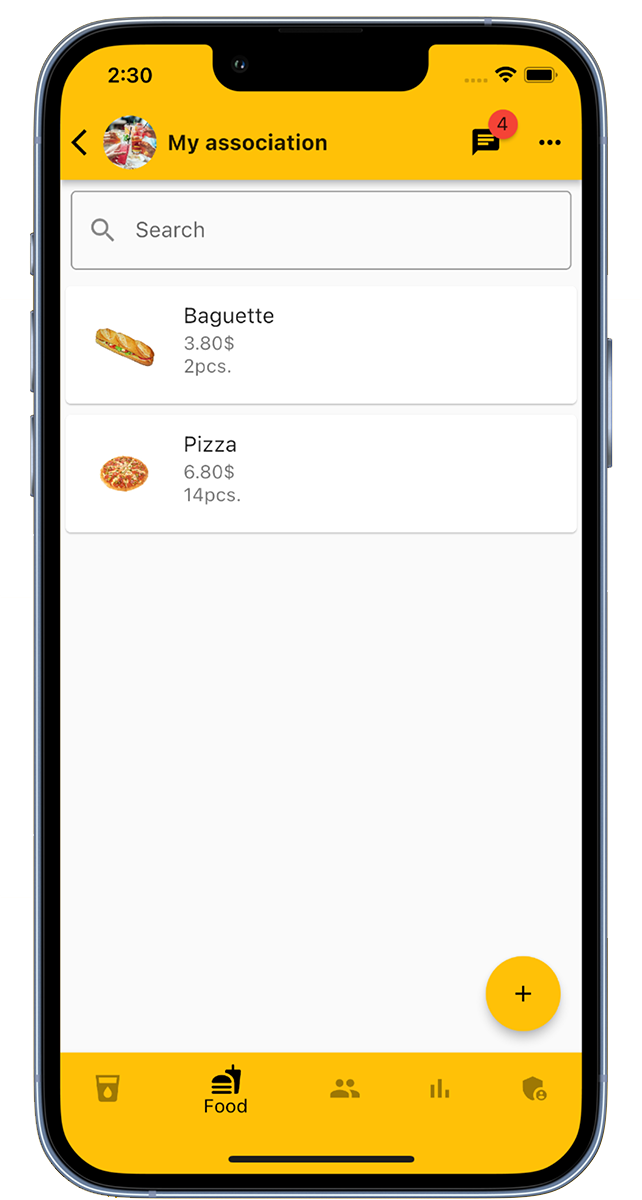
Group administrators have the permission to add food to the list. Select the option 'Add Food' in the bottom right corner and enter the name of the food, its price, the current stock, and a corresponding image.
There is no limit to the number of foods that can be added to a group.
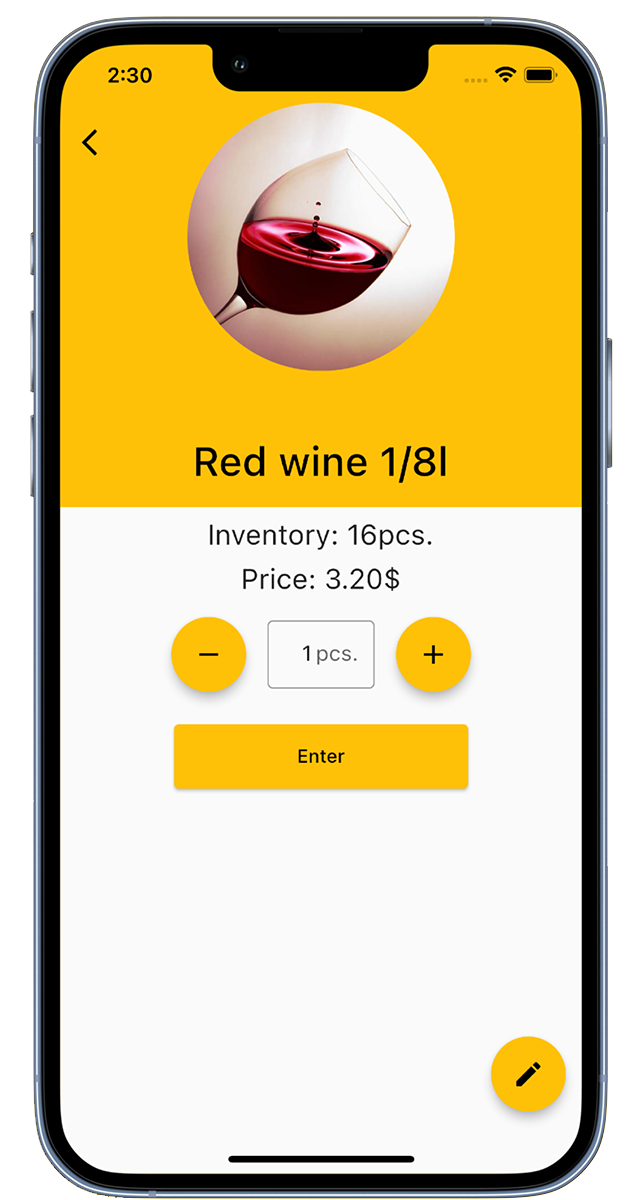
Members have the option to book drinks. Simply select the desired drink and quantity in the drink list and then click 'Enter'. A green checkmark indicates a successful transaction.
When booking, the price of the drink is added to the member's account and the inventory is updated accordingly.
Group administrators can book not only for themselves, but also for other members and also have the authority to edit drink details.
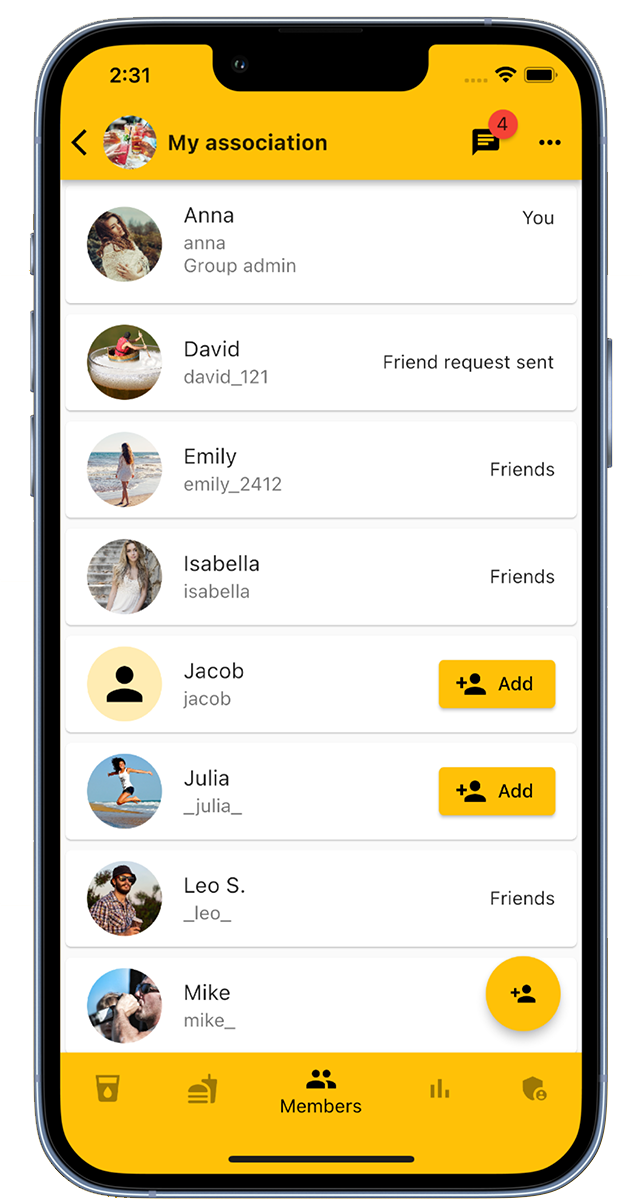
In the 'Members' section, group administrators have the option to add or delete members.
An additional option is to add members through an invitation link, which you can find in the group's administration area.
In this tab, all group members are listed, and there is the option to mark individual members as friends.
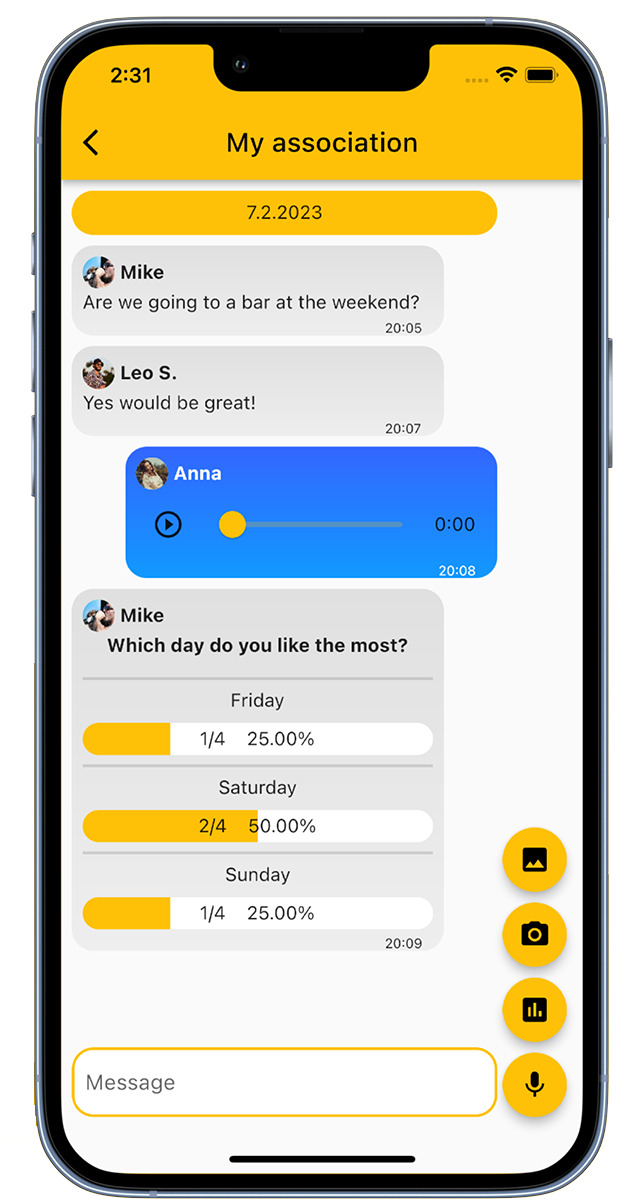
The group chat is used for communication between group members. Here, texts, voice recordings, and images can be shared. Additionally, it is possible to create surveys and polls.
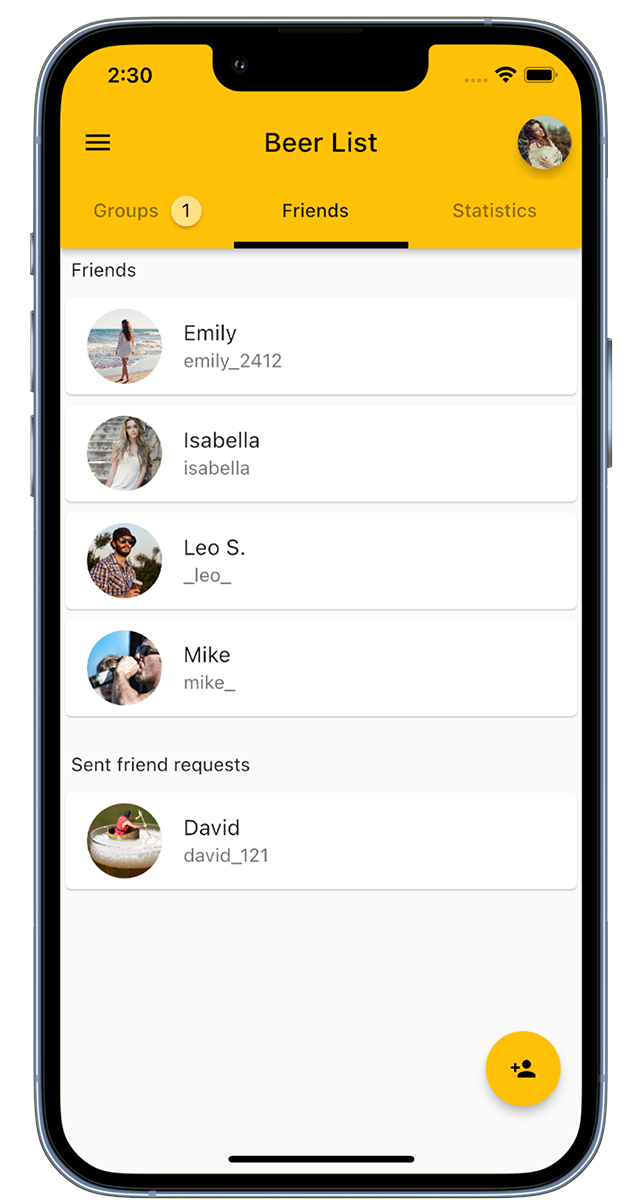
Connect with friends in the app to invite them to groups.
At the bottom right, you will find the option 'Add Friend', or you can also scan a QR code to add friends.
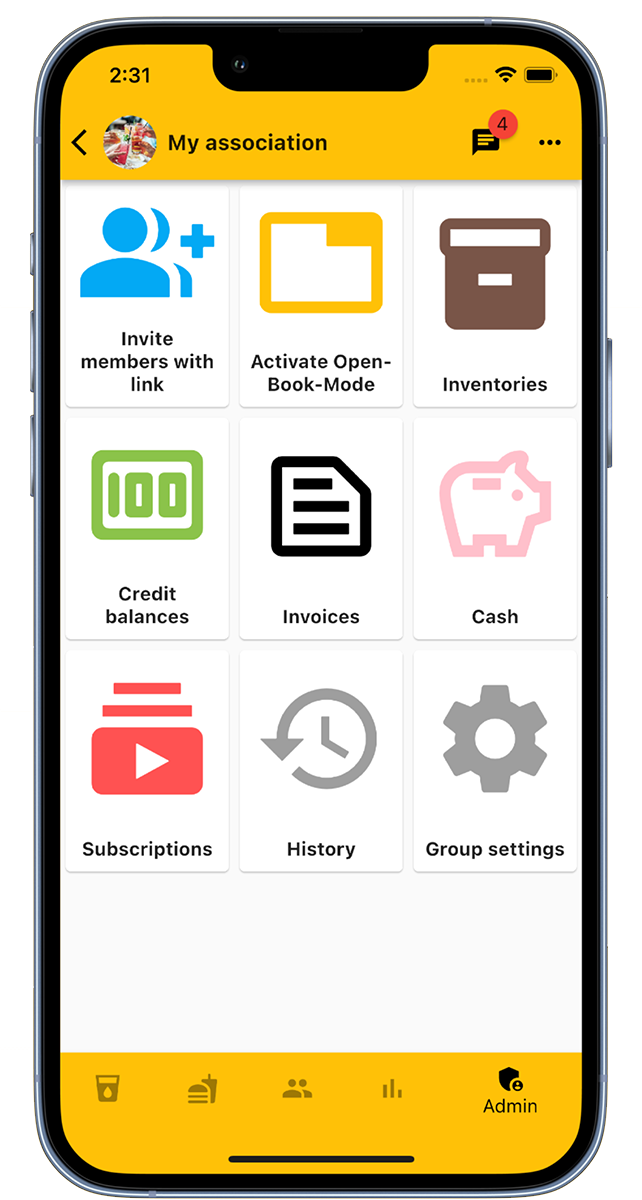
The admin area of a group offers administrators a variety of functions.
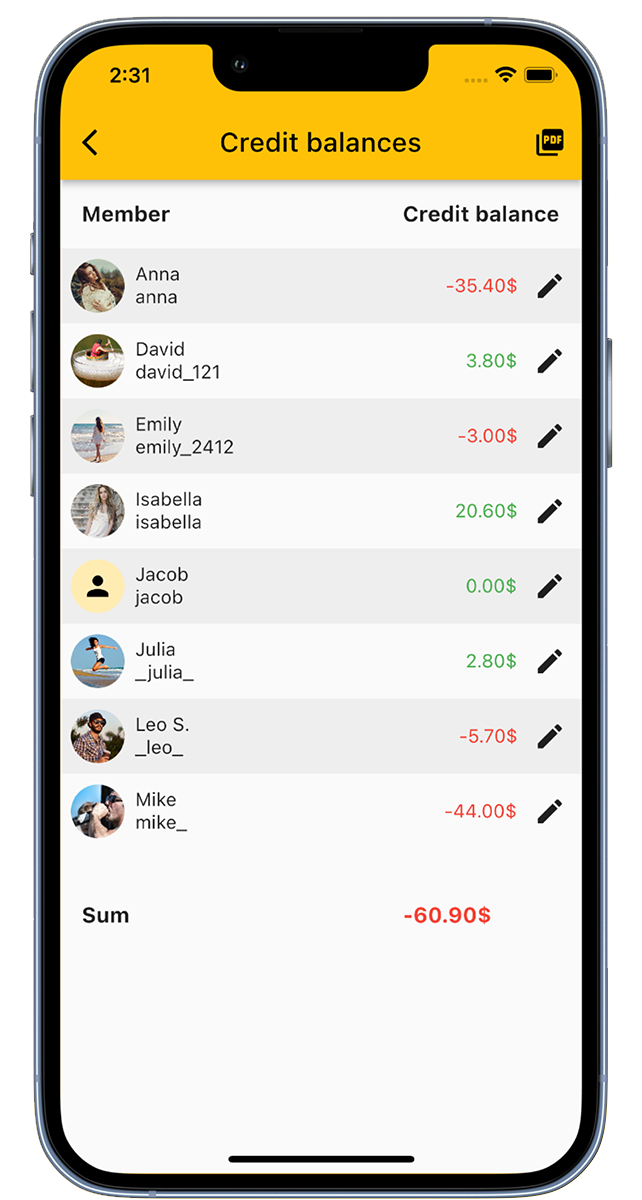
Under "Account balances" you can get an overview of the accounts of all members.
There you can also adjust account balances and make deposits for members.
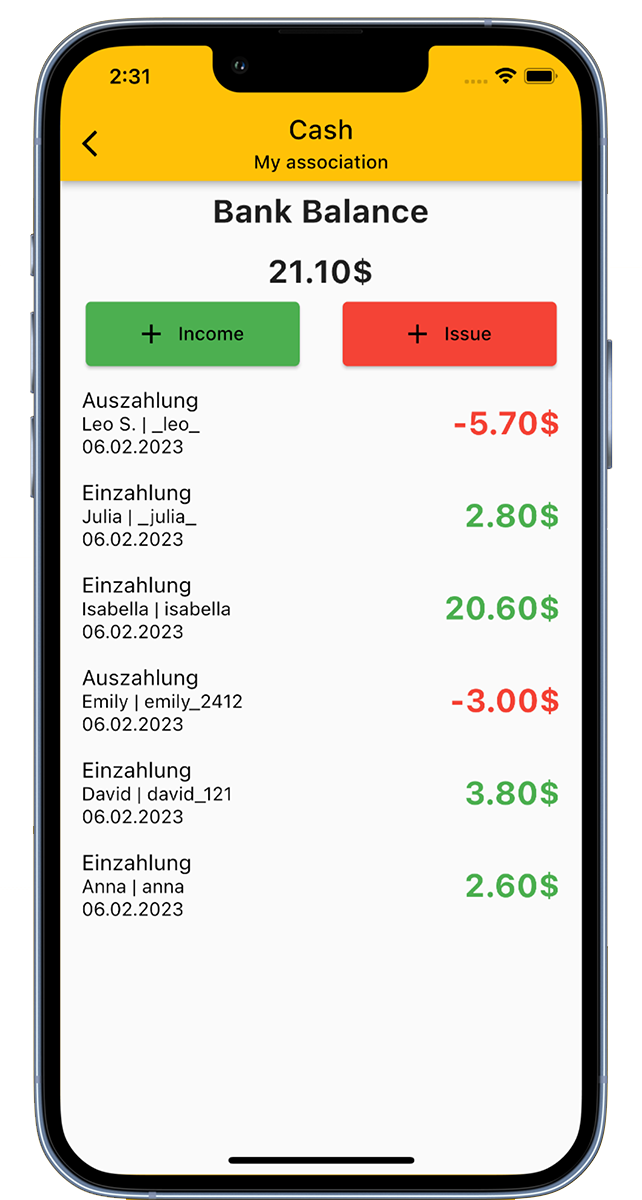
Our app has a special cash register function integrated, with which you can manage the club's cash register.
Thanks to this function, you always have an overview of all income and expenses of your club.
The Open-Book-Mode acts as a kiosk mode and is specifically designed for devices that are accessible to all club members.
It works in three simple steps:
Members have the option to set a PIN number for the Open-Book-Mode in their settings. If a member has set a PIN number, bookings can only be made after entering this PIN.
By default, logging out occurs when leaving the Open-Book-Mode. If this is not desired, this function can be deactivated in the group settings.
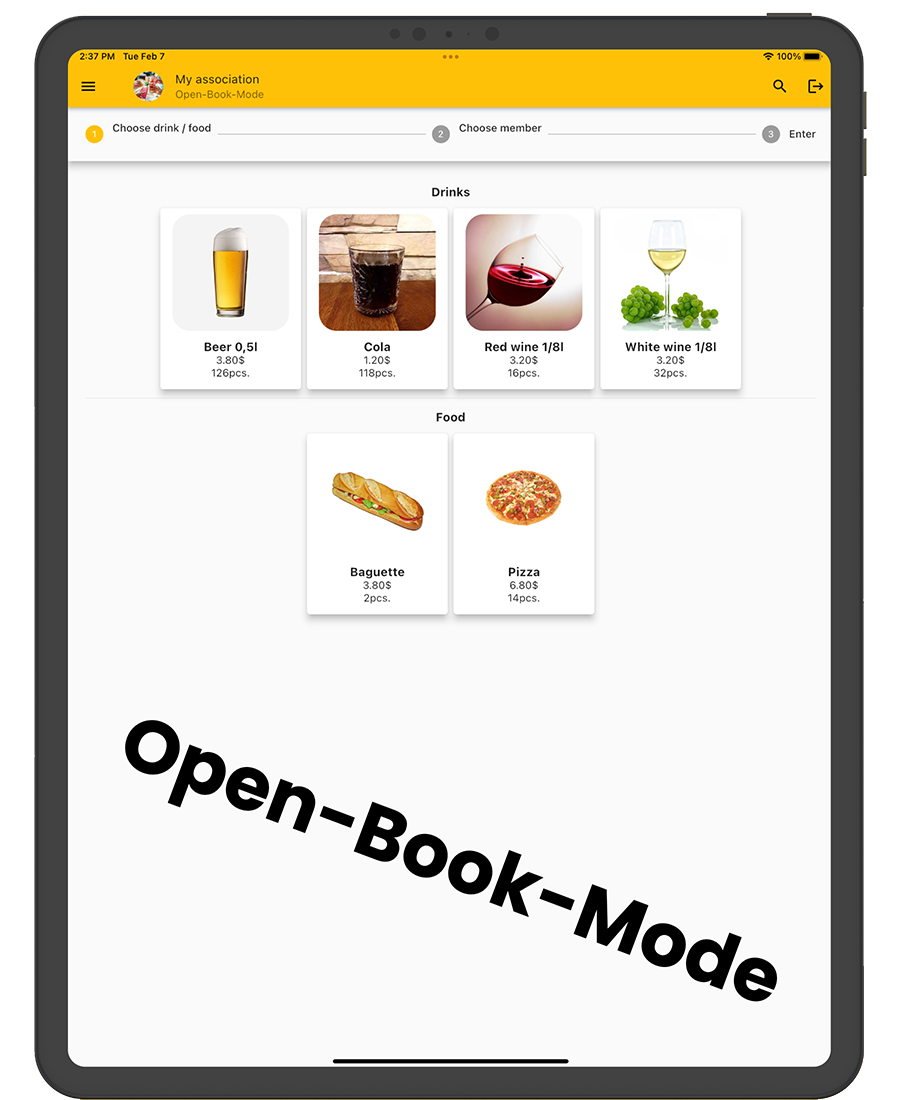
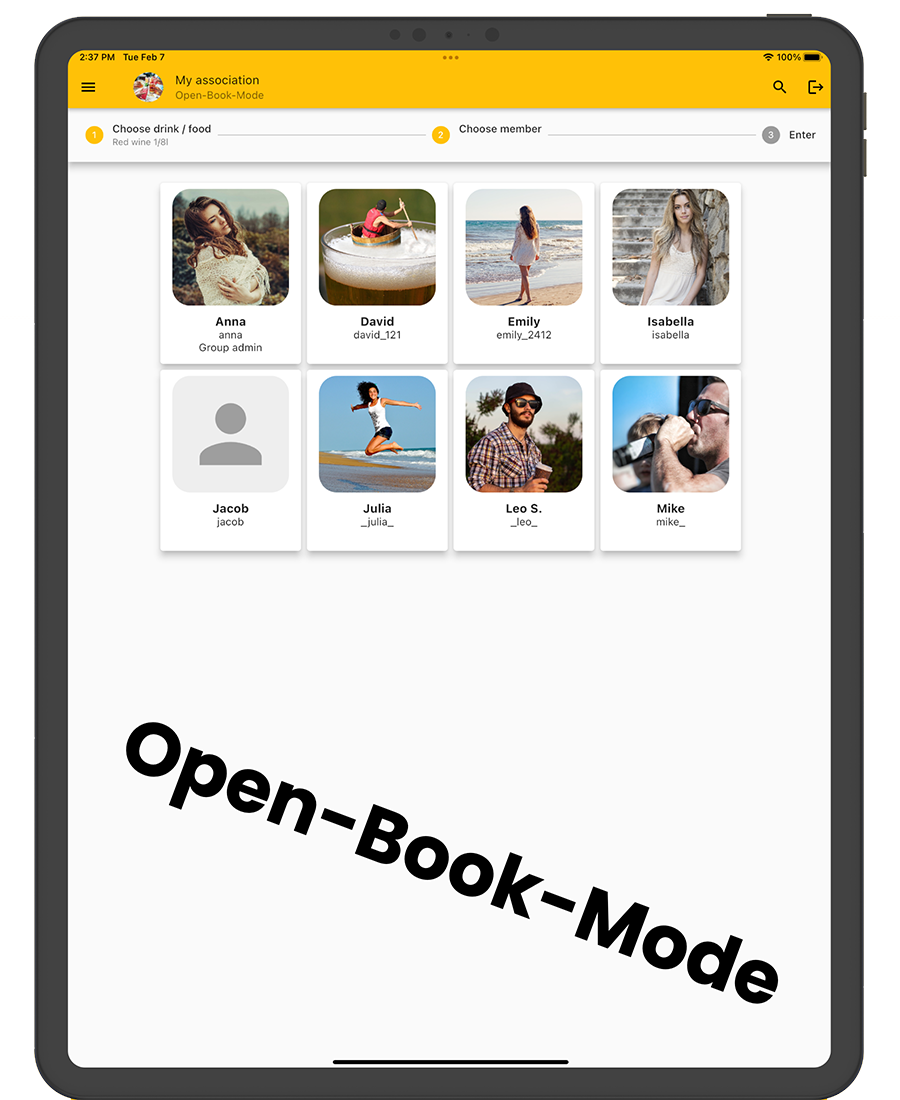


Do you already have your own app for your company?
I develop apps for iOS, Android, and web apps.