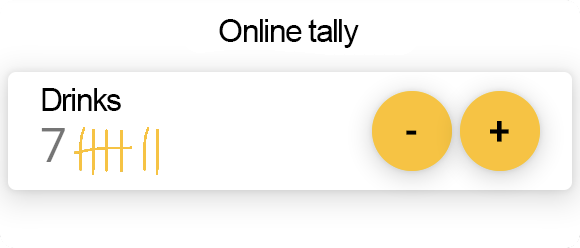
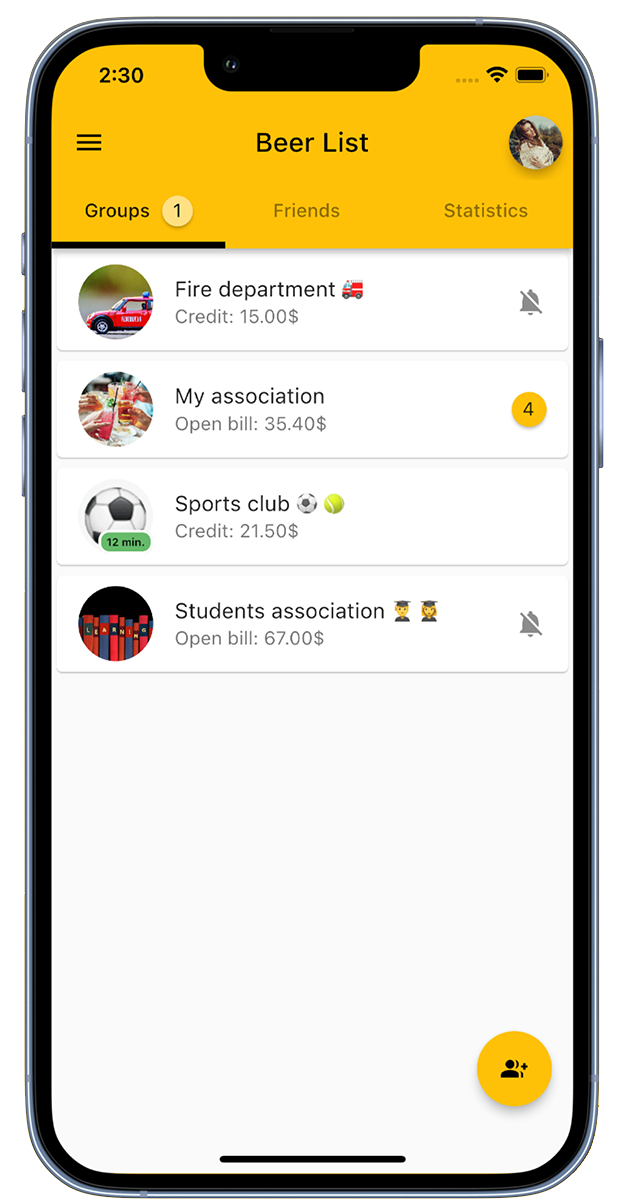
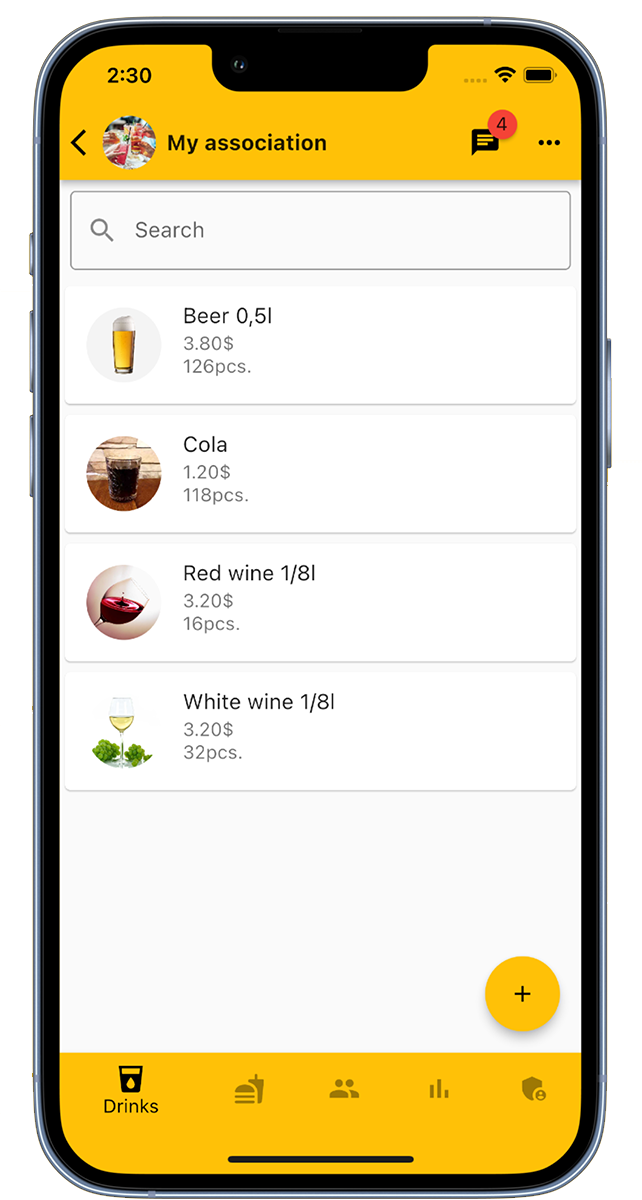
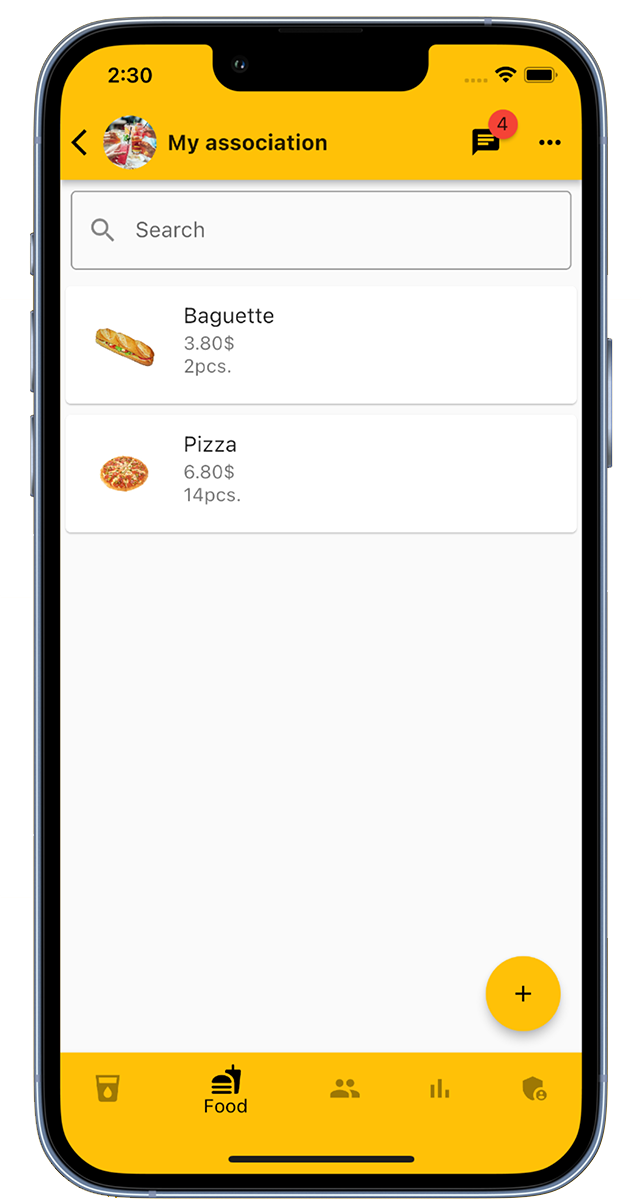
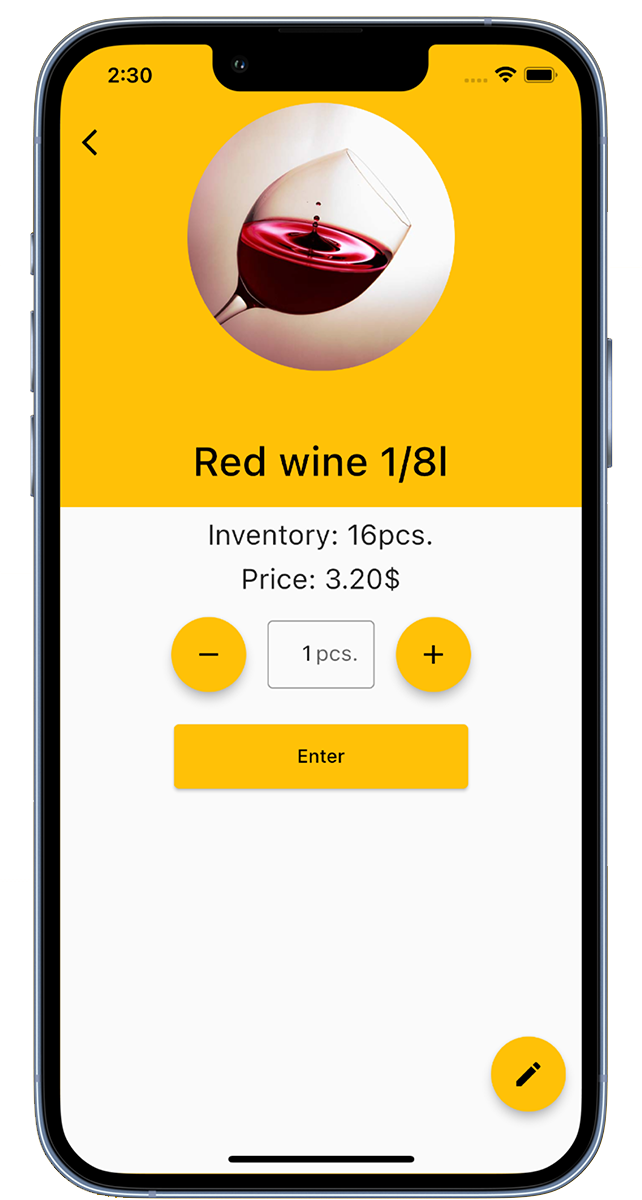
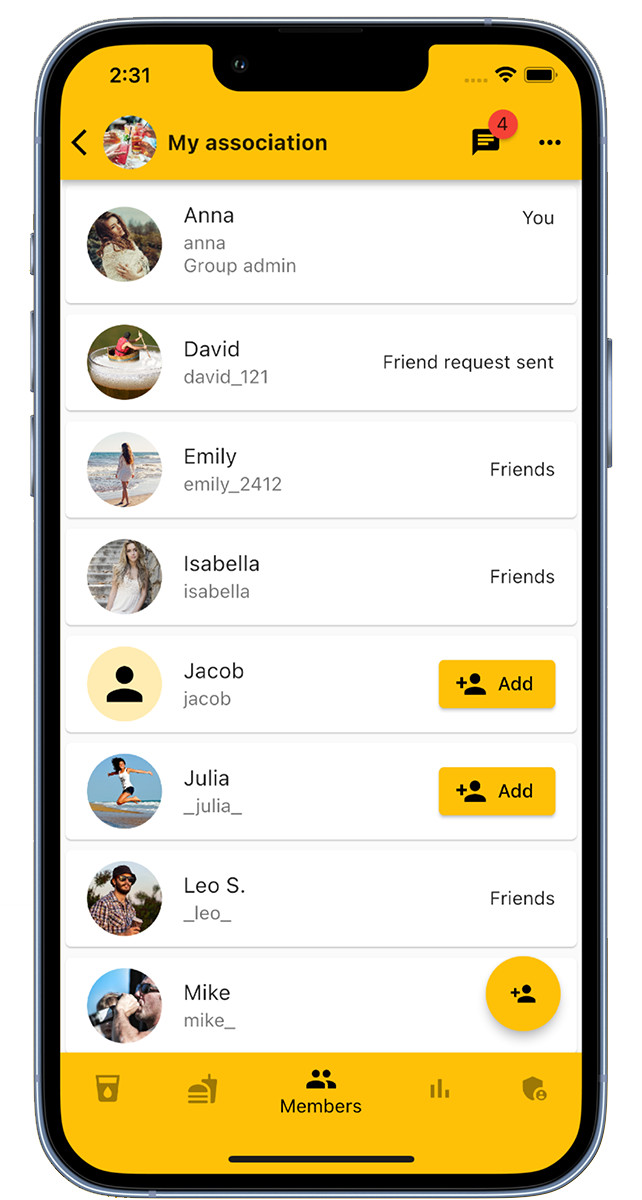
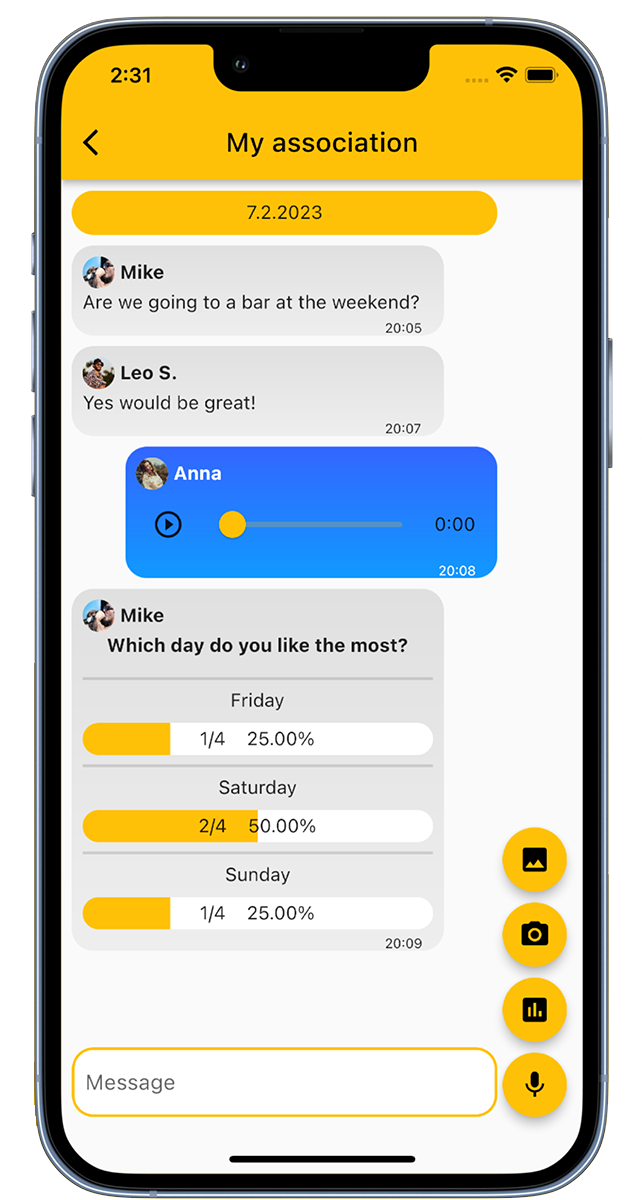
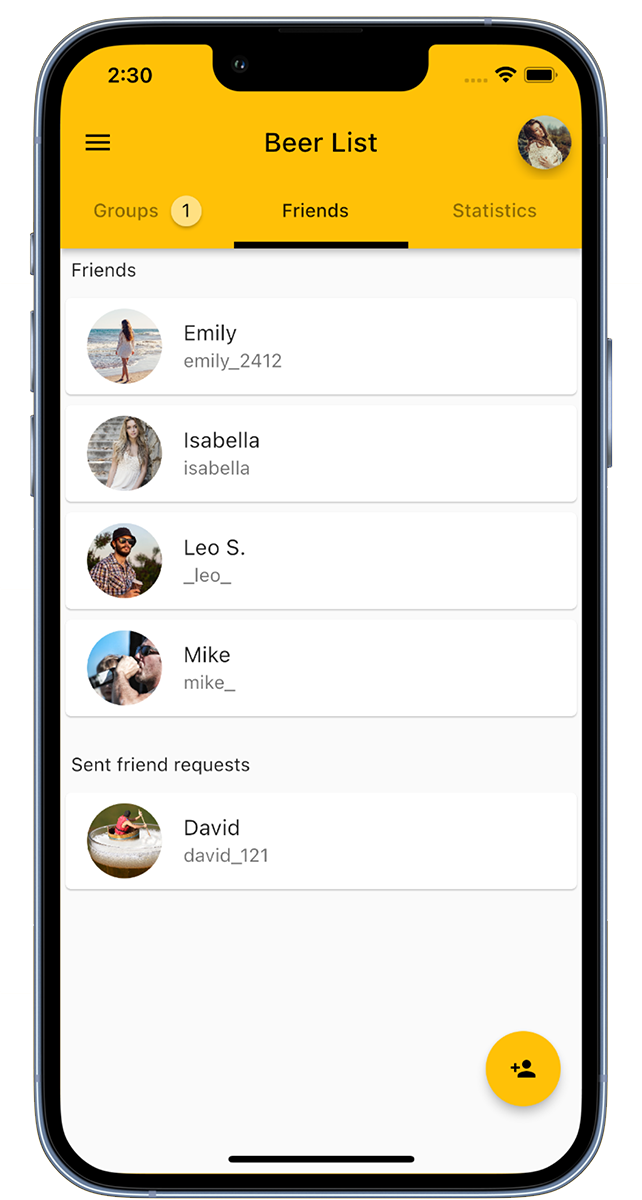
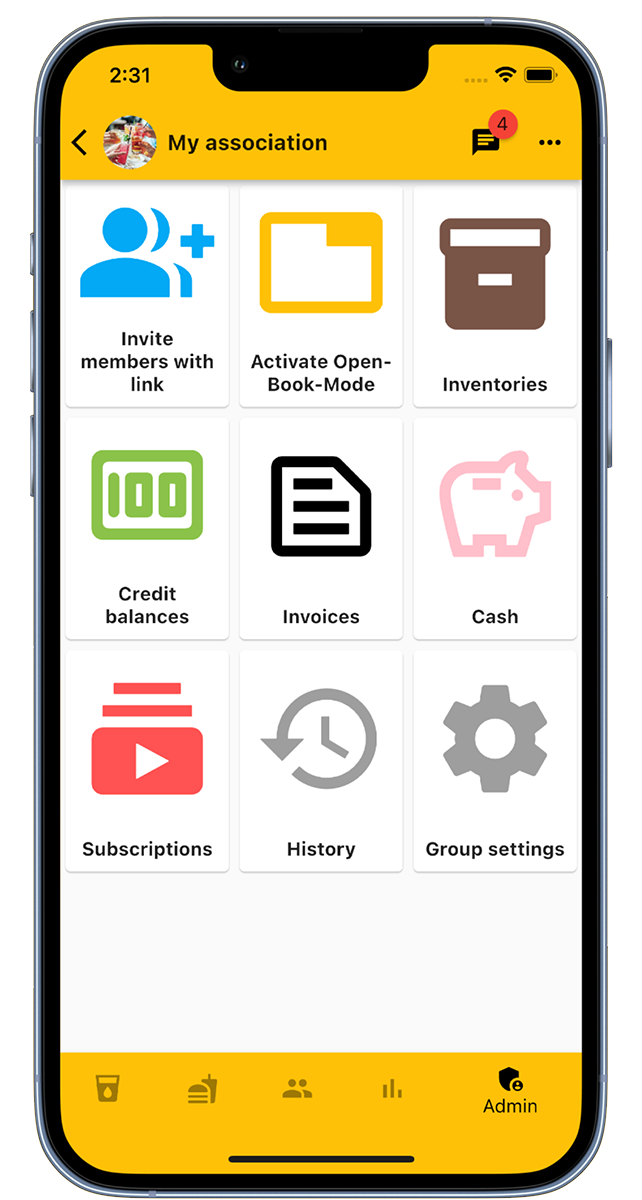
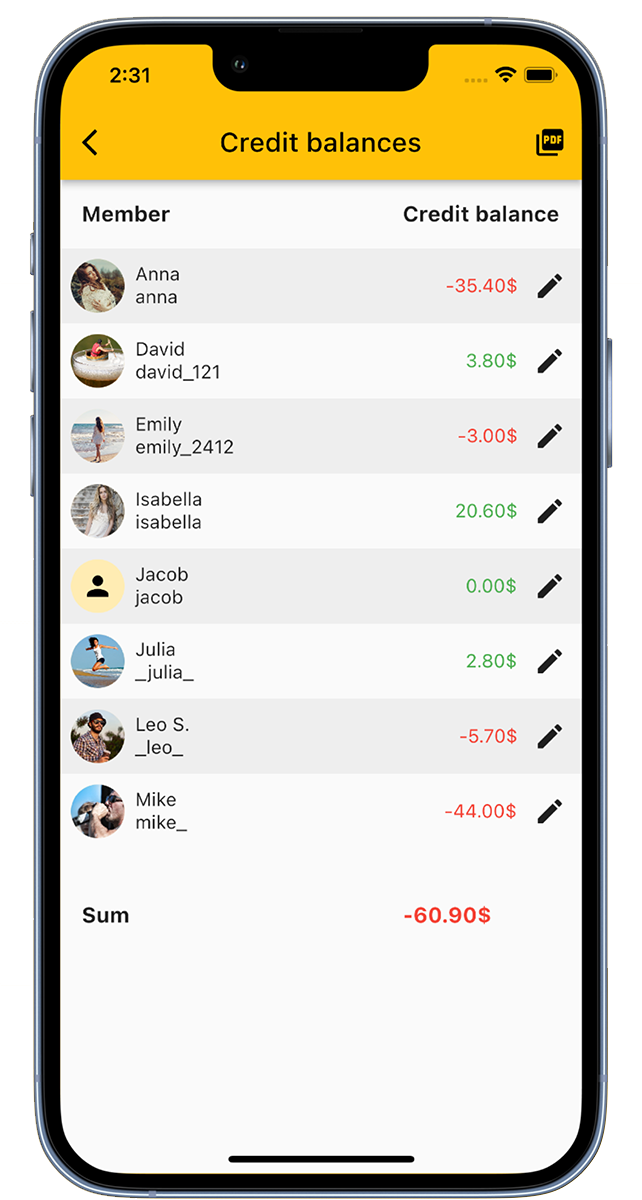
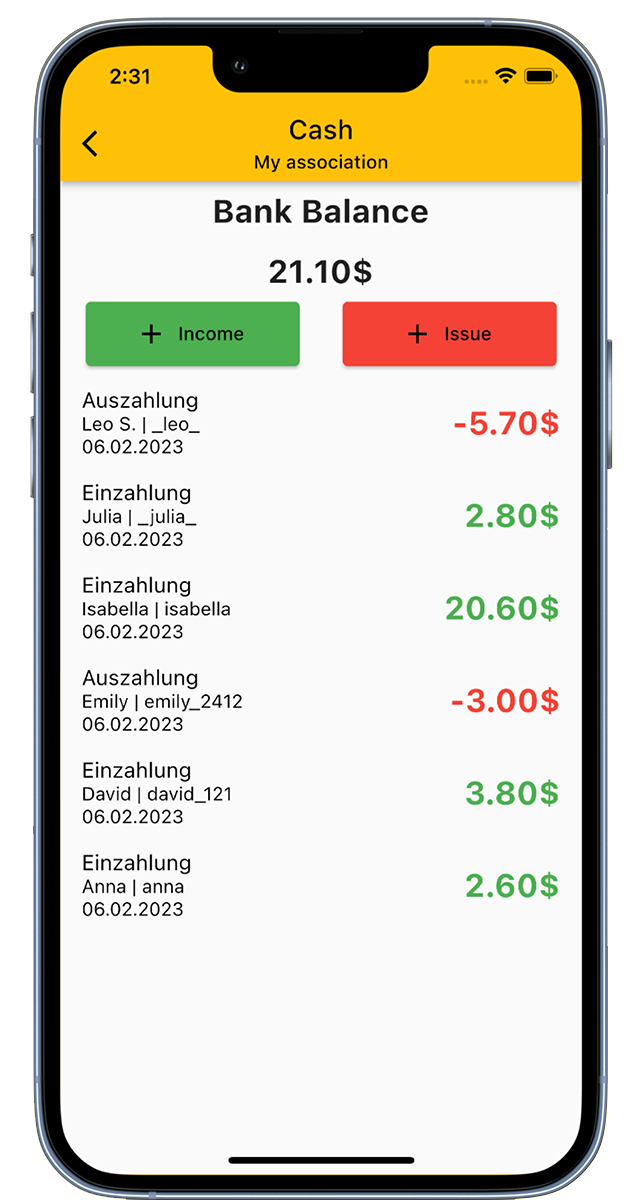
The digital Drinks Counter App is your innovative tool to manage beverage consumption in clubs, companies, student associations, or for personal use.
How the app works:
You can create specific groups for different communities or occasions, such as sports clubs, music groups, or for personal use. Simply add drinks to the list, invite members, and start counting.
There are numerous advantages, especially for those in charge, such as the beverage manager:
With the integrated cash register function, you can also optimize the club's cash register. When purchasing drinks or food, everything is recorded in the admin area, so stock levels and cash books are automatically updated.
For personal use, the app offers a flexible drink list and counting function. Whether you want to use it as a beer tracker, water tracker, or for completely different things - everything is possible!
Imagine: No more beer coasters for counting, no more confusion at group gatherings, and always a clear picture of consumption. The Drinks Counter App revolutionizes how you manage beverages.
Don't wait any longer and download the app for free now!
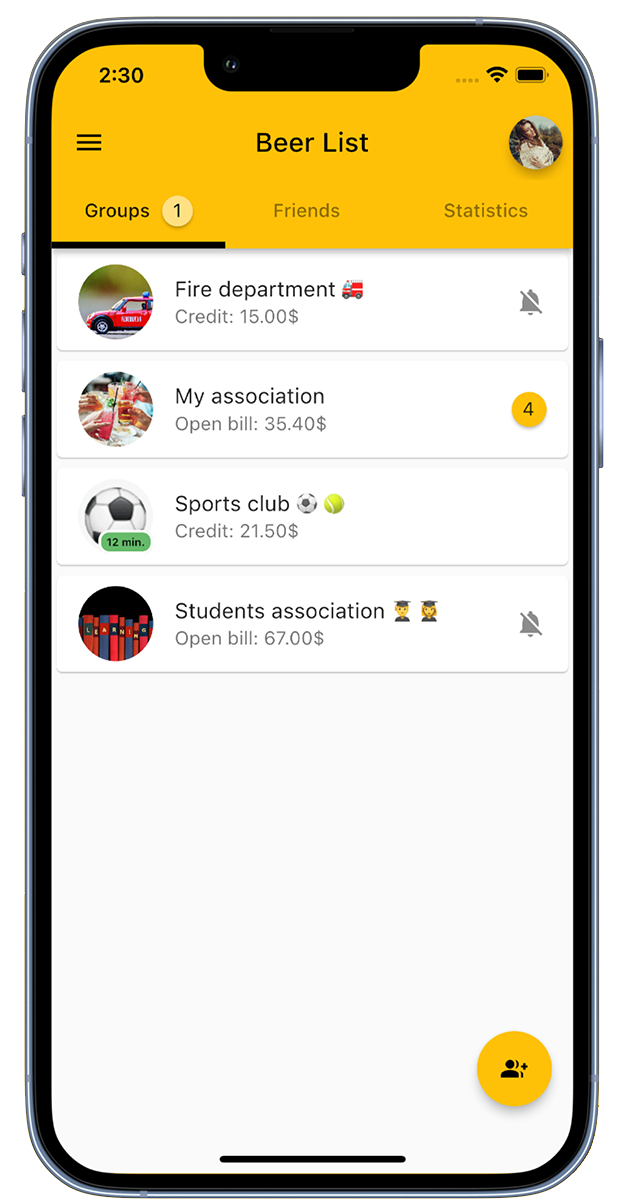
Create a customized group for your club.
If you want to create a new group, simply click on 'Add Group' in the bottom right corner. Don't forget to give your group a suitable name and, if you want, add a representative group picture.
In the central group overview, you can see all the groups you are a member of. If the expected club or group is not visible, it is possible that you have not been added yet. In this case, simply contact the group administrator to be invited. Alternatively, you can also be sent an invitation link, which allows you to easily join the group.
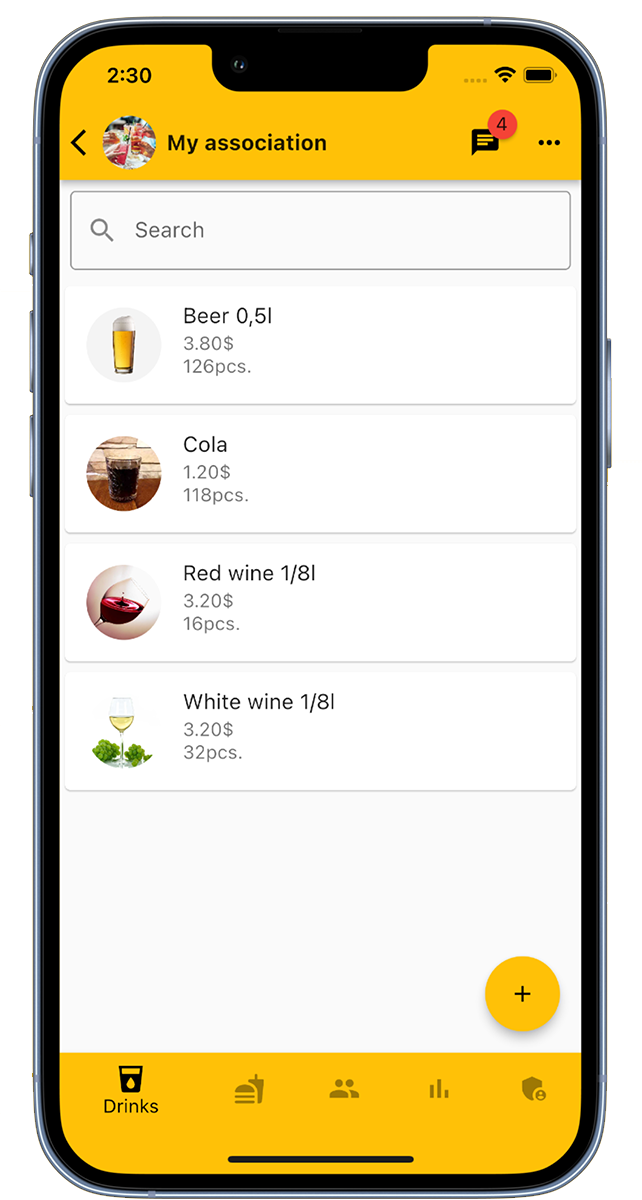
Expand your group with a variety of drinks!
As an administrator, you have full control over your group's drink list. Use the 'Add Drink' button in the bottom right to add a new drink to the list. When entering, the following information is important: the name of the drink, the current price, the stock level, and possibly a meaningful image of the drink.
The great thing about our platform is that you can add an unlimited number of drinks to your group. This way, everyone can find exactly what they want to drink!
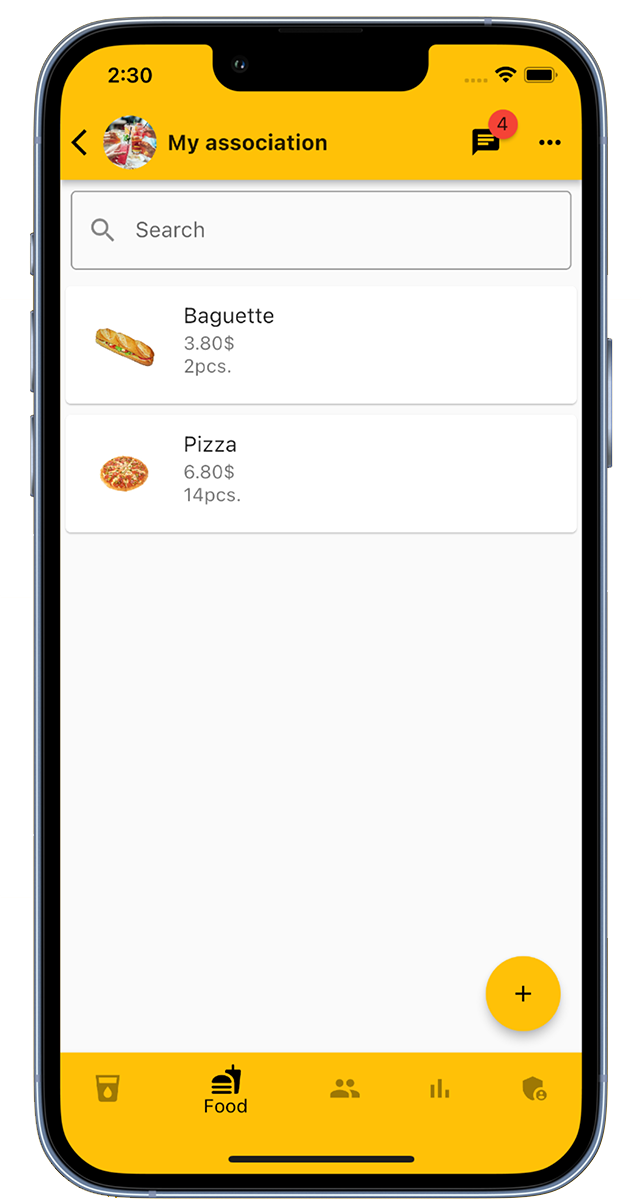
Group administrators have the authority to add food to the list. To do this, simply tap on 'Add Food' at the bottom right and then enter the details such as food name, price, available stock, and a suitable image. There is no limit to the number of food items that can be added to a group.
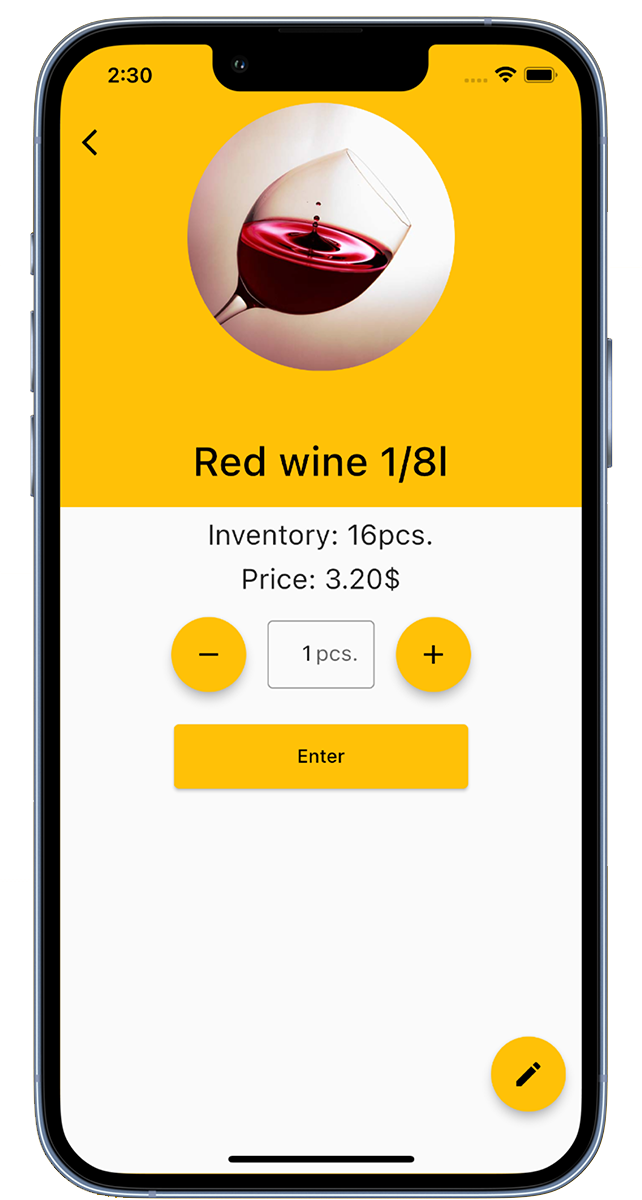
Members have the option to record drinks. Simply select the appropriate drink and quantity in the drinks list and press 'Record'. If a green checkmark appears, the process was successful.
With each booking, the price of the drink is added to the member's account and the stock is correspondingly reduced.
Group administrators also have the option to book drinks for other members or edit entries.
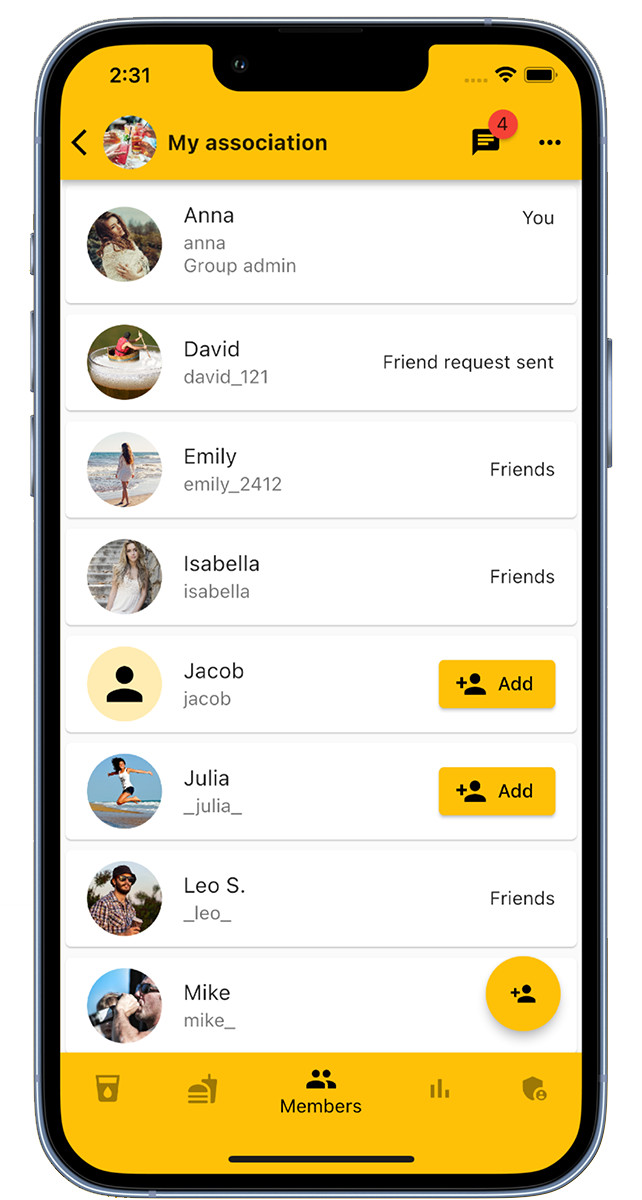
In the "Members" tab, group administrators have the ability to add or remove members. An alternative method to add members is by using an invitation link that you can find in the group's administration area. Within the "Members" tab, you will have an overview of all group members and the option to mark them as friends.
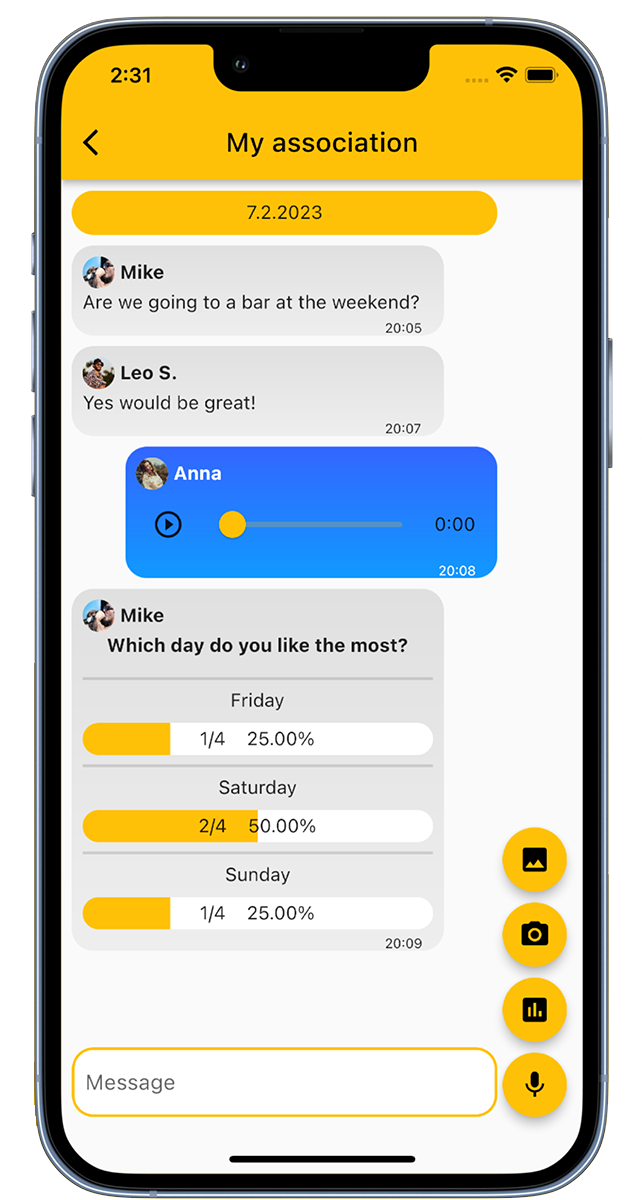
Within the group chat, members have a platform for communication. They can share text messages, audio messages, and photos. Additionally, there are options to start votings or surveys.
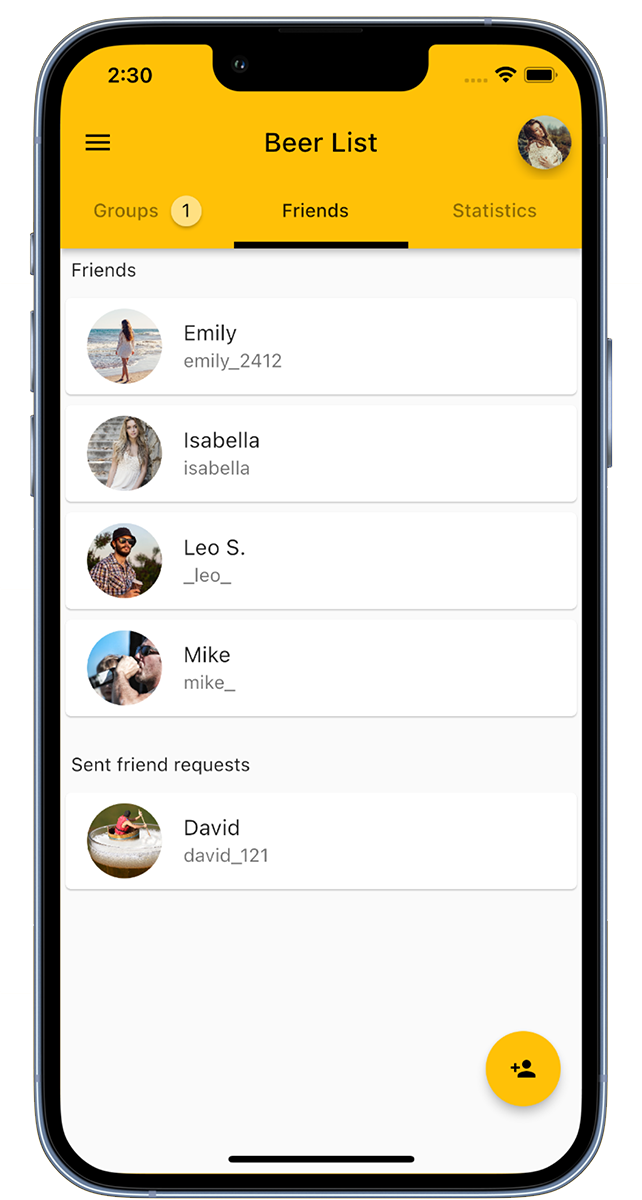
Add friends in our app to add them to groups. In the bottom right, you can either click on 'Add Friend' or scan a QR code to add friends.
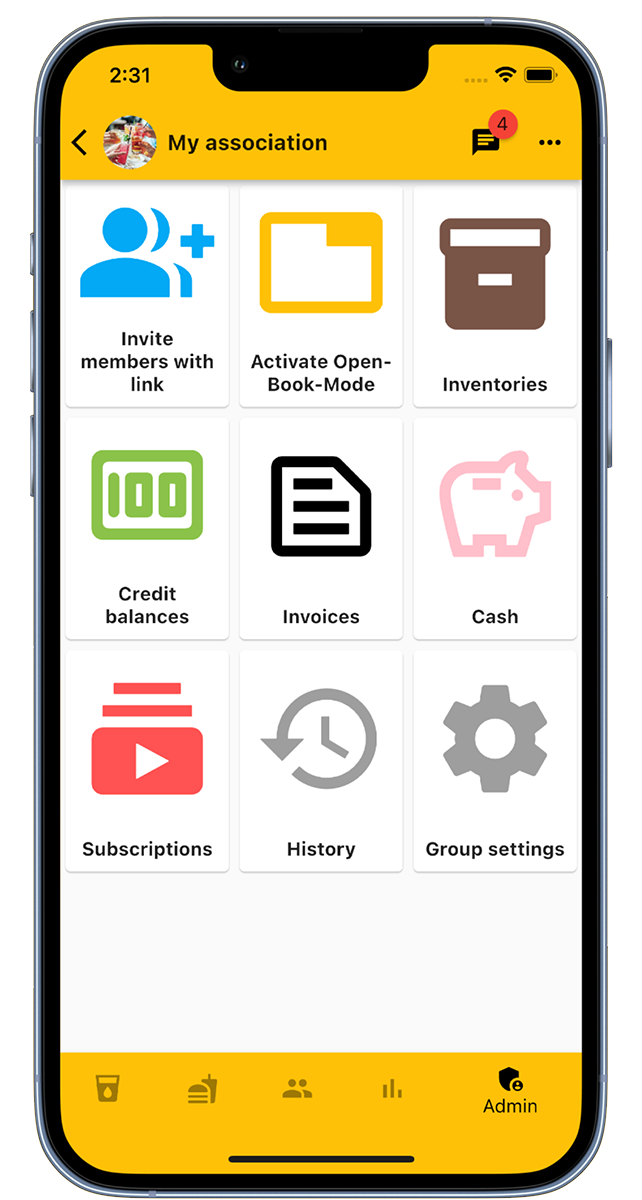
In the admin area of the group, there are numerous functions available.
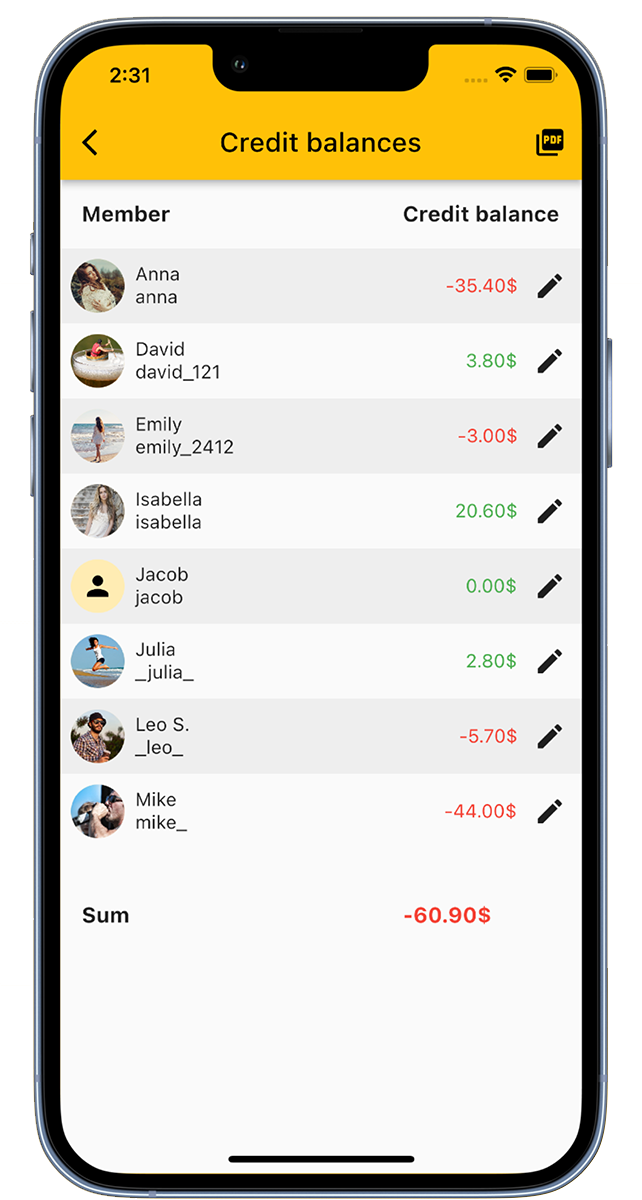
In the "Account balances" overview, you get an insight into the accounts of all members.
There you can make adjustments and make deposits for the members.
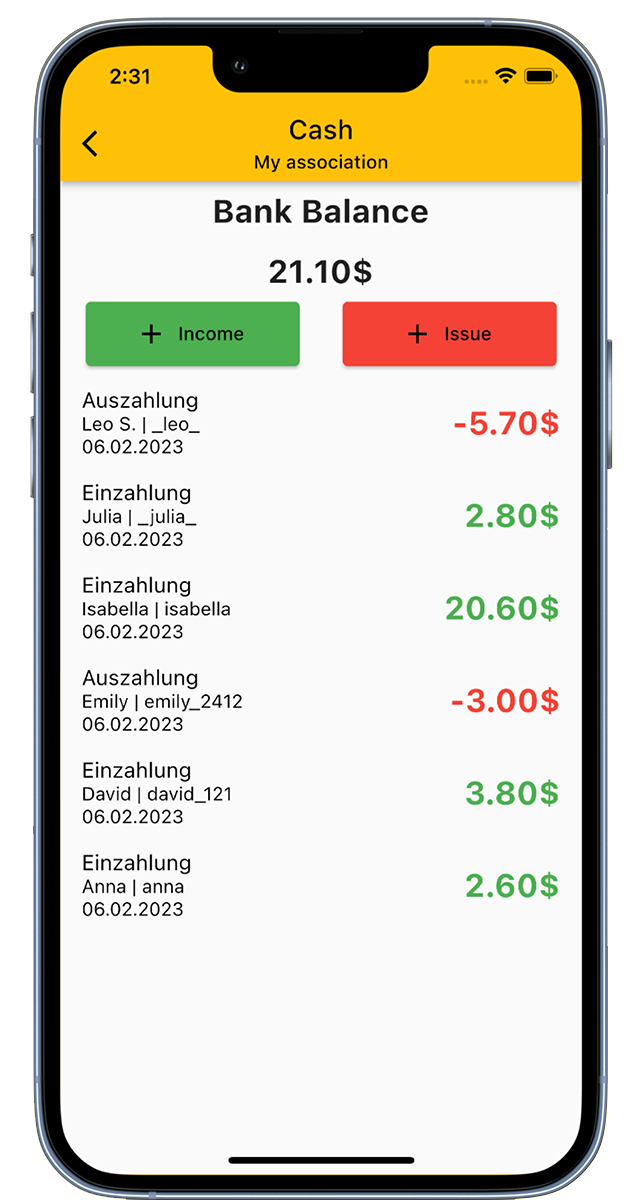
Our app has a cash register function that allows you to display the club's cash register.
With this function, you always have an overview of all financial transactions in your club.
The "Open-Book Mode" acts like a kiosk mode and is designed for devices that can be used by all club members.
This mode follows a three-step process:
Members have the option to set a PIN for this mode in their individual settings. Once a PIN is set up, bookings can only be made with this PIN.
Normally, after leaving the "Open-Book Mode", an automatic logout occurs. If this is not desired, this function can be disabled in the group settings.
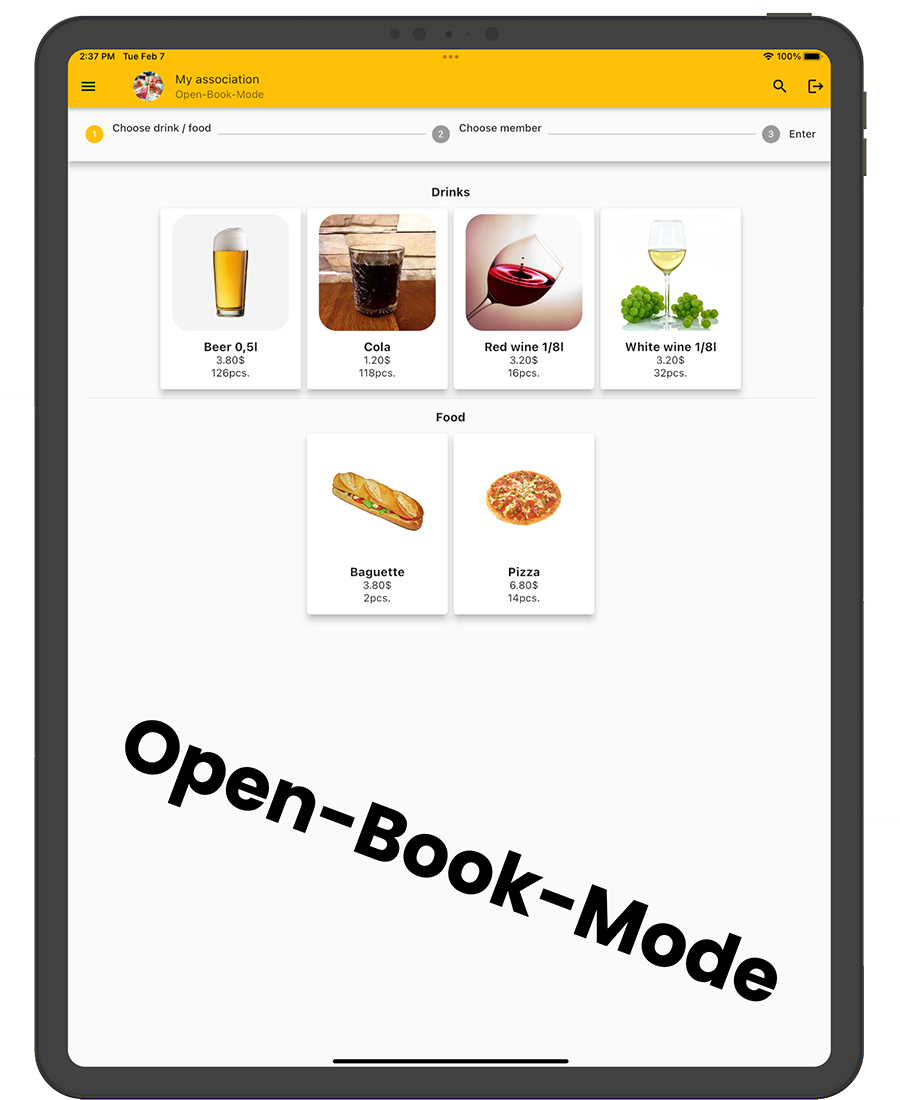
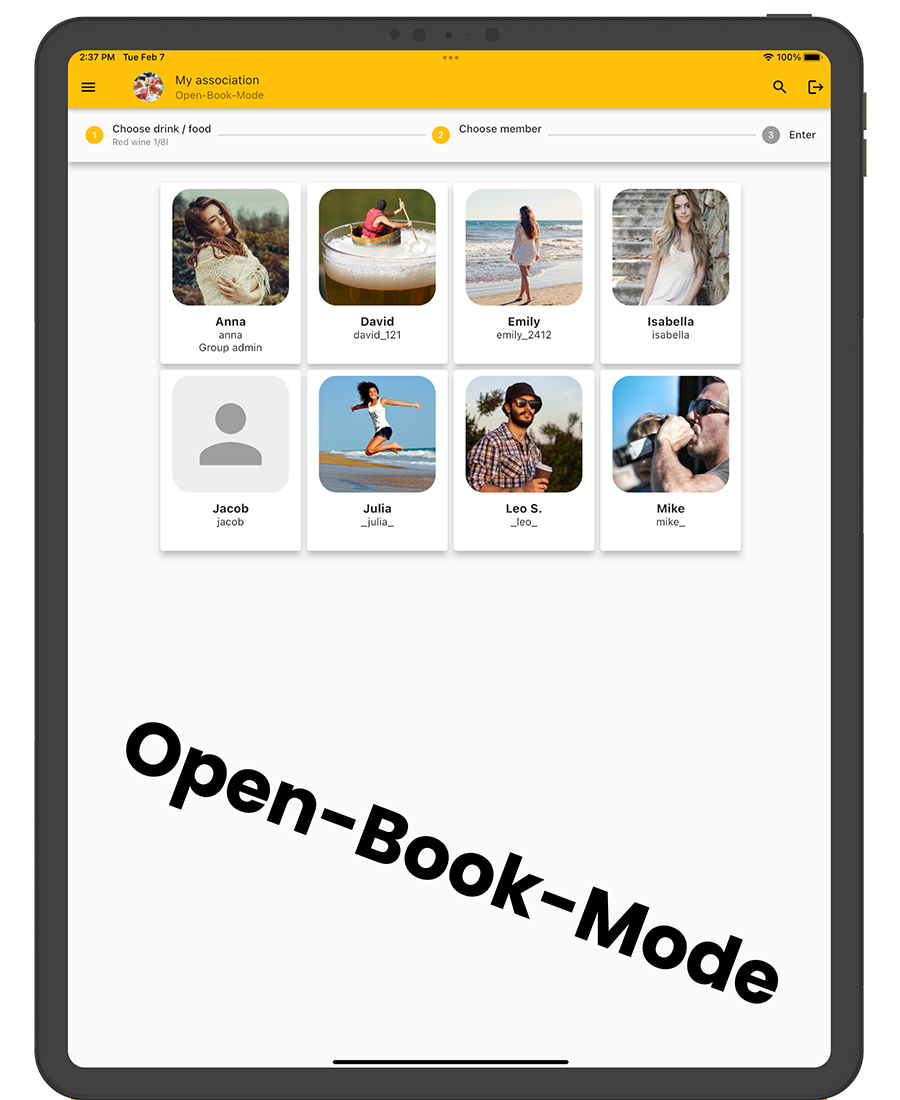
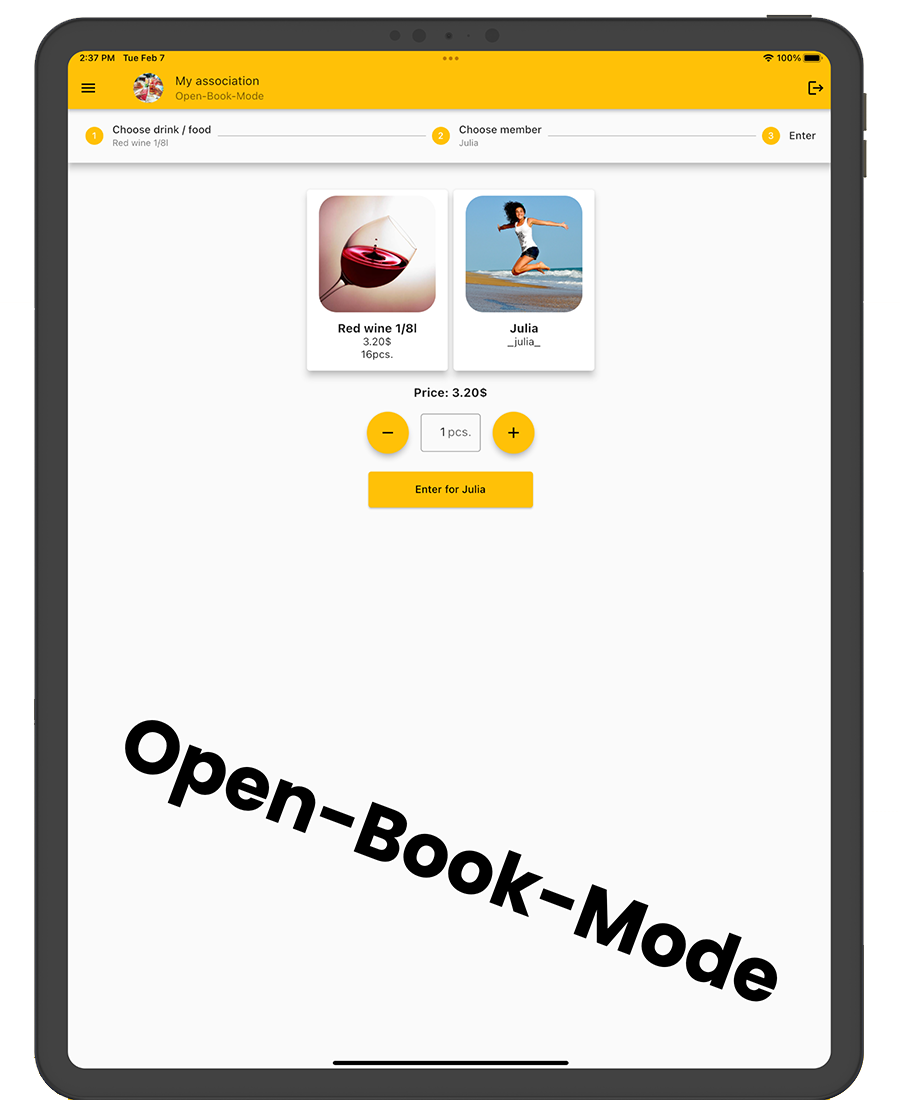

Do you already have your own app for your company?
I develop apps for iOS, Android, and web apps.