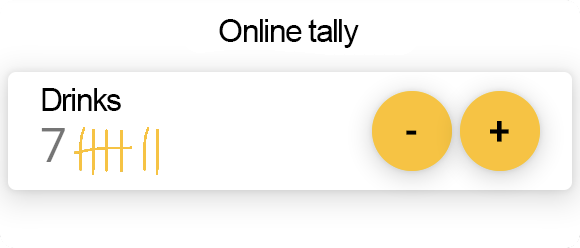
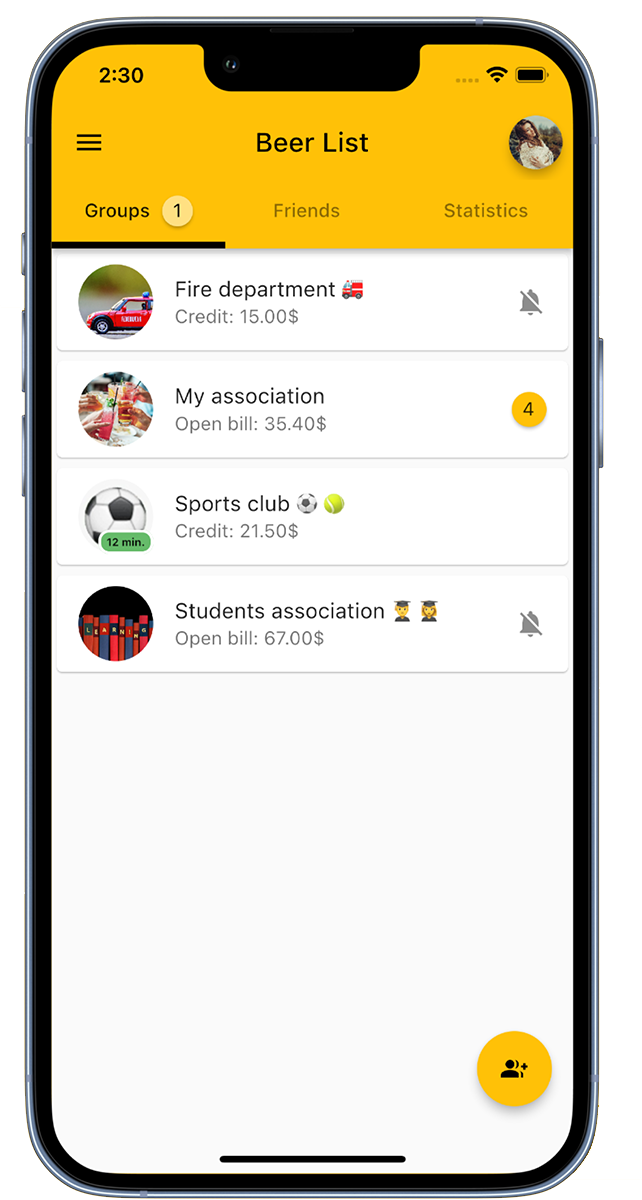
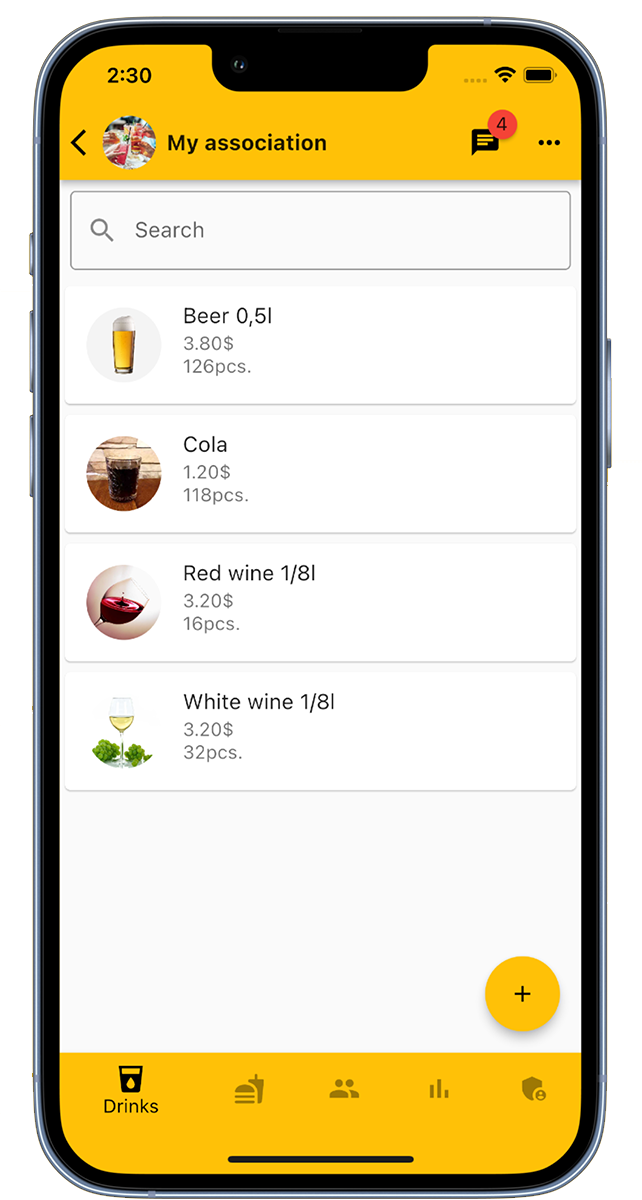
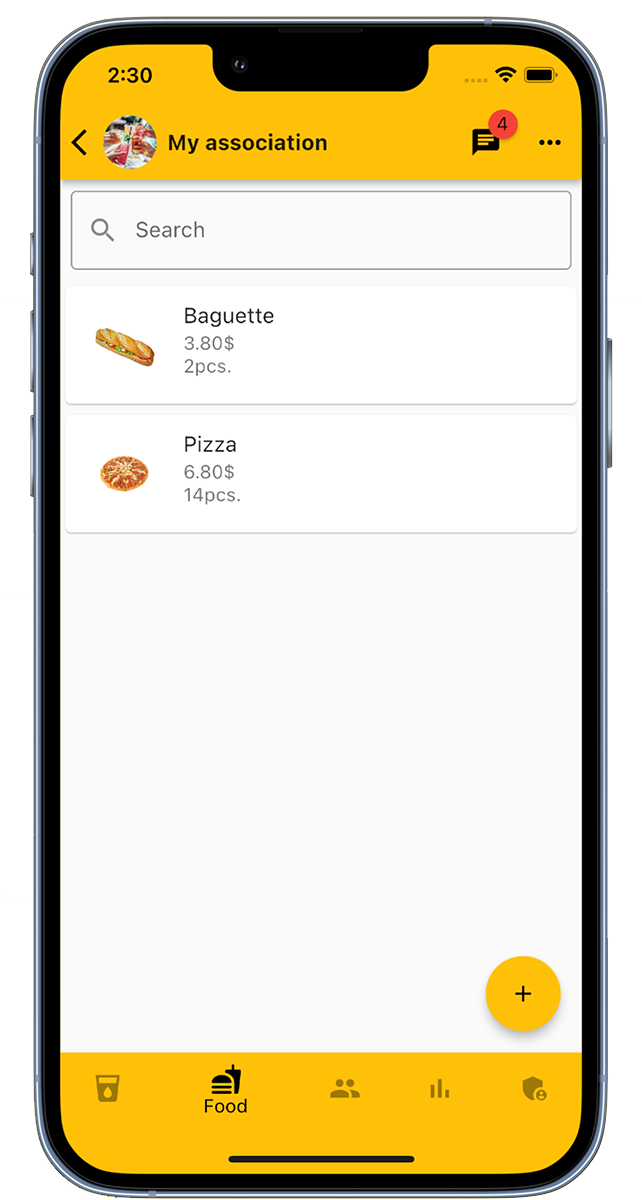
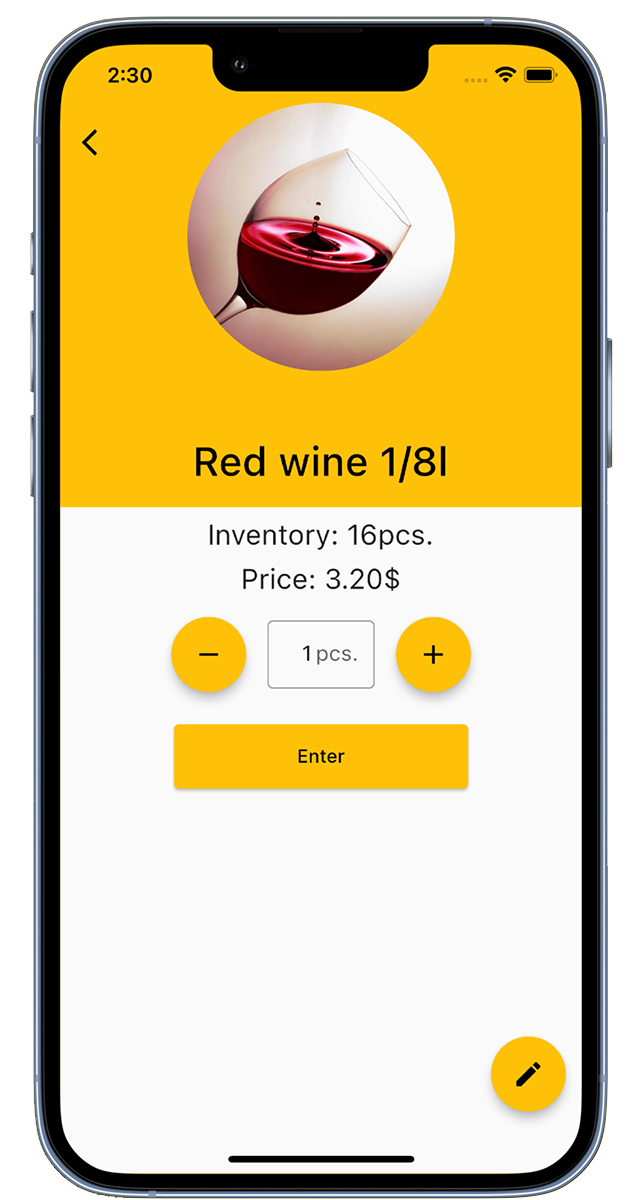
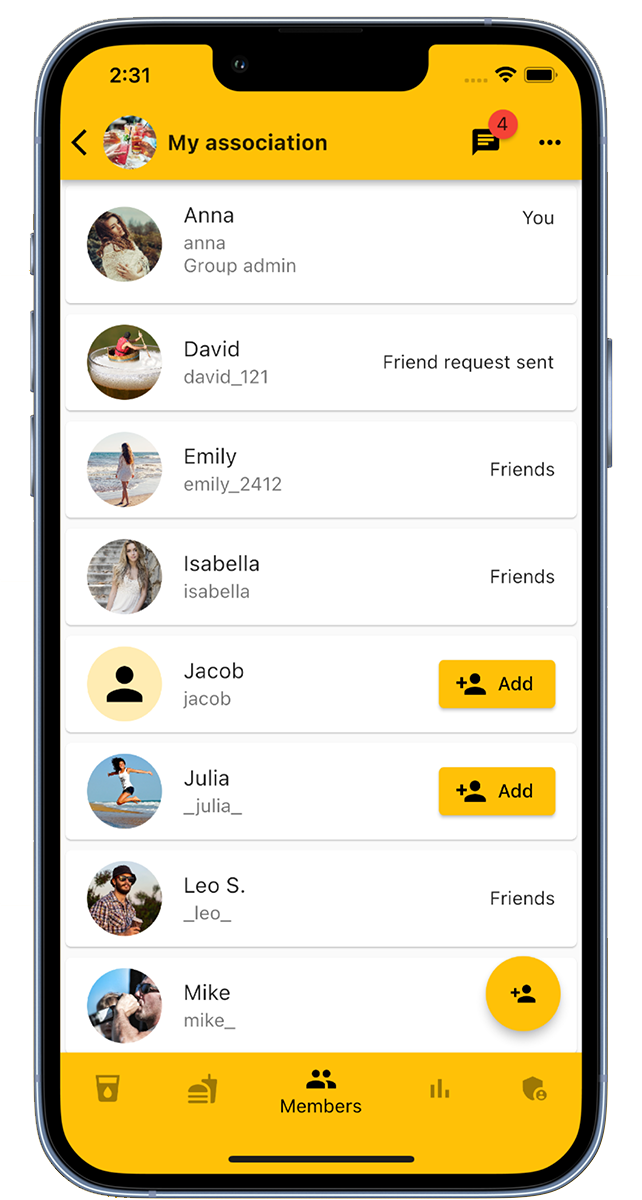
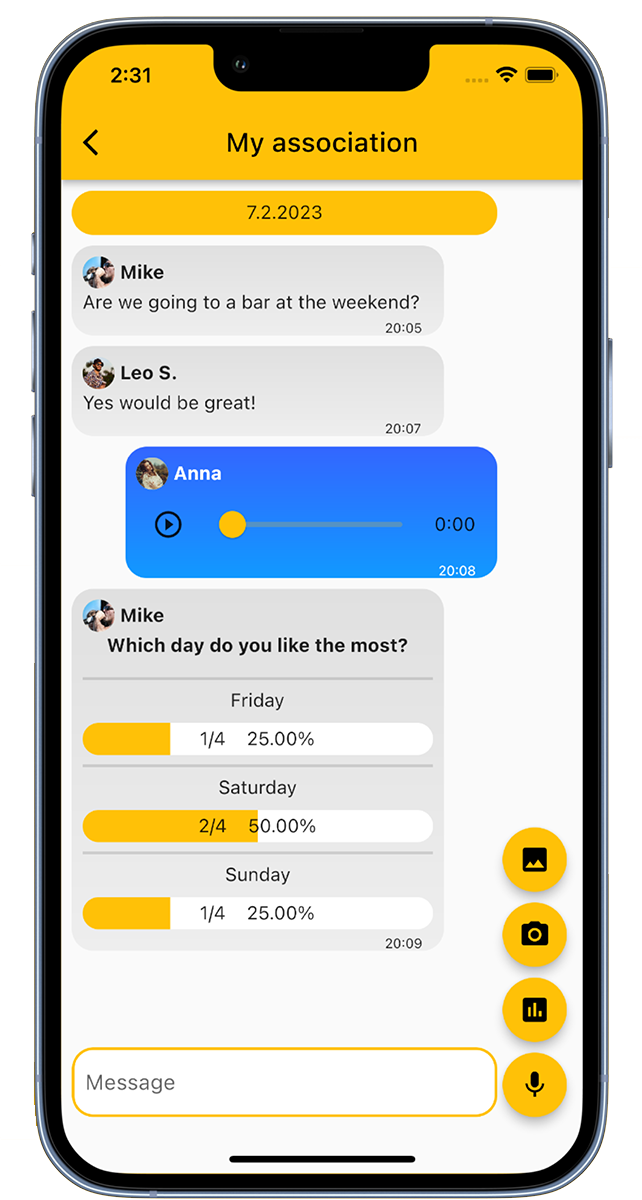
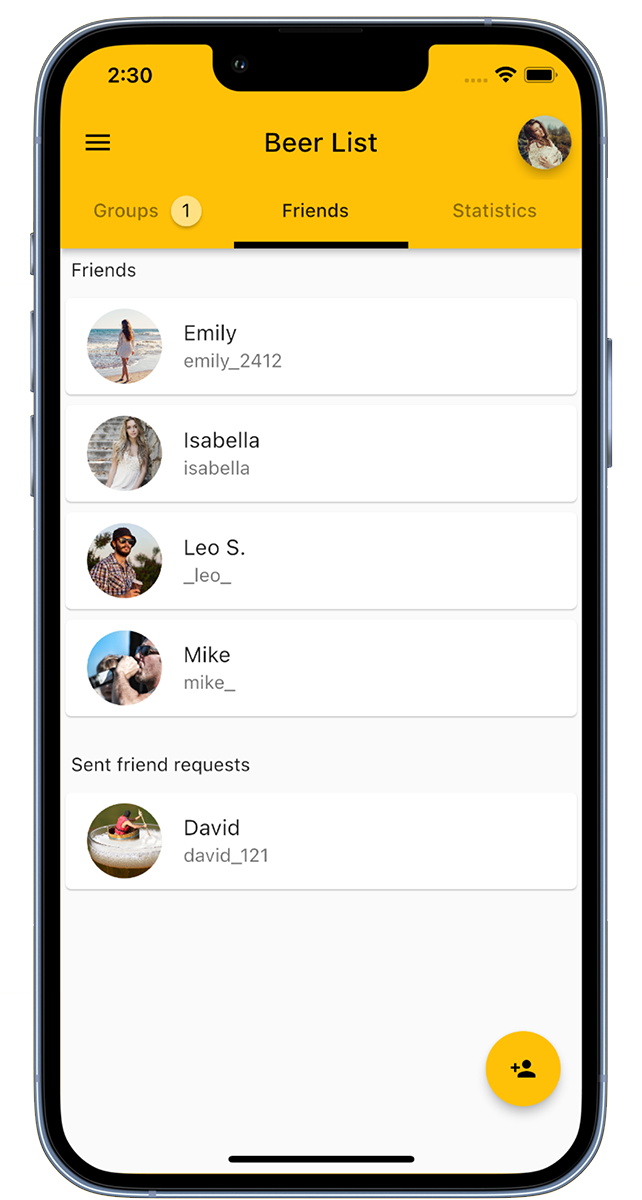
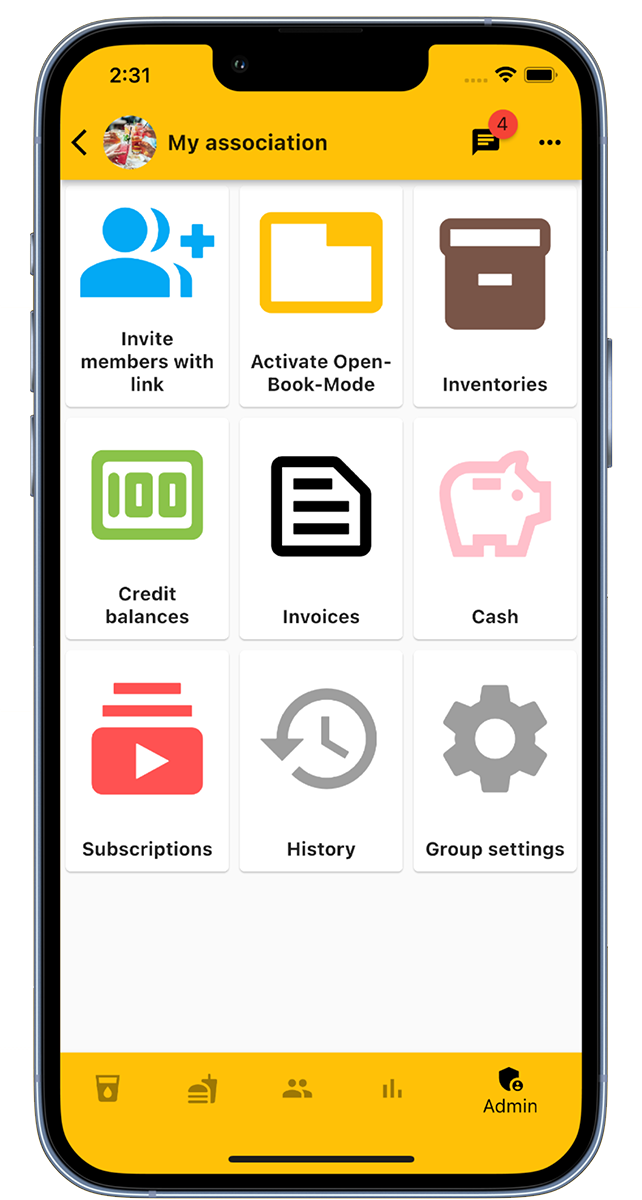
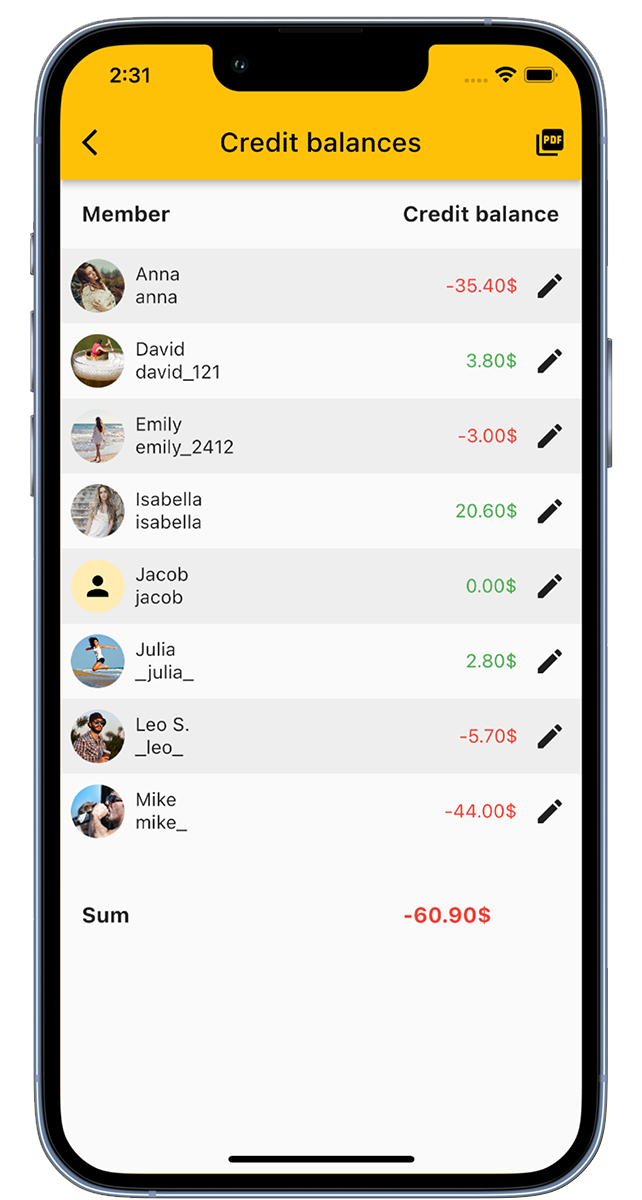
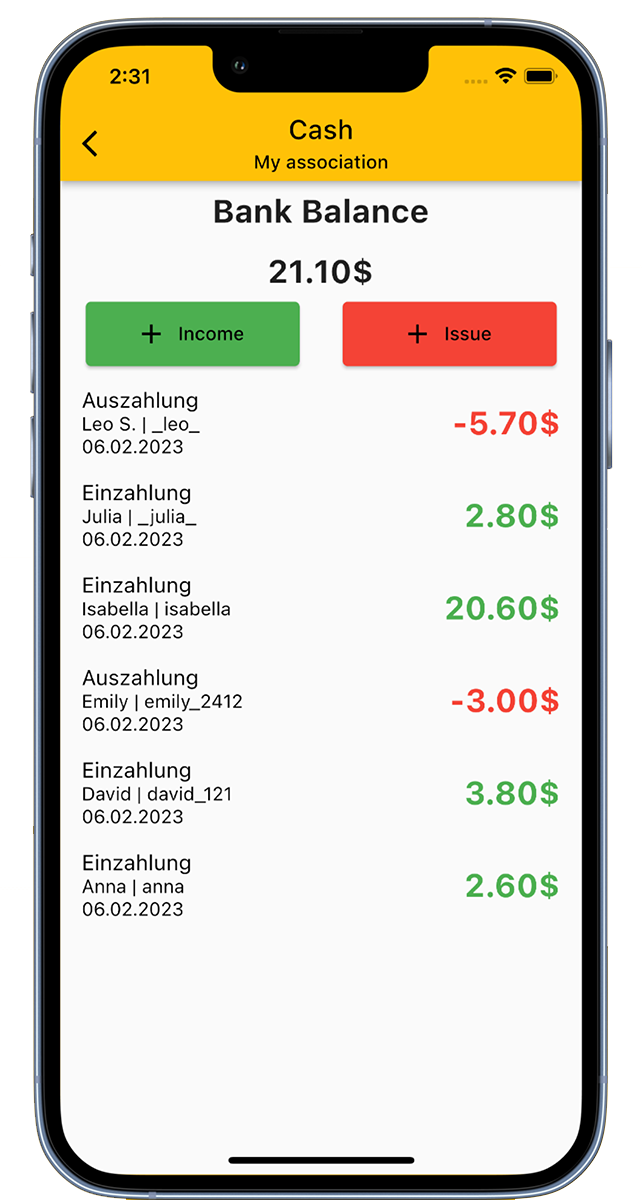
Discover the Beer Counter App - your digital tool for managing beverage consumption in clubs, companies, student events, or simply at home.
Here's how the app works:
Create customized groups for different groups or events, such as sports clubs, music bands, or for your personal needs. Simply add drinks to the list, invite members, and start counting.
The app offers many benefits, especially for organizers such as beverage managers:
With the cash register function of the app, you can optimally manage the finances of your club or group. All purchases of drinks and food are recorded in the admin area, which automatically updates inventory levels and financial overviews.
For private use, the app offers a customizable drink list and a practical counting function. Whether as a beer tracker, water counter, or for other purposes - the app is versatile!
No more beer coasters for counting, no chaos at group meetings, and always keep track of consumption. The Beer Counter App changes the way you manage drinks.
Don't hesitate and download the app for free now!
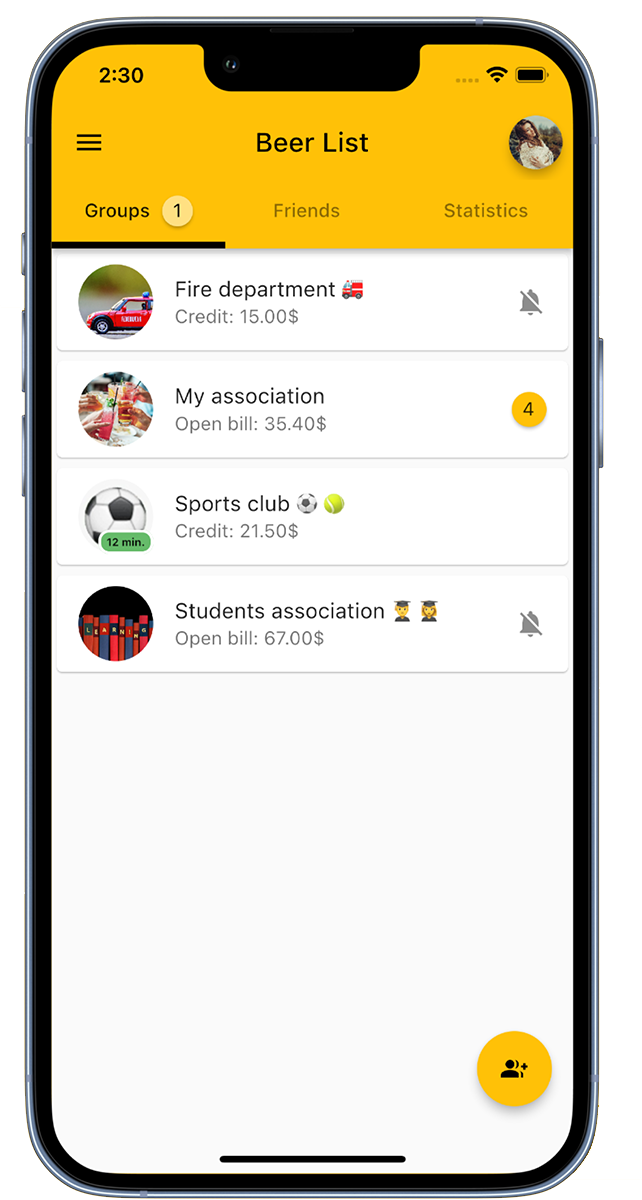
Create a custom group for your club or association.
To create a new group, tap on 'Add New Group' in the bottom right corner. Remember to give your group a meaningful name and optionally choose a characteristic image for the group.
In the overview, you will find all the groups that you are a member of. If you don't see an expected group, it could be that you haven't been added yet. In this case, contact the group administrator to receive an invitation. Alternatively, you can also be sent an invitation link to join the group directly.
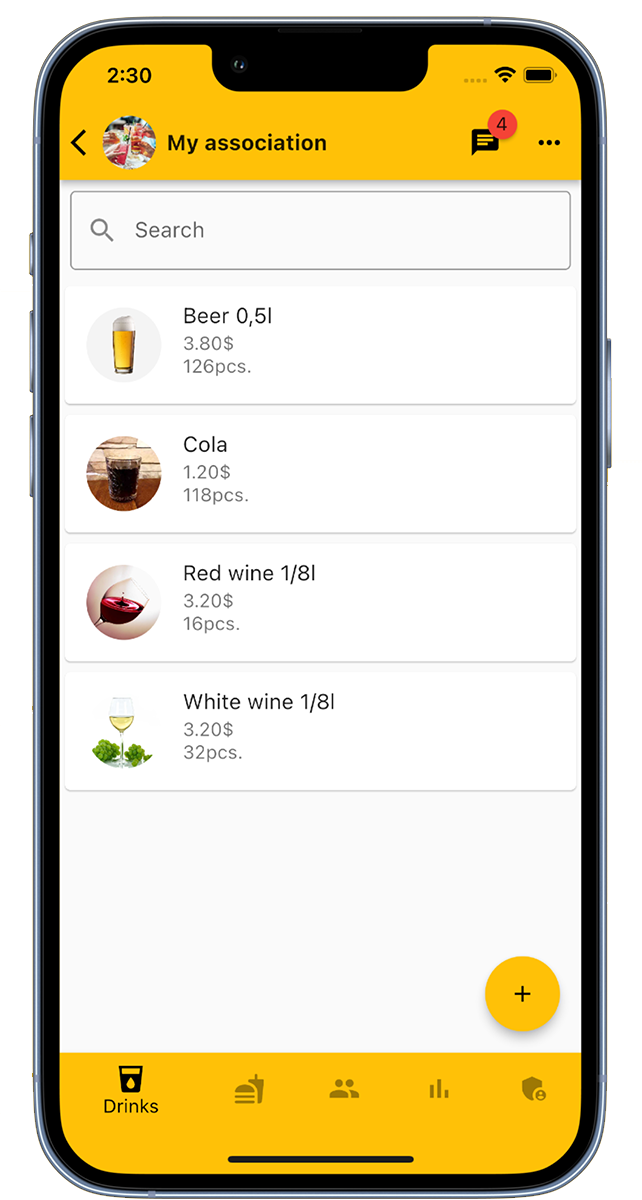
Enrich your group with a wide selection of drinks!
As a group administrator, you can customize the drink list to your liking. Use the 'Add Drink' button in the bottom right corner to add new drinks to the list. Important details include the name of the drink, its price, the available stock, and optionally an image representing the drink.
A special advantage of our app is the ability to add an unlimited number of drinks to your group. So there's something for every taste!
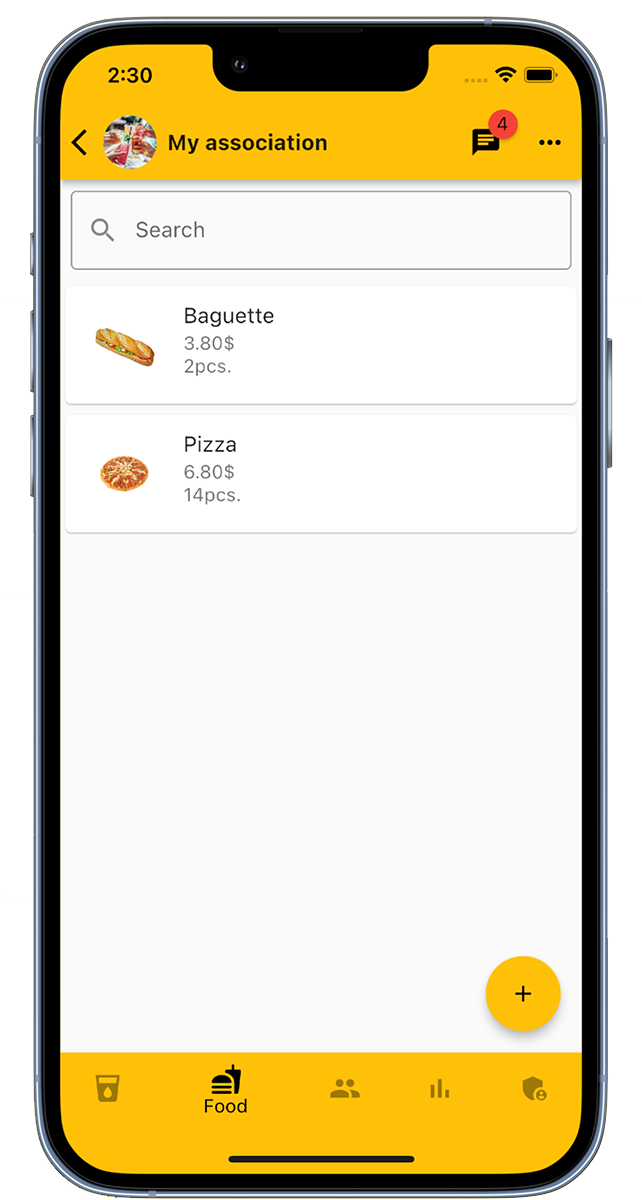
Group administrators can expand the list with various dishes. Simply click on the 'Add dish' button in the bottom right corner and add the necessary information such as the name of the dish, the price, the current stock and an appealing picture. There is no limit to the number of dishes that can be added to a group.
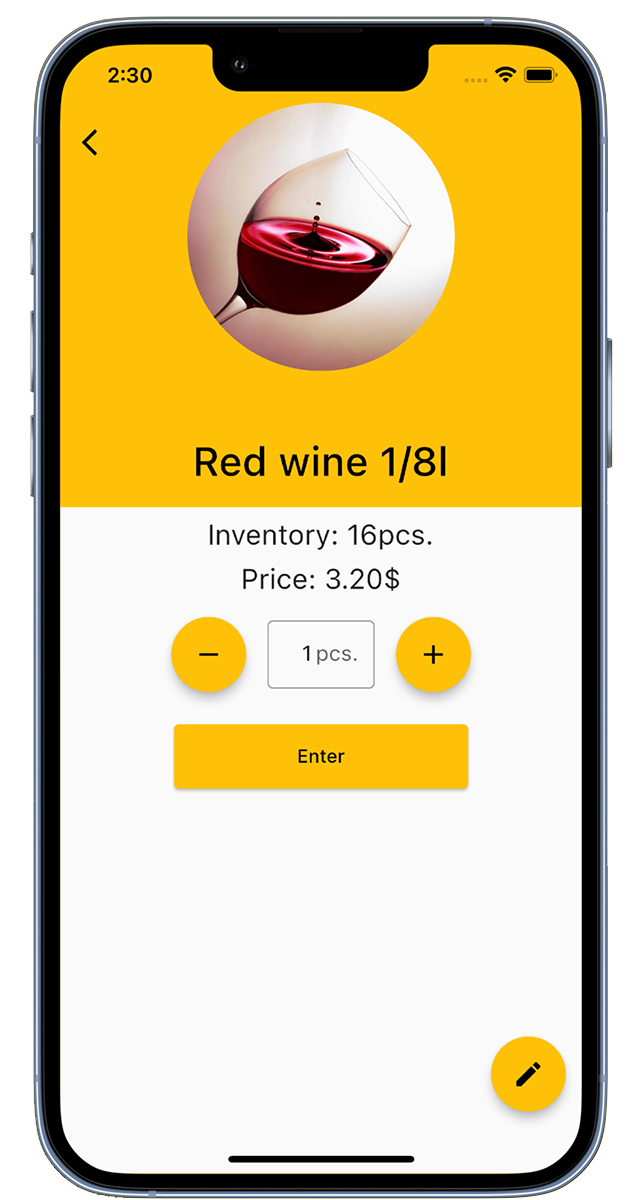
Members can easily book drinks. To do this, select the desired drink and quantity from the drink list and click 'Enter'. If a green checkmark appears, the booking was successful.
With each booking, the price of the drink is automatically added to the member's account and the stock in the warehouse is reduced.
In addition, group administrators have the ability to book drinks on behalf of other members or edit bookings.
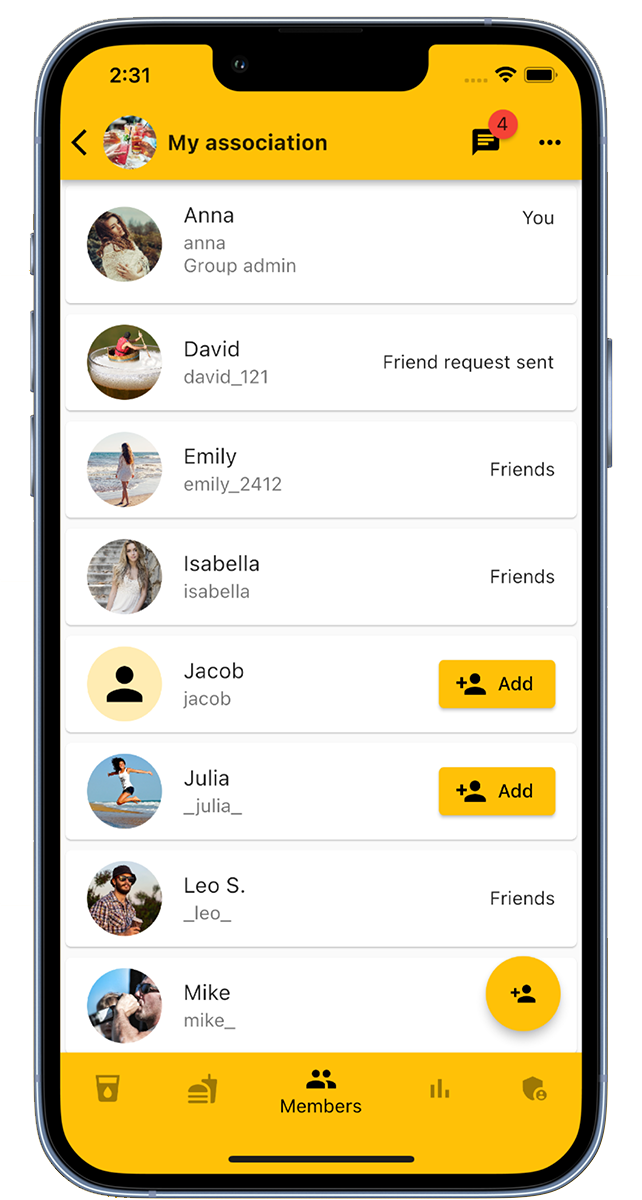
In the "Members" section, group administrators can add or remove members. Another way to invite members is through the invitation link found in the group's administration area. The member overview lists all group members, and there is an option to mark them as friends.
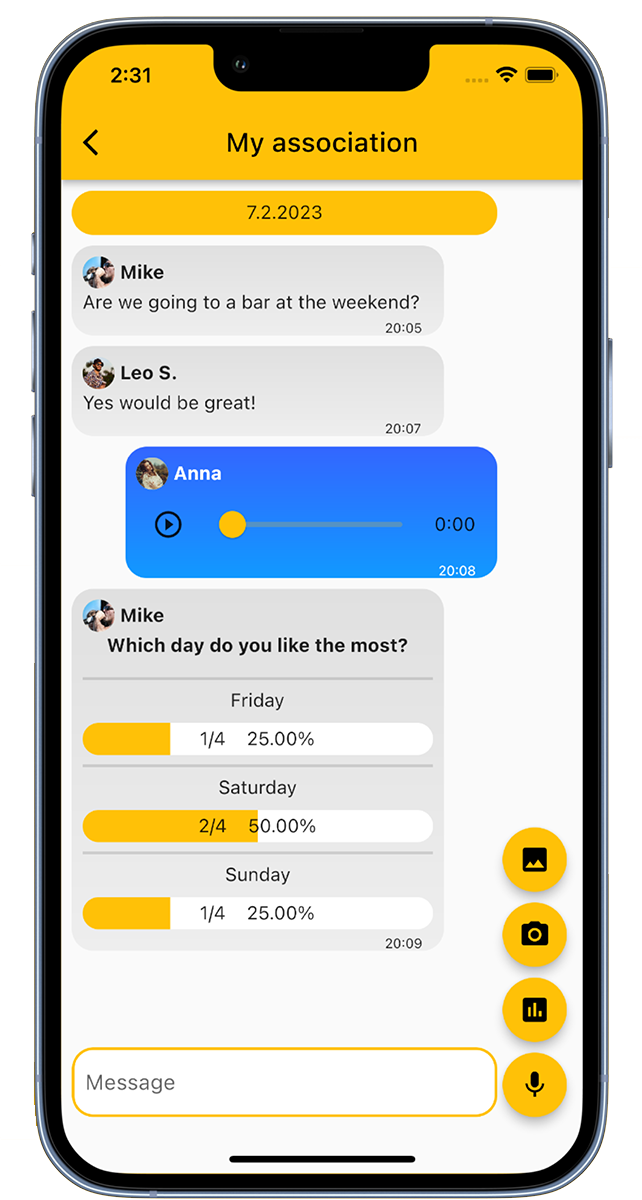
In the group chat, members can communicate with each other. It is possible to exchange text messages, voice messages, and photos. In addition, there is the possibility to initiate polls or surveys.
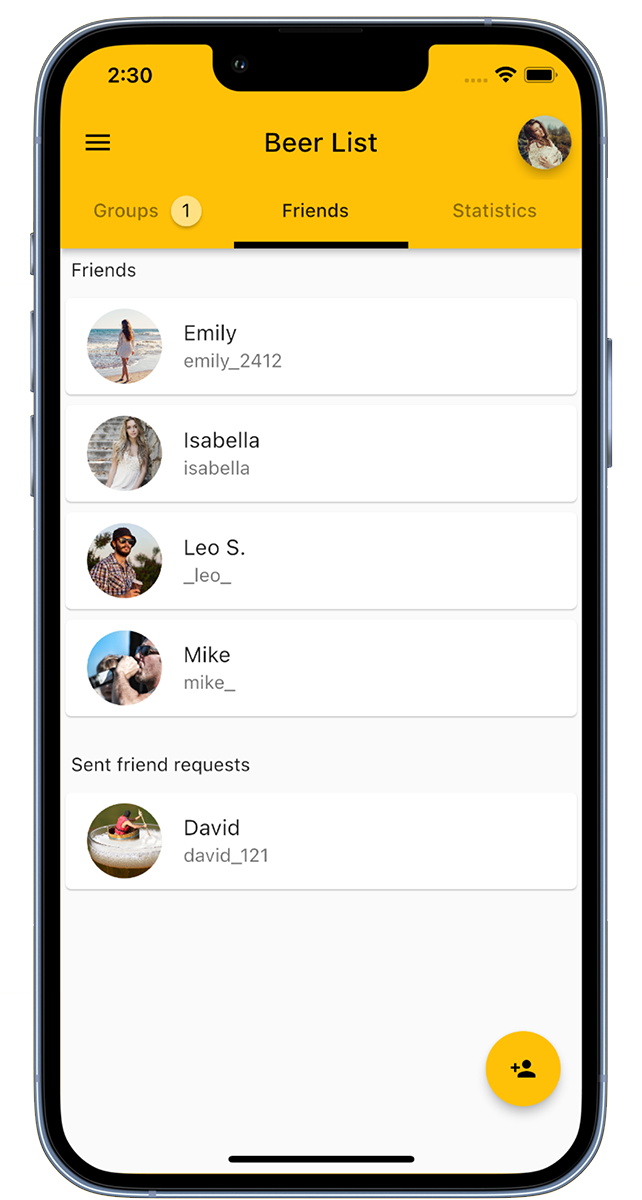
In our app, you can add friends to then invite them to your groups. Simply click on 'Add Friend' in the bottom right corner or use the option to scan a QR code to add new friends to your list.
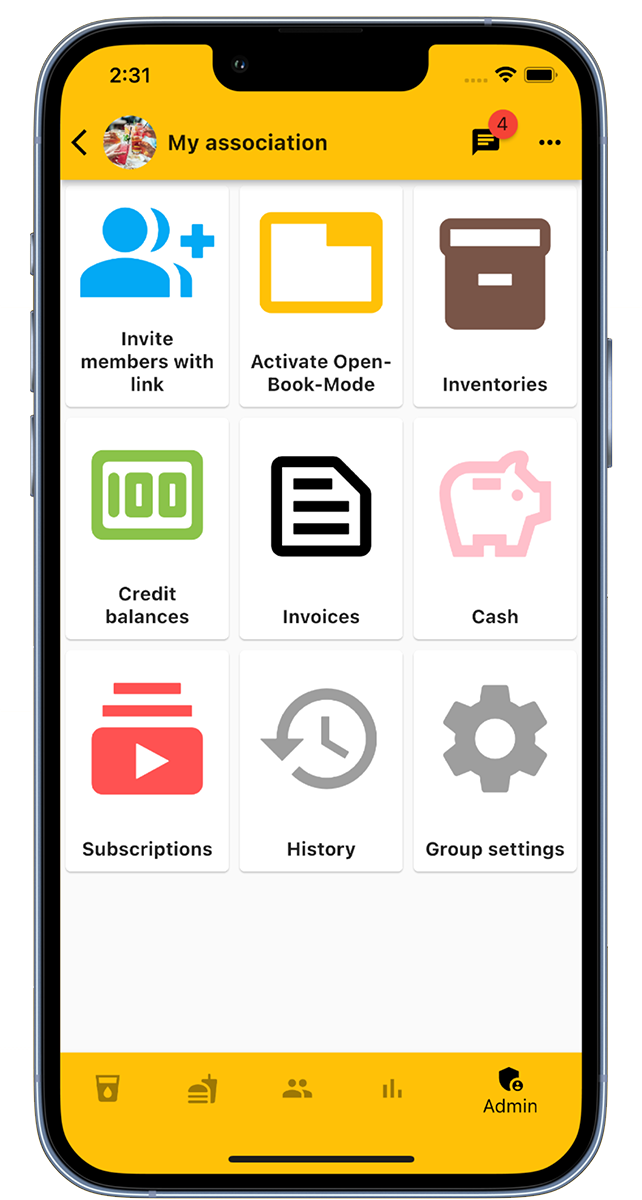
The administrator area of the group offers a variety of useful functions.
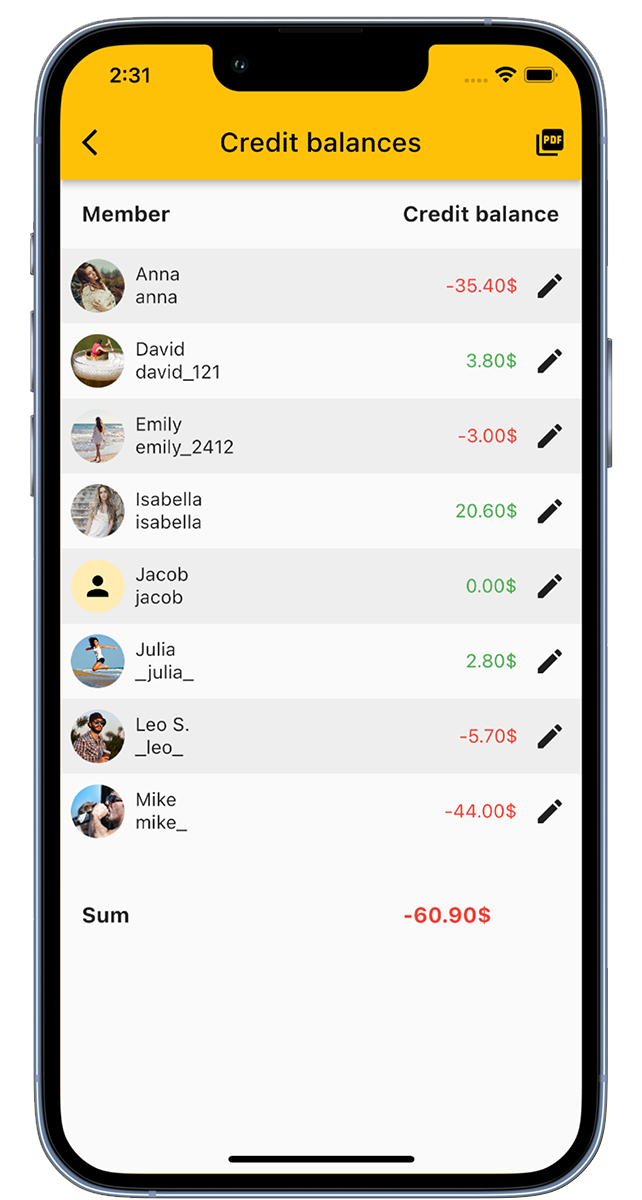
In the "Account balances" overview, you get a detailed insight into the accounts of all members.
Here you have the possibility to make adjustments and record deposits for the members.
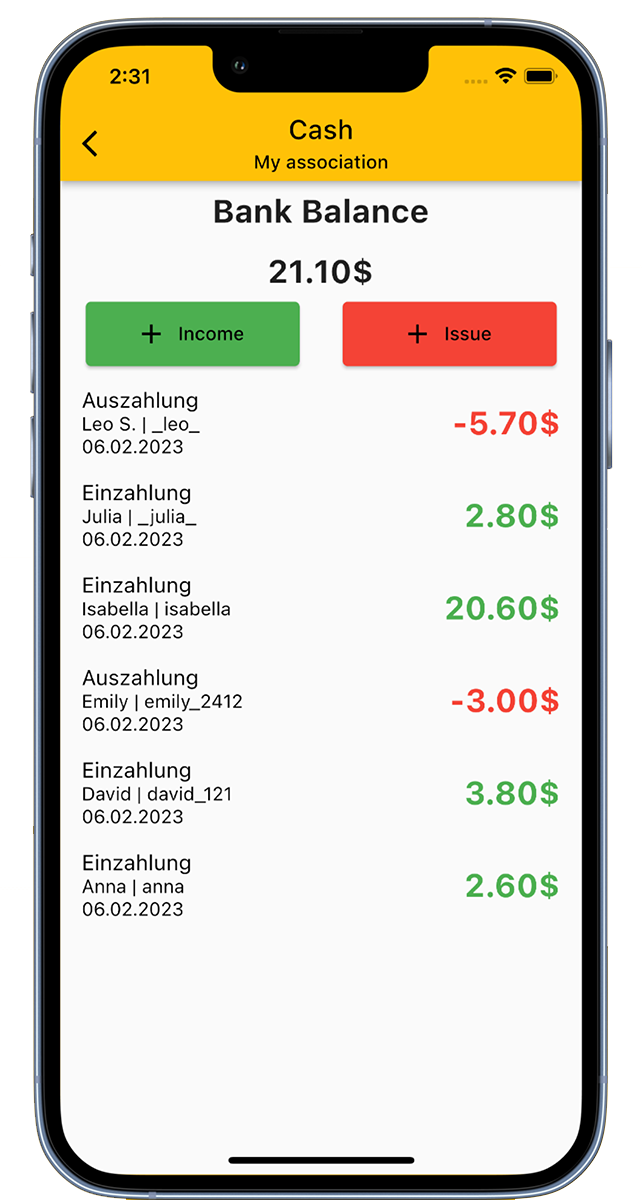
The cash register function of our app allows you to digitally represent the club's cash register.
This practical function provides you with a constant overview of all financial transactions in your club.
The "Open-Book Mode" serves as a kiosk mode and is specifically designed for devices that are used collectively by all members of an association.
This mode includes a simple three-step system:
Members can set a PIN for this mode in their personal settings. Once the PIN is set up, bookings can only be made with this PIN.
Usually, after leaving the "Open-Book Mode," you will be automatically logged out. If this function is not desired, it can be deactivated in the group settings.
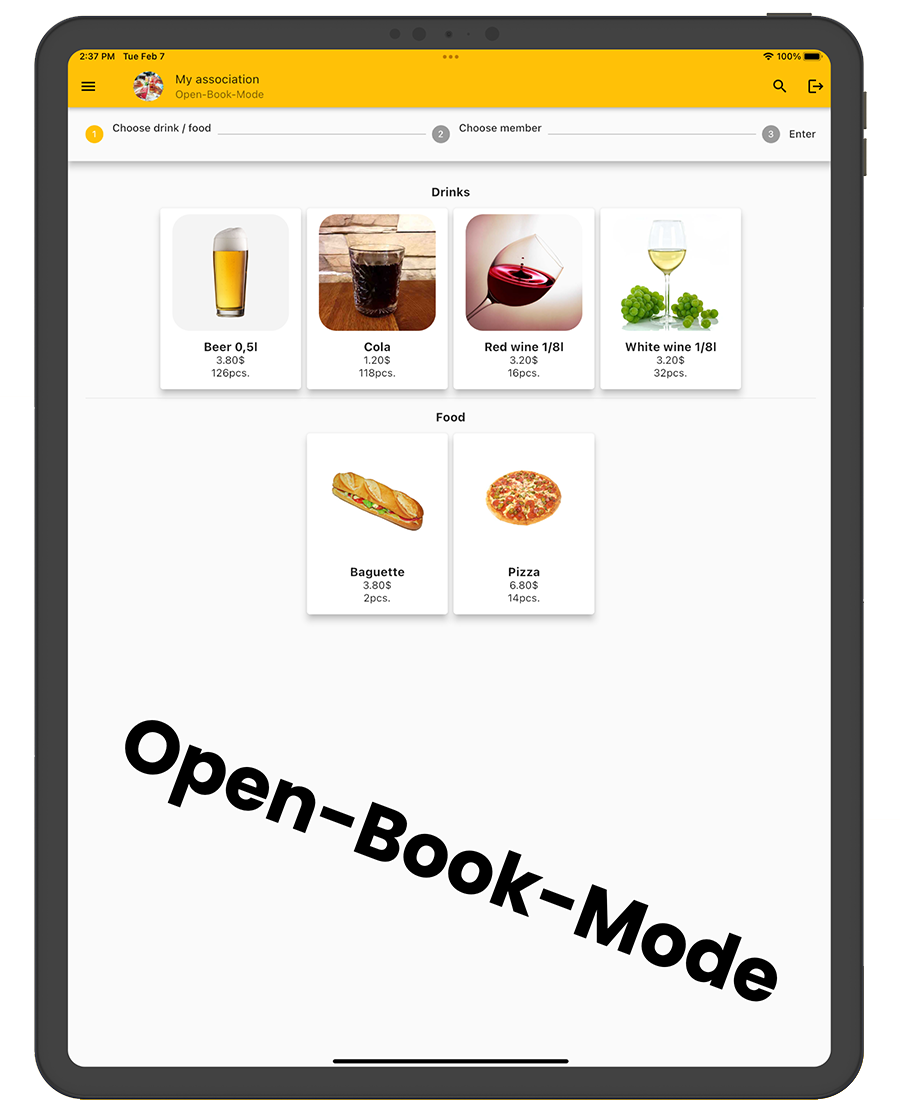
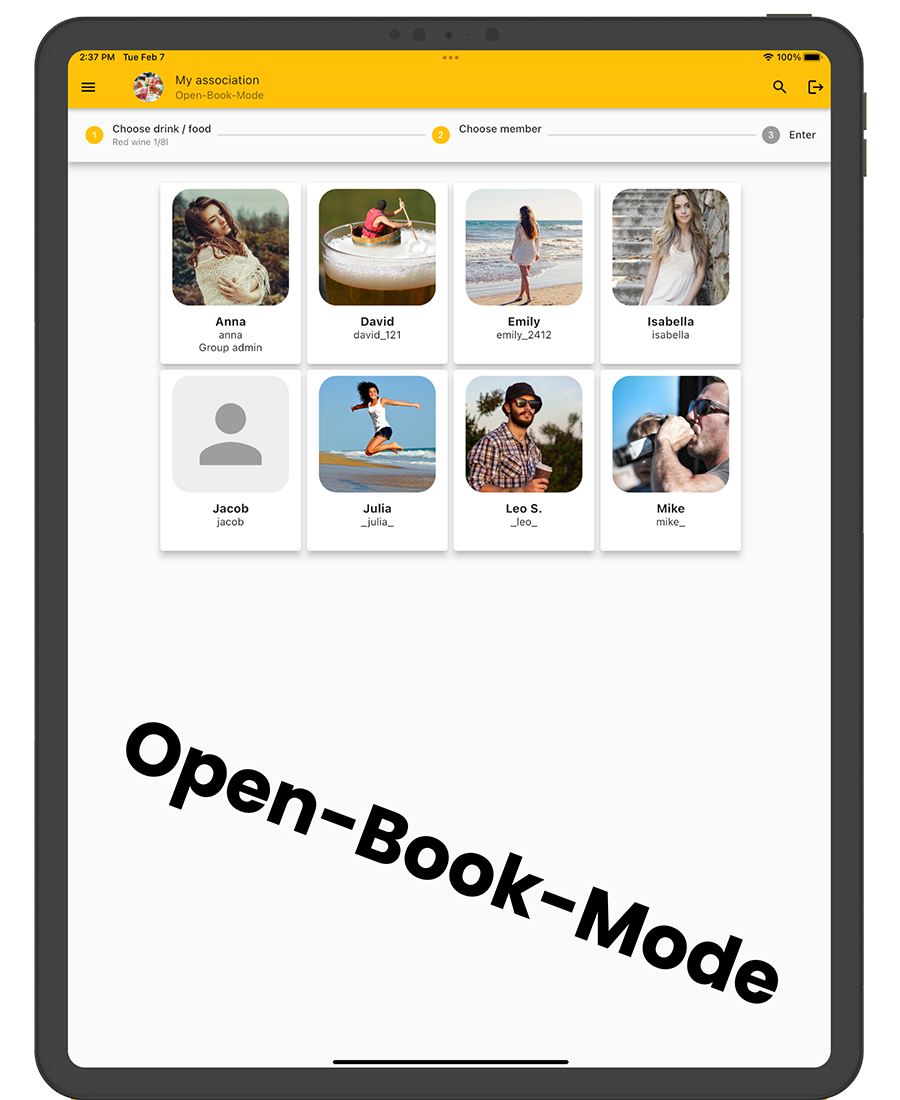
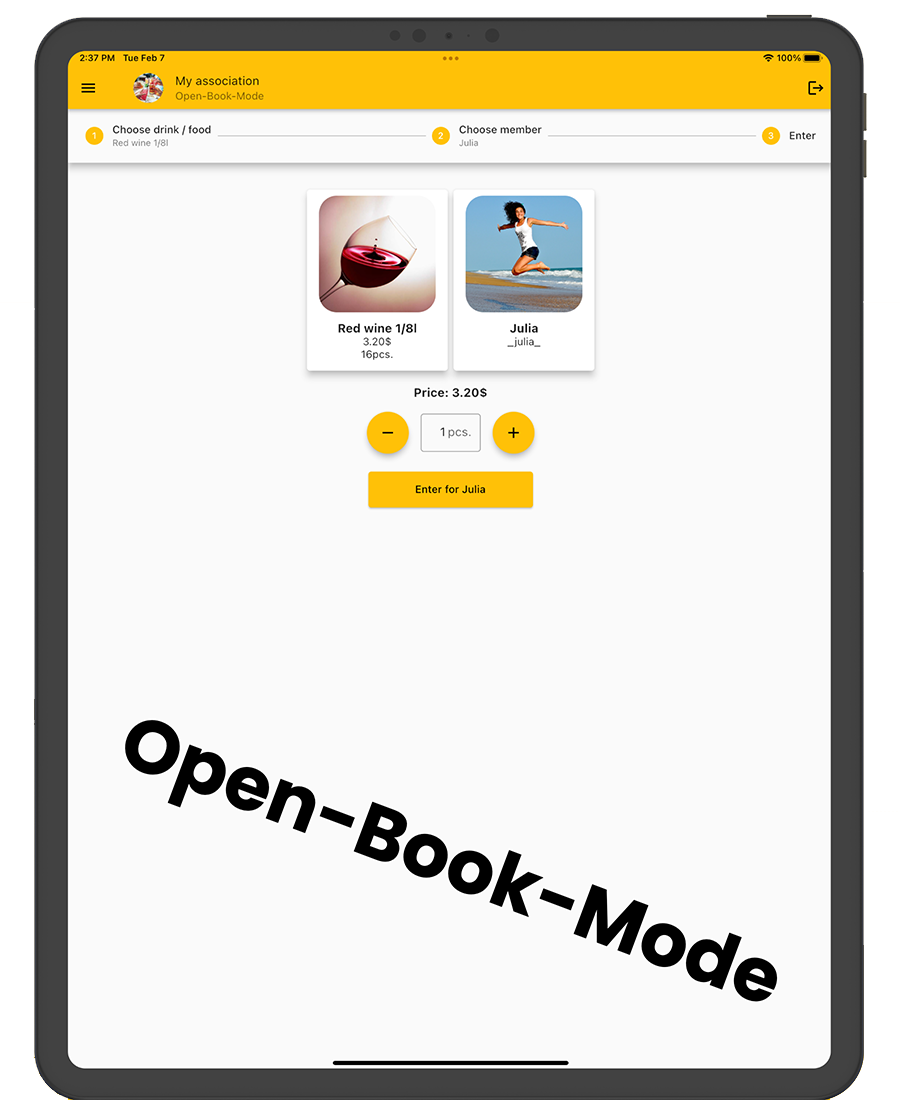

Do you already have your own app for your company?
I develop apps for iOS, Android, and web apps.